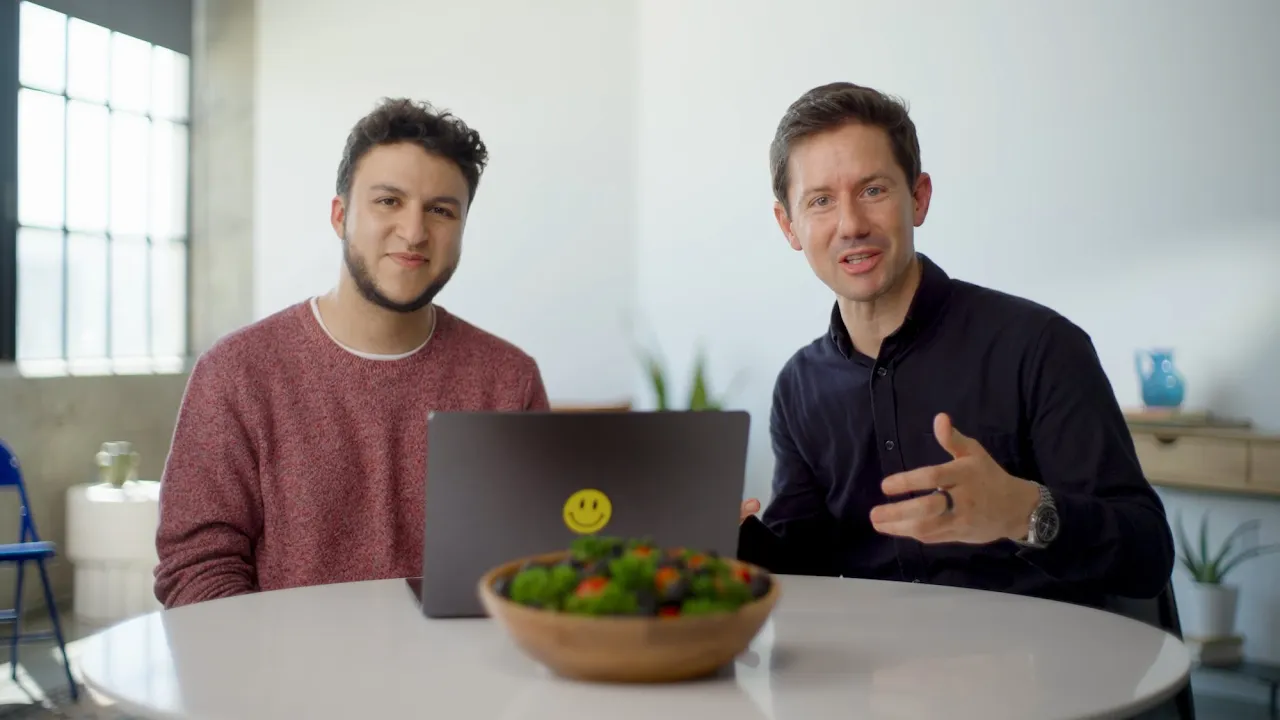
OpenAI Codex CLI represents a significant leap forward in AI-assisted development. This lightweight coding agent runs directly from your command line, providing developers with powerful capabilities to read and edit files, run commands securely, and even build complete applications from scratch. In this comprehensive guide, we'll explore how to use OpenAI Codex with Python and other technologies to transform your development workflow.
What is OpenAI Codex CLI?
Codex CLI is a coding assistant that operates directly from your terminal. Unlike traditional coding tools that require extensive setup and context, Codex can understand your codebase, make targeted modifications, and even generate entire applications with minimal input from you. It works with OpenAI's latest models, including GPT-4.1, GPT-3, and GPT-4 mini, providing flexibility based on your specific needs.
- Runs directly from your command line interface
- Can read and edit files in your project
- Executes commands securely on your machine
- Works with various OpenAI models (GPT-4.1, GPT-3, GPT-4 mini)
- Available as open-source software
Getting Started with OpenAI Codex
To begin using Codex CLI, you'll need to install it from the official GitHub repository. The tool is fully open-source, allowing you to explore its capabilities and even contribute to its development. Once installed, you can invoke Codex from any directory in your terminal to start analyzing and modifying your code.
# Clone the Codex repository
git clone https://github.com/openai/codex-cli
# Navigate to the directory
cd codex-cli
# Install dependencies and set up
# Follow the installation instructions in the repositoryUnderstanding Existing Codebases with Codex
One of the most powerful features of OpenAI Codex is its ability to analyze and explain existing codebases. This is particularly useful when you're working with unfamiliar projects or when onboarding new team members.
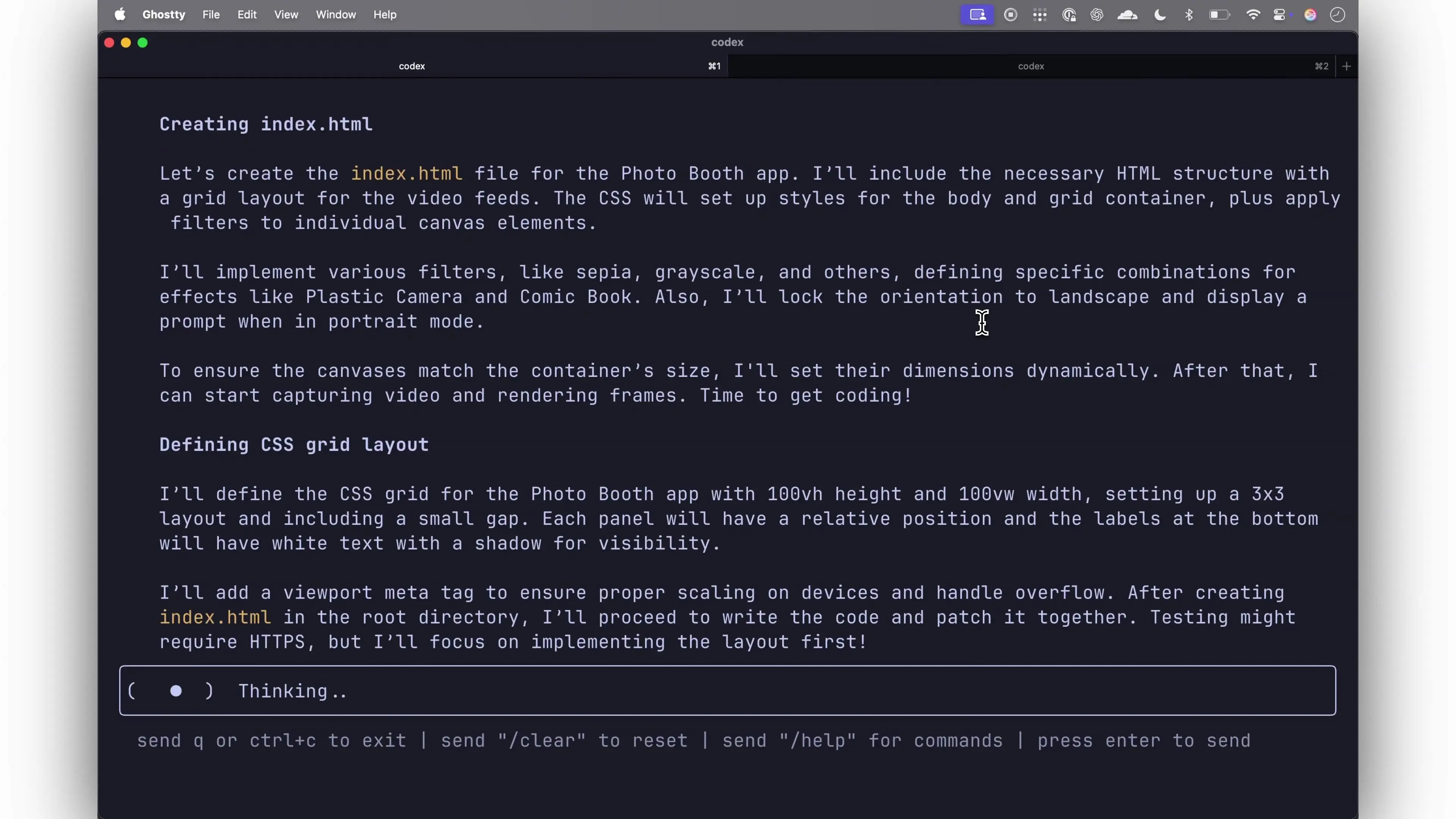
To use this feature, simply navigate to your project directory and run Codex with a request to explain the codebase. The tool will analyze the files, directory structure, and code patterns to provide a comprehensive overview of the project, including its architecture, dependencies, and how to run it.
# Navigate to your project directory
cd your-project
# Run Codex to explain the codebase
codex "Explain this codebase to me"Modifying Existing Projects with Codex AI
Beyond understanding code, Codex excels at making targeted modifications to existing projects. For example, you can ask it to add features like dark mode to a web application, optimize database queries, or implement new API endpoints. The tool will analyze the codebase, identify the relevant files, and make the necessary changes.
Codex offers two primary modes of operation when making changes:
- Interactive mode: Codex will ask for confirmation before making changes or running commands
- Full auto mode: Codex will automatically make changes and run commands without interruption
For safety, when running in full auto mode, Codex operates with network access disabled and sandboxes operations to the current directory, ensuring that it cannot affect other parts of your system.
# Run Codex in interactive mode (default)
codex "Add dark mode to this web application"
# Run Codex in full auto mode
codex --full-auto "Add dark mode to this web application"Building Applications from Screenshots with Python
Perhaps the most impressive capability of OpenAI Codex is its ability to generate complete applications from visual references. Using its multimodal reasoning capabilities, Codex can interpret screenshots, mockups, or even hand-drawn sketches and transform them into functional code.
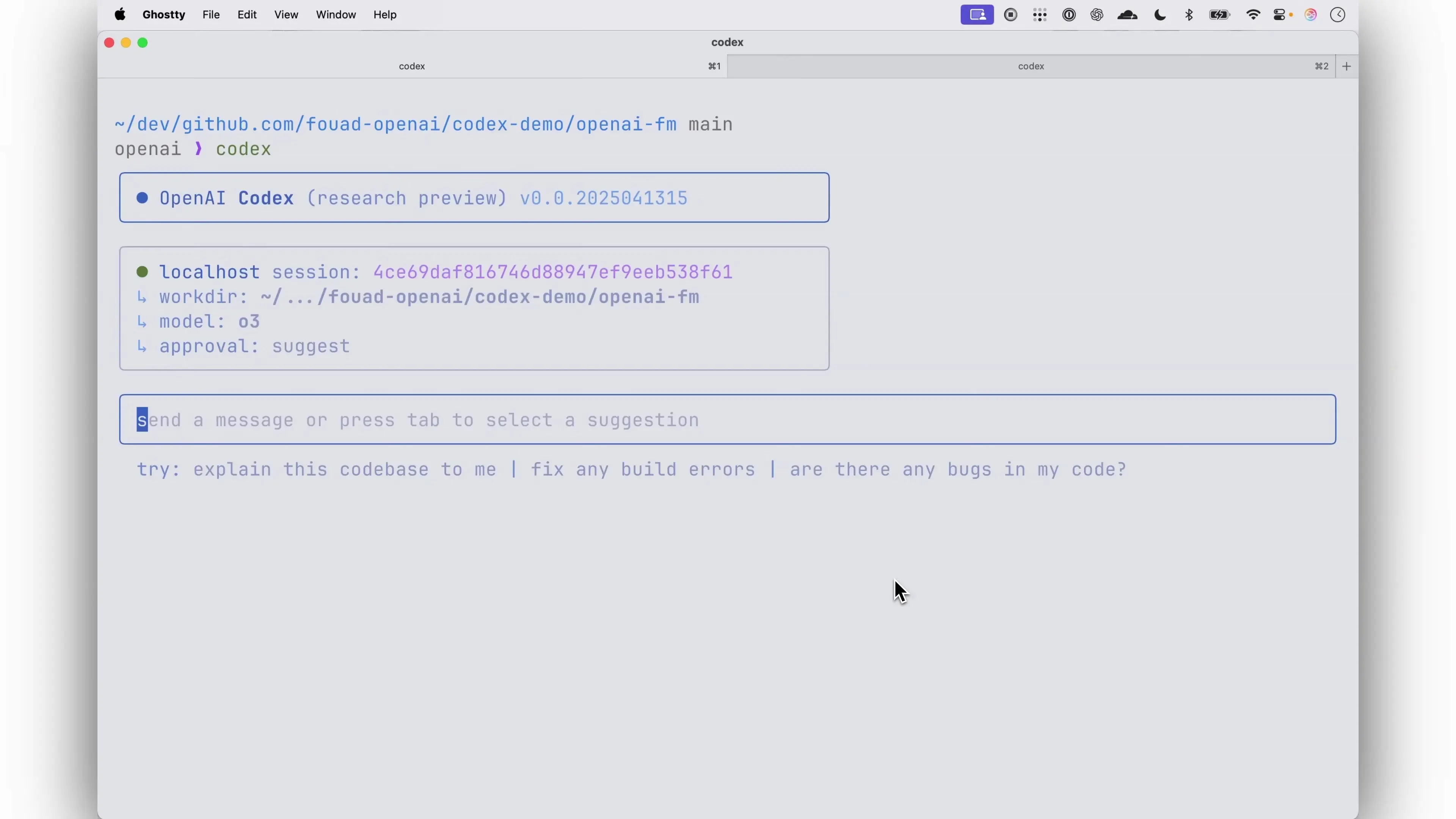
This feature is particularly valuable for rapid prototyping, where you can quickly transform design concepts into working applications without writing code manually. The process is straightforward: capture a screenshot of the interface you want to recreate, pass it to Codex with some basic instructions, and let the tool generate the necessary code.
# Run Codex in full auto mode with a screenshot
codex --full-auto screenshot.png "Reimplement this in a single page HTML. Use the web camera API and make sure it's in landscape mode."The tool will analyze the image, understand the interface elements, and generate a complete application that matches the visual reference. This works for various types of applications, from simple web interfaces to more complex interactive tools.
Behind the Scenes: How Codex Works
When you run a Codex command, the tool employs a sophisticated chain of thought reasoning process. It analyzes your request, explores the codebase, and formulates a plan for implementing the changes you've requested.
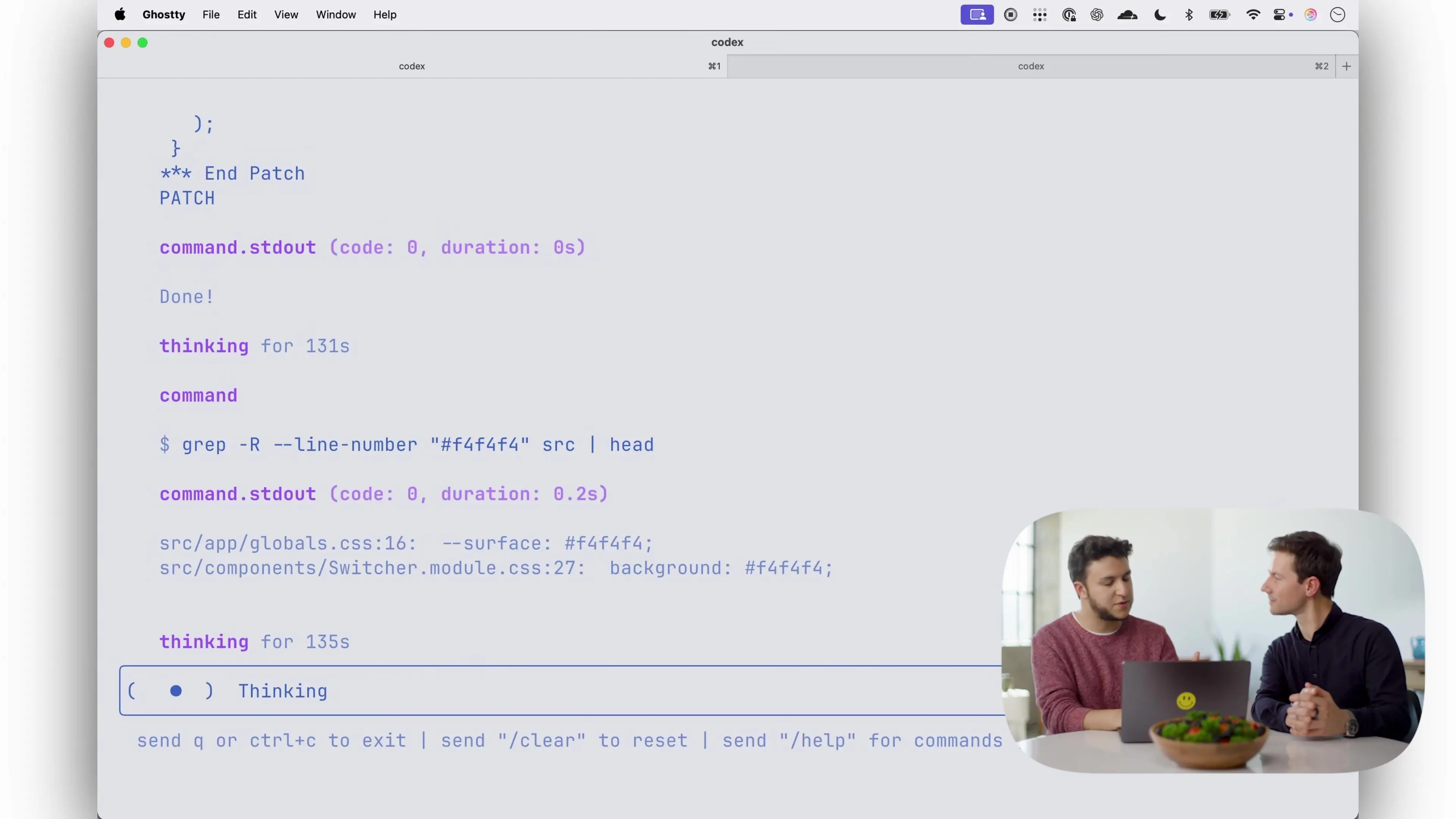
Throughout this process, Codex provides visibility into its reasoning, showing you both the commands it's running and its thought process. This transparency helps you understand what the tool is doing and why, making it easier to trust and verify its actions.
Integrating Codex with VSCode and Other IDEs
While Codex operates primarily from the command line, you can integrate it with popular IDEs like Visual Studio Code for a more seamless development experience. This integration allows you to invoke Codex directly from your editor, making it easier to incorporate AI-assisted coding into your existing workflow.
To use OpenAI Codex in VSCode, you can leverage the terminal integration or explore dedicated extensions that provide a more integrated experience. This approach combines the power of Codex with the familiar environment of your preferred IDE.
Advanced Use Cases for OpenAI Codex
Beyond the basic capabilities, OpenAI Codex can handle a variety of advanced development tasks:
- Code refactoring and optimization
- Implementing complex algorithms and data structures
- Creating responsive interfaces from static designs
- Generating test cases and documentation
- Converting applications between different frameworks or languages
- Debugging and fixing issues in existing code
These capabilities make Codex a versatile tool for developers at all levels, from beginners looking to learn coding concepts to experienced professionals seeking to accelerate their workflow.
Best Practices for Using OpenAI Codex
To get the most out of OpenAI Codex, consider these best practices:
- Start with a clear understanding of what you want to achieve
- Provide context when working with complex codebases
- Use interactive mode when making significant changes
- Review generated code before deploying to production
- Combine Codex with your expertise for optimal results
- Run multiple Codex instances in parallel for different tasks
By following these practices, you can leverage the power of AI while maintaining control over your development process and ensuring the quality of your code.
Conclusion: The Future of AI-Assisted Development
OpenAI Codex CLI represents a significant step forward in AI-assisted development. By combining the power of advanced language models with a simple command-line interface, it provides developers with a flexible and powerful tool for understanding, modifying, and creating code.
As an open-source project, Codex is continuously evolving, with new features and improvements being added regularly. Whether you're a Python developer, web designer, or full-stack engineer, incorporating Codex into your workflow can help you work more efficiently and focus on the creative aspects of development.
The future of development is here, and it's a collaborative process between human creativity and AI assistance. With tools like OpenAI Codex, we're just beginning to explore the possibilities of this powerful partnership.
Let's Watch!
Unleash OpenAI Codex CLI: Build Apps from Images in Seconds
Ready to enhance your neural network?
Access our quantum knowledge cores and upgrade your programming abilities.
Initialize Training Sequence