
The JetBrains AI Assistant for PhpStorm has received a significant update, bringing powerful AI-driven capabilities to one of the most popular PHP development environments. This enhanced plugin combines the convenience of local AI models with the advanced features of cloud-based AI to streamline your coding workflow and boost productivity.
Local AI Completion: Free and Offline
One of the most impressive aspects of the PhpStorm AI plugin is that it ships with local AI models right out of the box. These models are completely free, run entirely offline, and excel at code completion tasks. The more you use them, the more they feel like an enhanced version of PhpStorm's built-in autocompletion, but with deeper insights and more advanced capabilities.
The best part? There's nothing extra to configure. These local models come built-in with PhpStorm and are ready to use immediately.
Cloud Completion: Advanced AI Capabilities
For developers who need even more powerful AI assistance, the JetBrains AI Assistant offers cloud completion. These cloud-based models provide enhanced capabilities beyond what the local models can offer.
To enable cloud completion, simply click on the AI Assistant panel on the right side of your PhpStorm IDE and select "Install Plugin." After installation, you'll need to log in with your JetBrains account to access the cloud features.
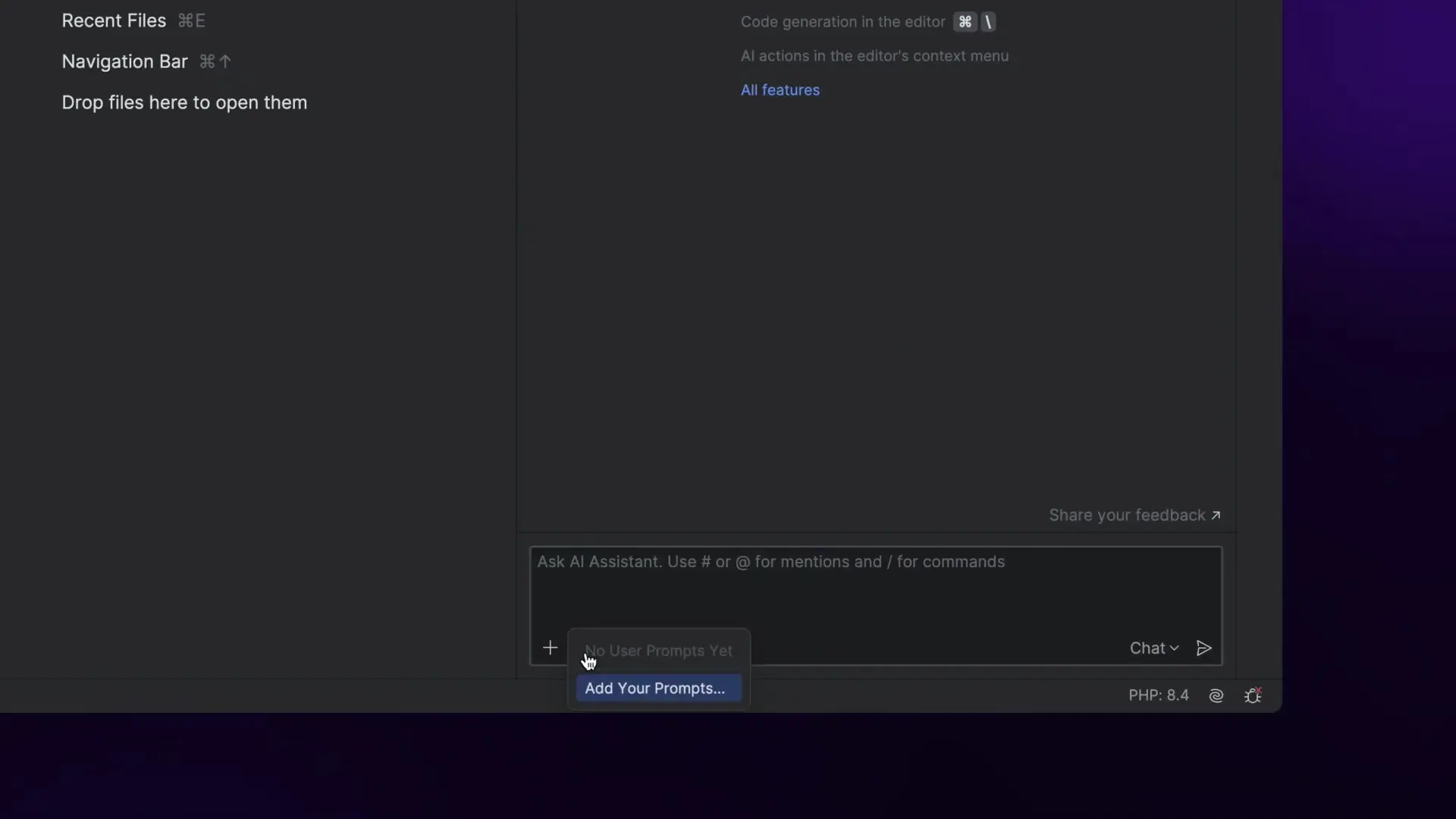
Key Features of the JetBrains AI Assistant
The updated AI Assistant for PhpStorm comes packed with features designed to enhance your coding experience:
- Interactive AI chat for asking programming questions
- Ability to attach files, commits, and other context to fine-tune prompts
- Custom prompt management for personalized workflows
- Model selection, including the option to use your own local models
- Web search capability via the /web command
- Mode selector for different AI interaction styles
Powerful Code Completion and Generation
At the heart of the JetBrains AI Assistant is its code completion and generation capability. Powered by Melum, JetBrains' in-house Large Language Model (LLM) specifically trained for code, the AI Assistant can suggest single-line completions or generate entire blocks of code.
You can prompt the AI directly from within your code or use one of the built-in AI actions to automatically generate documentation and even unit tests—a massive time-saver for developers who follow test-driven development practices.
/**
* @param string $username
* @param string $password
* @return bool
*/
public function authenticateUser($username, $password)
{
// AI can suggest implementation here
}Understanding AI Assistant Modes
The JetBrains AI Assistant offers different modes of operation to suit various development needs:
Chat Mode
By default, the AI Assistant operates in chat mode, allowing you to ask general programming questions. In this mode, the assistant doesn't use any context-related data from your codebase unless you explicitly toggle on the codebase button to provide that context.
Edit Mode (Beta)
One of the most exciting additions to the PhpStorm AI plugin is the new Edit Mode. This beta feature allows you to ask the AI Assistant to make changes across multiple files in bulk—perfect for large-scale refactoring tasks.
Unlike fully autonomous AI agents, Edit Mode ensures you maintain control by requiring you to review every change before it's applied. The review process is streamlined thanks to PhpStorm's diff viewer, making it feel similar to a guided refactoring operation.

Optimizing Context for Better AI Results
The effectiveness of AI models largely depends on the context they have access to. The more relevant context available, the more accurate and helpful the AI's responses will be.
In Edit Mode, the JetBrains AI Assistant automatically attempts to determine which files should be attached for context. However, you can always manually fine-tune this context by attaching:
- Specific files from your project
- Relevant commits from your version control history
- Window panels from the IDE
- Code symbols for more targeted assistance
- Database references when working with data-related code
This contextual information helps the AI Assistant provide more relevant and accurate suggestions tailored to your specific codebase and needs.
Fine-Grained Control Over Generated Code
The JetBrains AI Assistant gives you complete control over the code it generates. You can review all suggested code before adding it to your codebase, ensuring that the AI's suggestions align with your project's standards and requirements.
This review capability is crucial for maintaining code quality and ensuring that AI-generated code integrates seamlessly with your existing codebase.
Getting Started with the JetBrains AI Assistant
The best way to learn how to use the JetBrains AI Assistant effectively is to start incorporating it into your daily development workflow. The local AI completion feature is completely free to use in PhpStorm, and you'll also get access to cloud completion features with free tier limitations.
To access the AI Assistant settings and configure it to your preferences, navigate to Settings → Tools → AI Assistant in PhpStorm. From there, you can customize various aspects of the assistant's behavior or even disable it entirely if needed.
// Example: Ask AI Assistant to generate a function
// Type a comment like this and let AI suggest implementation
// Generate a function to validate email addressesConclusion: Enhancing Developer Productivity
The updated JetBrains AI Assistant for PhpStorm represents a significant step forward in AI-assisted development. By combining the convenience of local AI models with the power of cloud-based AI, JetBrains has created a tool that can dramatically enhance developer productivity without sacrificing control over your code.
Whether you're looking for intelligent code completion, automated documentation generation, unit test creation, or bulk code editing capabilities, the PhpStorm AI plugin offers a comprehensive suite of features designed to streamline your development workflow and help you write better code faster.
As with any AI tool, the key to getting the most out of the JetBrains AI Assistant is to start using it regularly and discover how it can best complement your particular development style and project needs.
Let's Watch!
Boost Your Coding Productivity: JetBrains AI Assistant for PhpStorm
Ready to enhance your neural network?
Access our quantum knowledge cores and upgrade your programming abilities.
Initialize Training Sequence