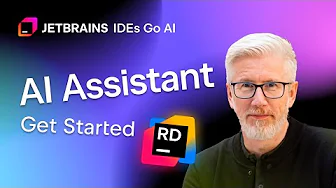
The latest update to JetBrains Rider AI Assistant brings powerful AI-driven capabilities to your development workflow. Whether you're writing new code, refactoring existing projects, or generating documentation, Rider AI Assistant offers features designed to boost productivity while giving you complete control over the generated code. Let's explore the key features and how to leverage them effectively.
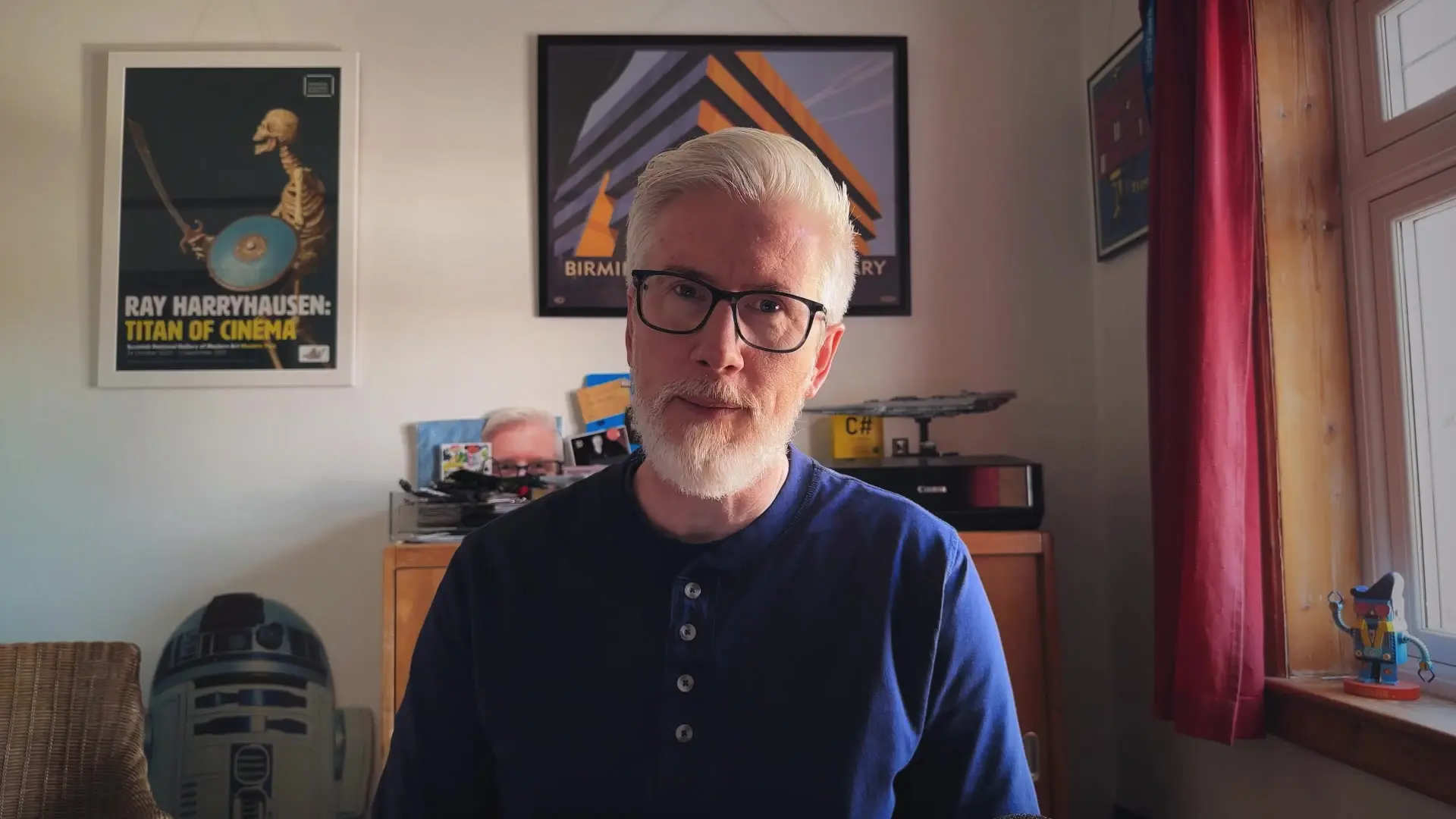
Getting Started with JetBrains Rider AI Assistant
JetBrains Rider comes with AI capabilities in two flavors: local and cloud-based. The local AI models are available out of the box, requiring no additional setup. They're completely free, work offline, and provide intelligent code completion that feels like an enhanced version of Rider's built-in autocompletion.
For more advanced features, you can enable cloud completion by clicking the AI Assistant panel on the right side of your Rider interface and selecting "Install Plugin." Once installed, you'll need to log in with your JetBrains account to access the full range of cloud-based AI capabilities.
Key Features of JetBrains Rider AI Assistant
1. Local AI Code Completion
The free, built-in local AI models provide intelligent code suggestions that work entirely offline. These models understand your codebase context and offer relevant completions that enhance Rider's already powerful autocompletion capabilities.
2. Cloud-Based AI Completion with Melum
One of the most impactful features is cloud-based code completion powered by Melum, JetBrains' own in-house Large Language Model specifically trained for code. This model can suggest both single-line completions and entire code blocks with impressive accuracy.
// Example: Start typing a method and let AI Assistant complete it
public async Task<List<Customer>> GetActiveCustomers()3. Interactive Chat Mode
The AI Assistant tool window includes a chat interface where you can ask programming questions. By default, AI Assistant operates in chat mode without automatically adding context. However, you can toggle the "codebase" button to include relevant project context in your conversations.
- Ask general programming questions
- Get explanations about code patterns
- Learn best practices for specific scenarios
- Request help with debugging issues
4. Edit Mode (Beta)
The new Edit Mode allows you to ask AI Assistant to make changes across multiple files in bulk. Unlike fully autonomous AI agents, Edit Mode puts you in control by requiring you to review every change before it's applied. This works similarly to Rider's refactoring tools, with changes presented in Rider's Differ for easy review.
5. Context-Aware Assistance
To provide the most accurate assistance, Rider AI Assistant allows you to attach various context elements to your queries, including:
- Files from your project
- Specific commits from version control
- Window panels and UI elements
- Code symbols and references
- Database references and schemas
In Edit Mode, JetBrains Rider AI Assistant will automatically determine which files should be attached for context, but you can also manually modify this selection to ensure optimal results.
6. Inline Prompts & AI Actions
You can write inline prompts directly in your code editor to generate specific code. Additionally, Rider AI Assistant offers built-in AI actions for common tasks like generating documentation and unit tests, saving you significant time on routine coding tasks.
7. Web Search Integration
When you need information beyond your codebase, the AI Assistant supports web search functionality through the /web command, allowing you to quickly find relevant information without leaving your IDE.
Configuring JetBrains Rider AI Assistant
You can access AI Assistant settings by navigating to Settings > Tools > AI Assistant. From here, you can:
- Choose which AI model to use for different tasks
- Configure custom prompts for repeated operations
- Connect your own local models if desired
- Disable the AI Assistant entirely if needed
- Adjust context settings for optimal performance
Fine-Grained Control Over Generated Code
JetBrains Rider AI Assistant gives you complete control over the code it generates. Before adding AI-suggested code to your project, you can:
- Review the generated code in detail
- Edit suggestions before accepting them
- Regenerate code with modified prompts
- Accept only portions of suggestions
- Discard suggestions entirely if they don't meet your requirements
Practical Applications for Developers
JetBrains Rider AI Assistant excels in several common development scenarios:
- Accelerating routine coding tasks with intelligent completions
- Automating documentation generation for methods and classes
- Creating unit tests based on existing code
- Implementing design patterns with minimal effort
- Refactoring code across multiple files with Edit Mode
- Learning new APIs through contextual examples and explanations
Getting the Most from JetBrains Rider AI Assistant
To maximize the benefits of Rider AI Assistant, consider these best practices:
- Provide clear, specific prompts for better results
- Include relevant context when asking questions
- Start with simple completions and gradually explore more complex features
- Review AI-generated code carefully before incorporating it
- Use the appropriate mode (Chat or Edit) for different tasks
Conclusion
JetBrains Rider AI Assistant represents a significant evolution in how developers interact with their IDE. By combining local and cloud-based AI capabilities, it offers intelligent assistance that adapts to your coding style and project needs. The best way to understand its full potential is to try it with your own codebase and see how it can enhance your development workflow.
Whether you're looking for smarter code completions, help with documentation, or assistance with bulk code changes, Rider AI Assistant provides powerful tools that respect your development process while boosting productivity. With fine-grained control over all AI-generated content, you maintain complete authority over your codebase while benefiting from cutting-edge AI technology.
Let's Watch!
7 Game-Changing Features in JetBrains Rider AI Assistant You Need to Try
Ready to enhance your neural network?
Access our quantum knowledge cores and upgrade your programming abilities.
Initialize Training Sequence