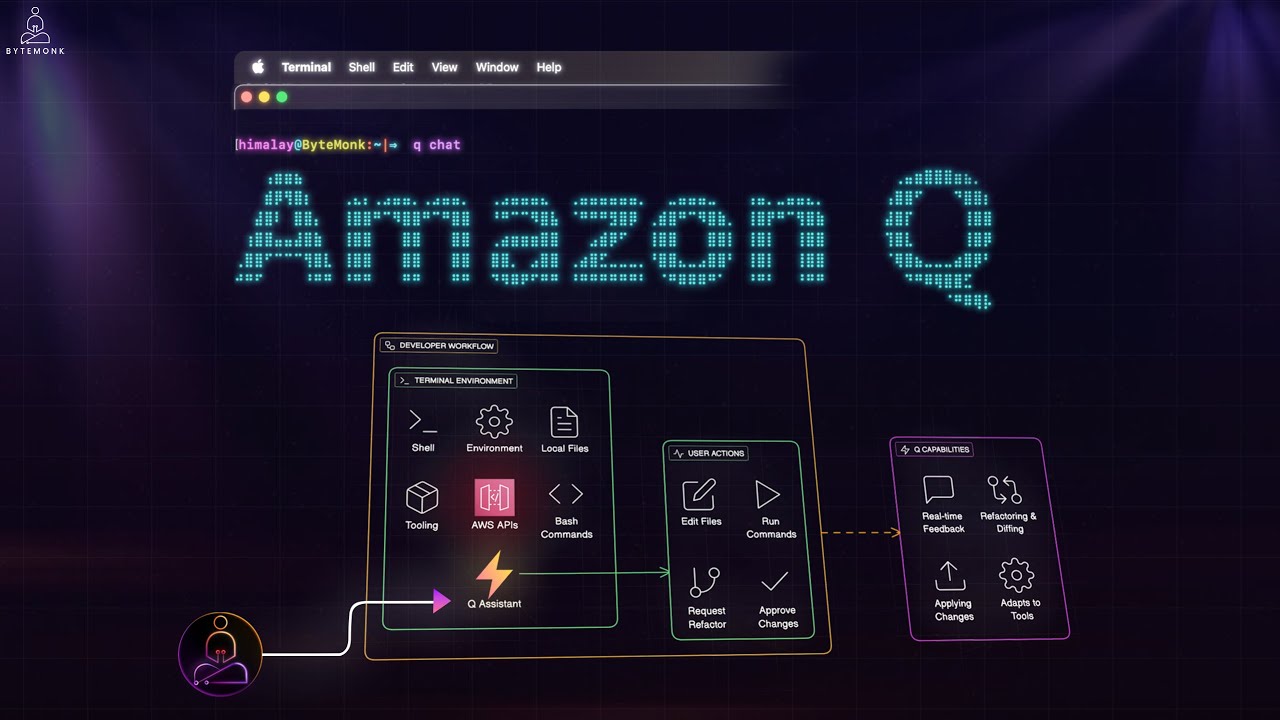
Terminal-based workflows are the backbone of modern development, but they often involve repetitive tasks, complex command syntax, and context switching between documentation and execution. Amazon Q Developer CLI changes this paradigm by bringing an AI-powered assistant directly into your command line, enabling you to code faster and more efficiently without leaving your terminal.
What is Amazon Q Developer CLI?
Amazon Q Developer CLI is an AI-powered assistant that lives in your terminal. Unlike traditional chatbots, it's a hands-on coding agent that can read your files, write code, run shell commands, and even call AWS APIs—all while you maintain control. It works across Mac OS, Linux, and Windows (via WSL), integrating seamlessly with your existing development environment.
Getting started is straightforward. You can install it using package managers like Homebrew on Mac, and authenticate with a free AWS Builder ID—no credit card or AWS account required. Once installed, Q CLI enhances your terminal experience with smart autocompletion for tools like Git, Docker, npm, and AWS services.
Key Features and Capabilities
- Smart autocompletion for common developer tools
- Natural language command generation (find files, run complex operations)
- Interactive chat mode for coding assistance
- File creation and editing capabilities
- AWS service integration and deployment assistance
- Command execution with user permission
- Context-aware code generation and modification
Practical Example: Building a Python Script
Let's look at a simple example. Say you need to write a Python script that counts lines in a file. Instead of starting from scratch, you can simply type a natural language request in Q chat mode:
q chat
> write a Python script that reads data.txt and prints how many lines it hasQ responds with the appropriate code, shows a preview, and asks if you want to save it as a file. After confirming, it writes the file and offers to run it for you. If you want to modify the script—for example, to accept a filename as a command-line argument—you can simply ask Q to make that change, and it will update the script accordingly.
Building a Real-World Application: PDF Processing with AWS
To demonstrate Q's advanced capabilities, let's walk through building a more complex application: a PDF processing system that uploads files to S3, processes them with Lambda, and stores metadata in DynamoDB.
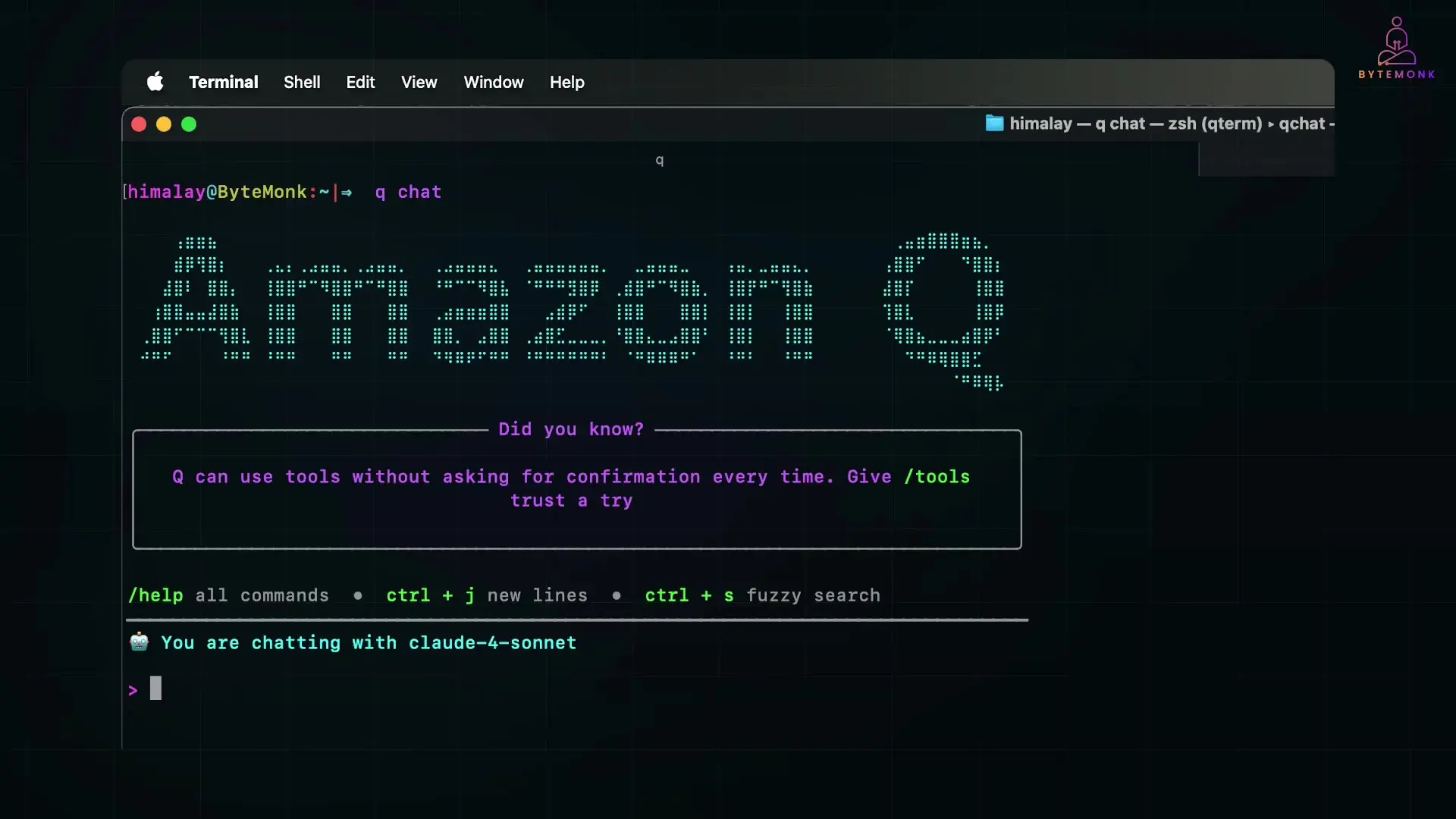
Step 1: Creating Cloud Infrastructure
First, we need an S3 bucket to store our PDF files. With Q Developer CLI, you can simply ask:
> create an S3 bucket named q-pdf-uploader in us-east-1 regionQ generates the appropriate AWS CLI command and asks for your approval before executing it. It uses your existing AWS credentials (from AWS CLI configuration), ensuring security without exposing secrets.
Step 2: Creating a Lambda Function for PDF Processing
Next, we need a Lambda function that triggers when new PDFs are uploaded, extracts metadata, and stores it in DynamoDB:
> create a lambda function in Python that triggers when a new file is uploaded to that S3 bucket. It should extract PDF metadata using PyPDF2 and store the info in a DynamoDB tableQ handles this complex task by creating the Python code for the Lambda function, scaffolding the IAM role with minimal permissions, generating a deployment plan using AWS SAM, and even adding unit tests. It shows you each component before implementation and asks for approval before making changes.
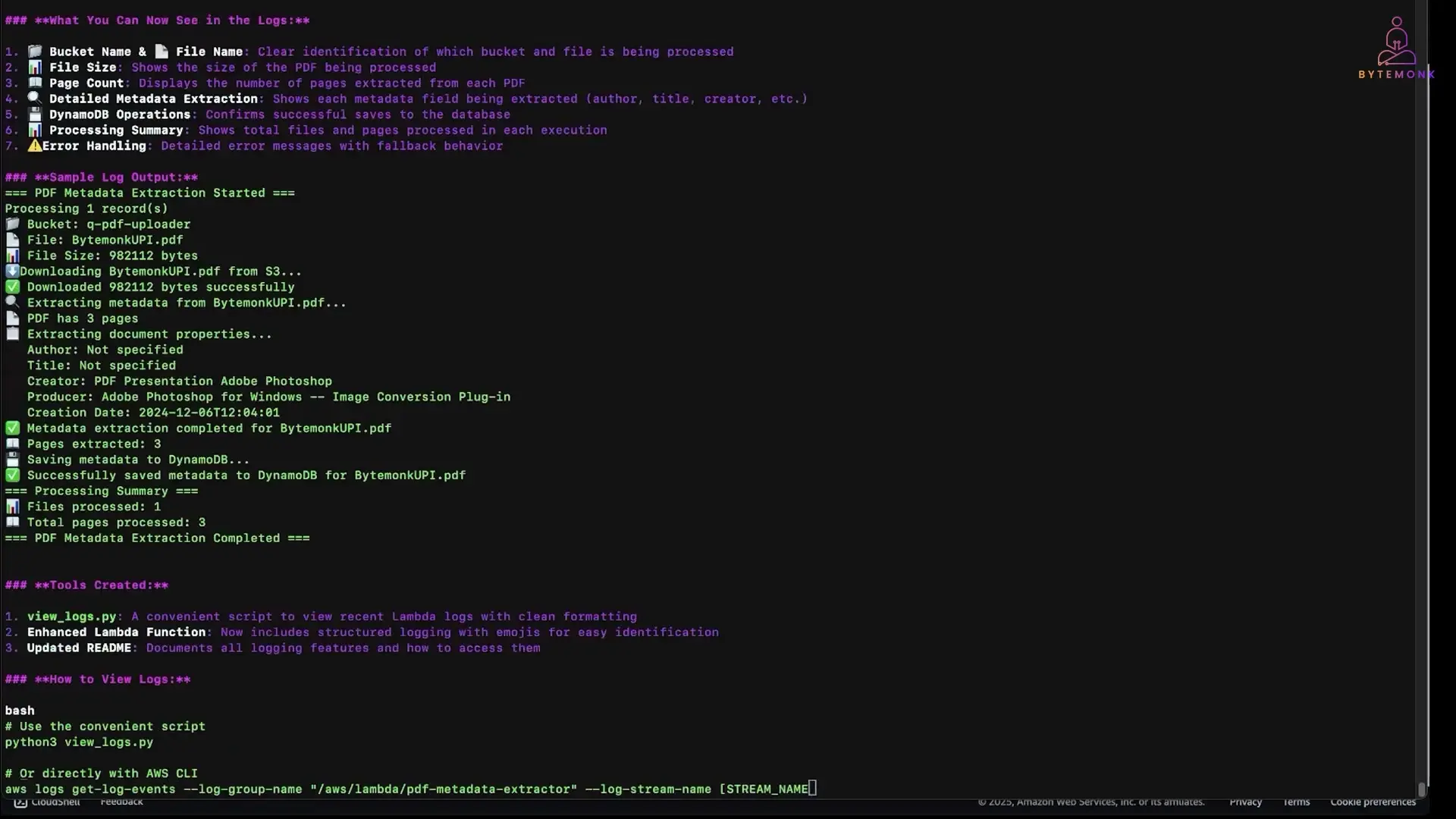
Step 3: Enhancing the Lambda Function
To make our Lambda function production-ready, we can ask Q to add logging and error handling:
> add logging to the lambda so I can see bucket name, file name and number of pages processed
> what happens if the PDF is corrupted or unreadable? Can you add error handling?Q updates the function with appropriate logging statements and implements try-except blocks to catch common exceptions like PDFReadError, showing you the diff before applying changes.
Step 4: Writing Unit Tests
Finally, we can ask Q to create unit tests for our Lambda function:
> write a unit test for this lambda using moto to mock S3 and DynamoDBQ generates a test file using pytest, creates mock S3 and DynamoDB environments, and tests the core logic with a sample PDF. Running the tests with pytest shows they pass on the first try.
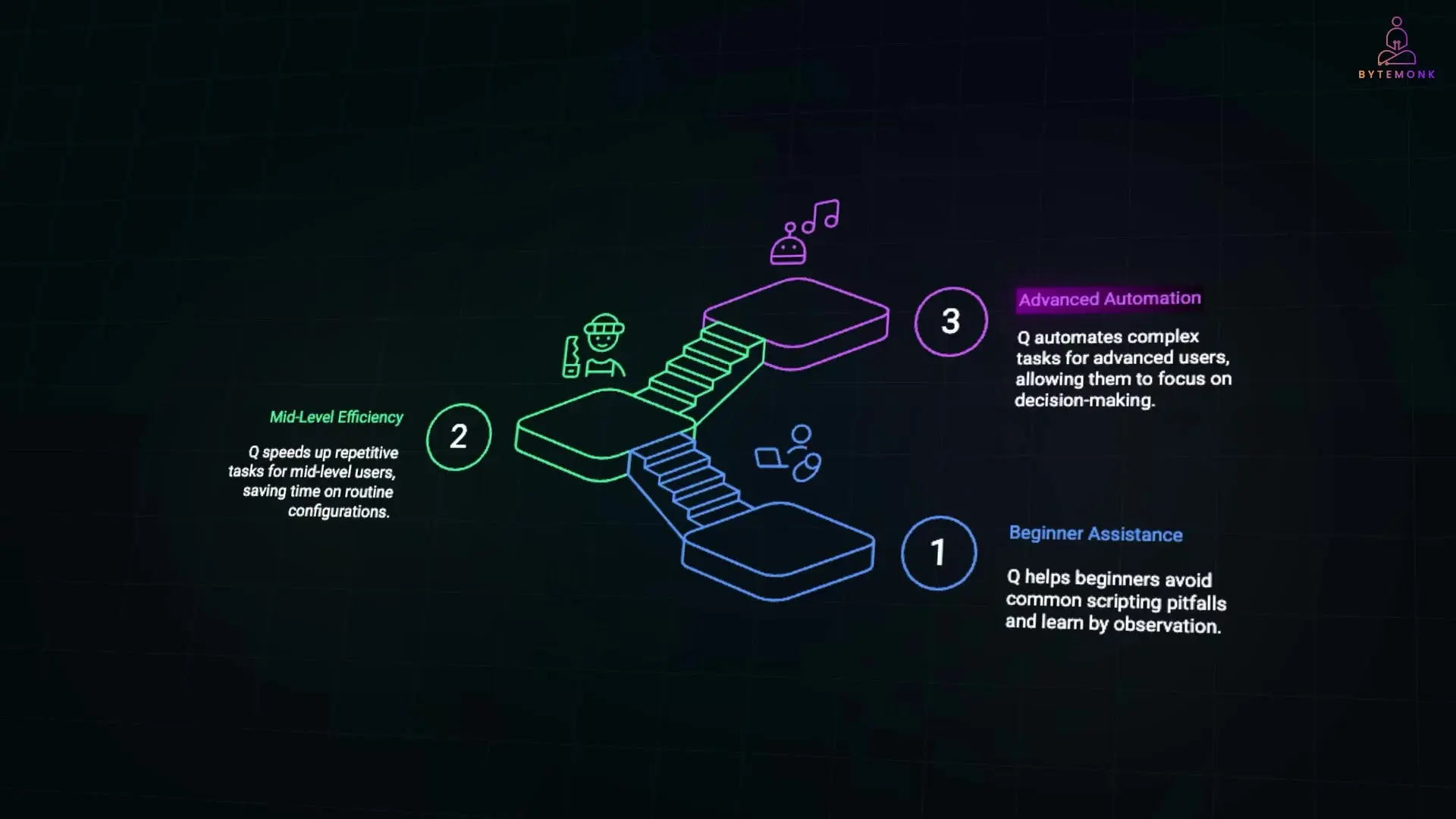
How Amazon Q Developer CLI Fits Different Skill Levels
The value of Amazon Q Developer CLI varies depending on your experience level:
- For beginners: Helps avoid rabbit holes of syntax and command structure, allowing you to learn by watching the AI generate solutions
- For mid-level developers: Speeds up repetitive tasks while maintaining control over the important decisions
- For advanced developers: Serves as an automation assistant for boilerplate code, file edits, deployment steps, and test scaffolding
Key Benefits for Development Workflows
Amazon Q Developer CLI offers several advantages that can transform your terminal-based workflow:
- Seamless integration with your existing shell and environment
- Reduced context switching between documentation and execution
- Faster iteration cycles from idea to working code
- Simplified AWS service integration and deployment
- Automated generation of tests and error handling
- Learning opportunities through observing best practices in generated code
Getting Started with Amazon Q Developer CLI
To try Amazon Q Developer CLI yourself, follow these steps:
- Create a free AWS Builder ID (no credit card required)
- Install the CLI using your package manager (e.g., brew install amazon-q-developer-cli on Mac)
- Authenticate with your AWS Builder ID
- Start using Q with commands like 'q chat' or let it provide smart autocompletion in your regular terminal sessions
Conclusion: Terminal Development Reimagined
Amazon Q Developer CLI represents a significant evolution in how developers interact with their terminals. By bringing AI assistance directly into the command line, it eliminates many of the friction points in development workflows—from remembering complex command syntax to implementing boilerplate code and managing cloud deployments.
Whether you're writing a simple script, developing a complex application, or managing cloud infrastructure, Amazon Q Developer CLI can help you work more efficiently without disrupting your existing workflow. It's not about replacing your skills as a developer, but rather augmenting them with an AI teammate that handles the repetitive aspects of coding, letting you focus on the creative and strategic elements of software development.
Let's Watch!
Transform Your Terminal: How Amazon Q Developer CLI Automates Coding Tasks
Ready to enhance your neural network?
Access our quantum knowledge cores and upgrade your programming abilities.
Initialize Training Sequence