
Have you ever stared at cryptic lines of code that somehow magically automate tasks? That's shell scripting, and it's about to become your secret weapon. In this comprehensive tutorial, we'll take you from shell-shocked beginner to automation wizard, showing you how to transform tedious, repetitive tasks into efficient, automated workflows.
Understanding Shell, Bash, and Their Purpose
Before diving into scripting, let's clarify some fundamental concepts. On your computer, you interact with the system in two primary ways: through a Graphical User Interface (GUI) where you click on icons, and through a Command Line Interface (CLI) where you type commands.
The CLI is much more powerful than the GUI and significantly faster once you know what you're doing. For example, creating 100 folders takes just one command in CLI, while in GUI you'd need to create each folder individually.
In Linux, the program that runs and interprets these commands is called a shell. Bash (which stands for 'Bourne Again Shell') is the most common implementation of shell for Linux systems. Think of Bash as one brand of shell, similar to how Chrome is one brand of browser.
Importantly, Bash isn't just for running commands—it's a full programming language that lets you automate tasks that would otherwise be tedious and time-consuming to perform manually. This is why people use the terms 'shell scripting' and 'bash scripting' interchangeably.
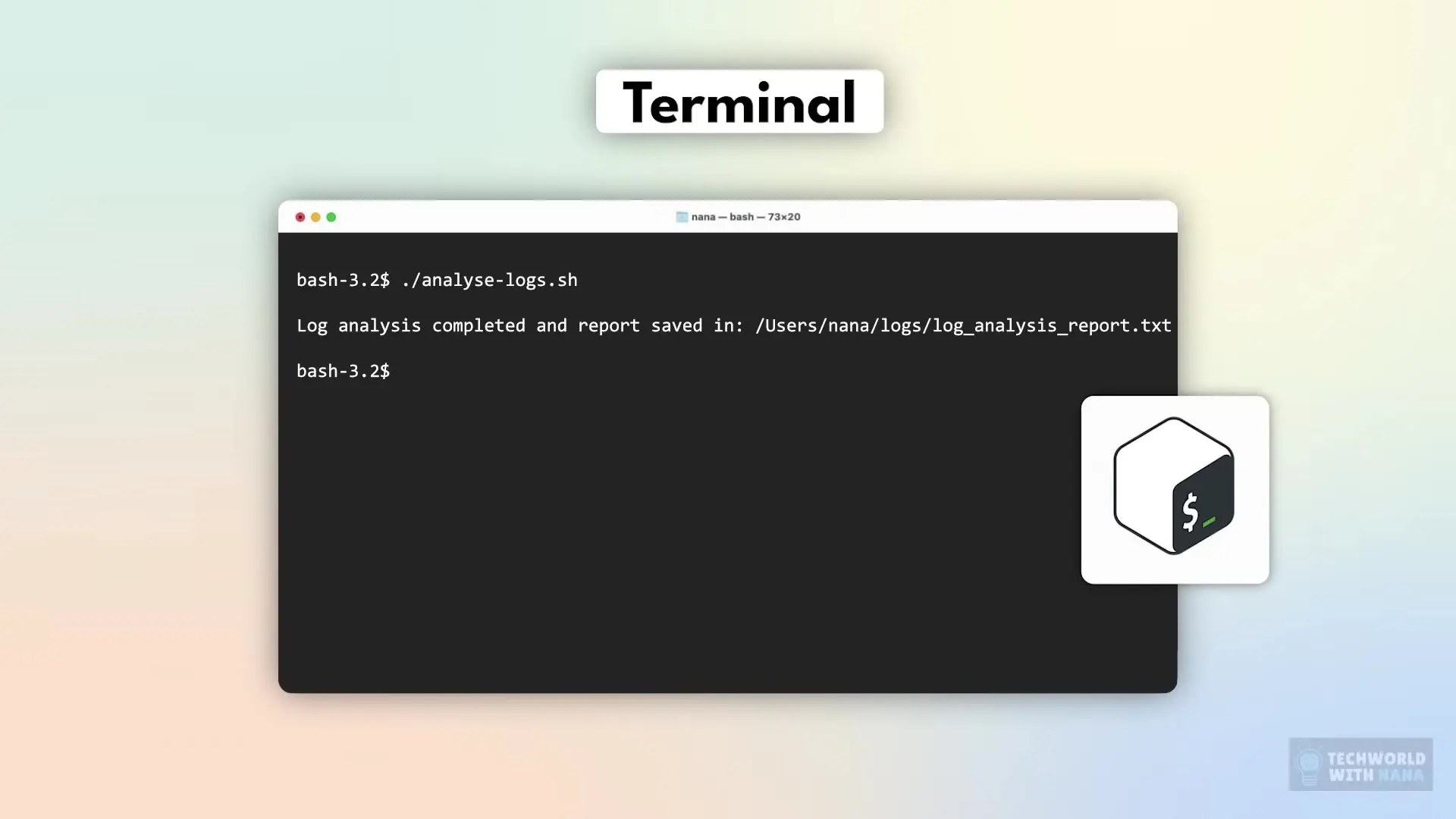
Setting Up Your Bash Environment
Before we start scripting, let's ensure you have the right environment:
- If you're using Linux: You're already set up with Bash
- If you're on Mac: Bash is installed but may not be the default. Open Terminal and type 'bash' to switch to it
- If you're on Windows: Install Windows Subsystem for Linux (WSL), which provides a complete Linux environment officially supported by Microsoft
A Real-World Scenario: Log Analysis Automation
Let's imagine a practical scenario: You're a DevOps engineer responsible for analyzing log files to monitor services and identify problems. Your daily task involves checking multiple log files for errors, warnings, and critical issues.
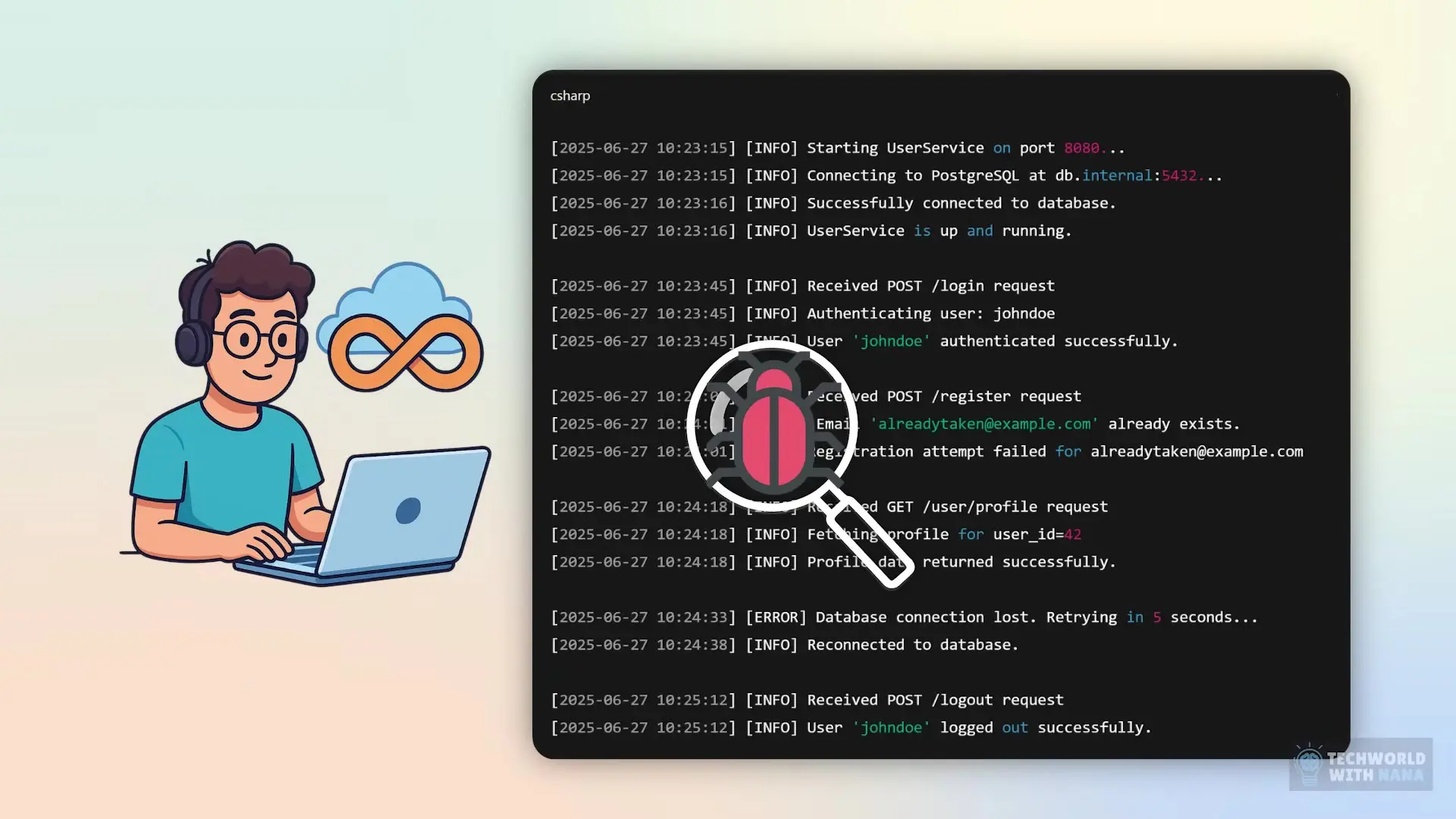
Doing this manually is inefficient for several reasons:
- It requires repetitive command entry
- It's time-consuming even with just a few services
- You have no aggregate summary of issues
- If interrupted, you might lose track of what you've already checked
Creating Your First Bash Script
A shell script is simply a text file containing Linux commands. Let's create a script to automate our log analysis process:
# Create a new script file
touch analyze_logs.sh
# Open it with a text editor
vim analyze_logs.shNow let's add our commands to the script. Here's a basic log analysis script:
#!/bin/bash
# Find log files modified in the last 24 hours
echo "Recently modified log files:"
find . -name "*.log" -mtime -1
# Check for errors in application log
echo "\nError messages in application.log:"
grep "ERROR" logs/application.log
# Count errors in application log
echo "\nNumber of errors in application.log:"
grep -c "ERROR" logs/application.log
# Check for fatal errors in application log
echo "\nNumber of fatal errors in application.log:"
grep -c "FATAL" logs/application.log
# Check for errors in system log
echo "\nError messages in system.log:"
grep "ERROR" logs/system.log
# Check for critical errors in system log
echo "\nCritical errors in system.log:"
grep "CRITICAL" logs/system.logAfter creating the script, we need to make it executable:
chmod +x analyze_logs.shNow we can run our script with a single command:
./analyze_logs.sh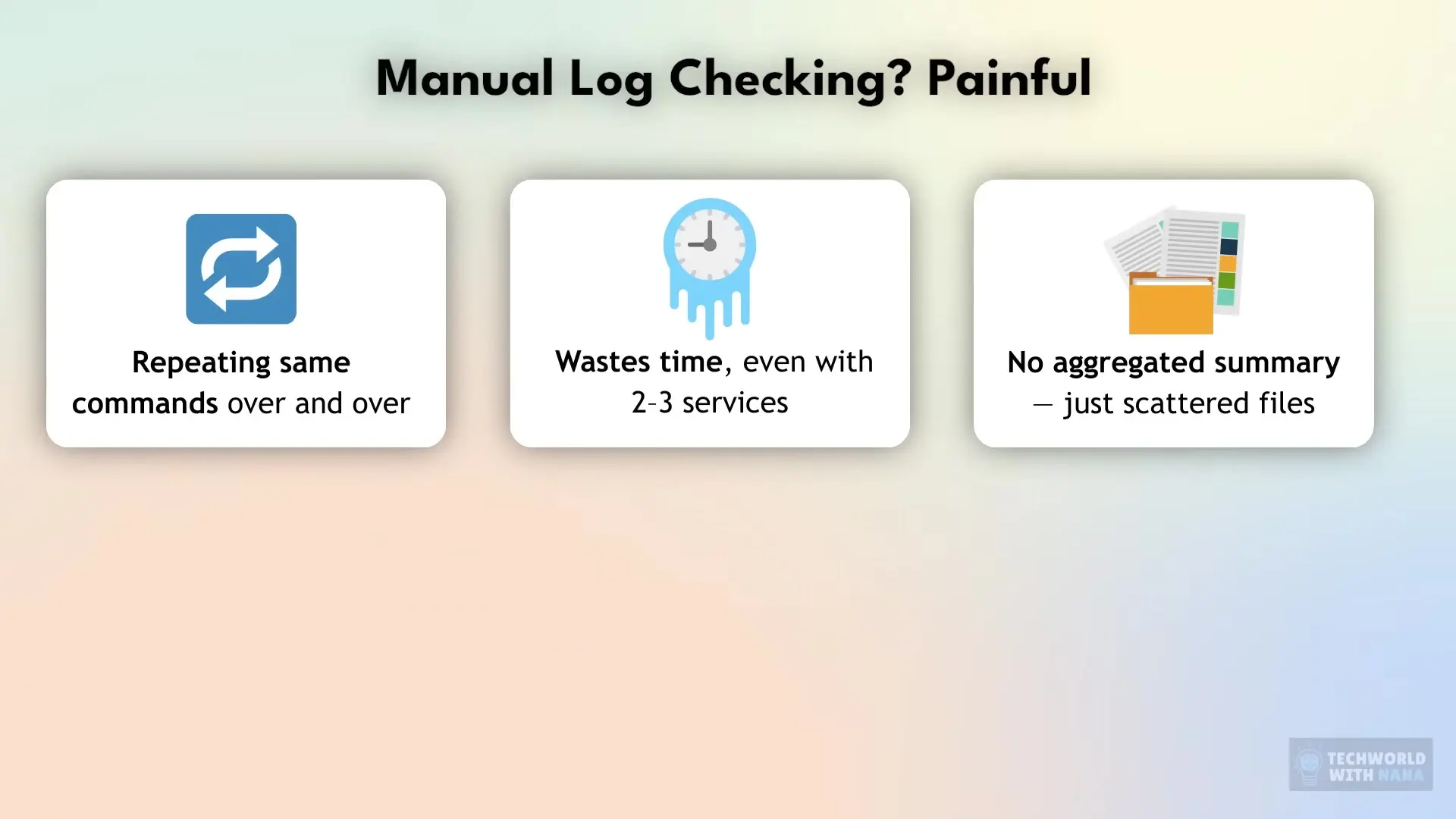
Benefits of Bash Scripting for Automation
Shell scripting is incredibly valuable for DevOps and system administration for several reasons:
- Automates repetitive tasks, saving hours of manual work
- Ensures consistency by executing the same commands in the same order every time
- Reduces human error in routine processes
- Provides documentation of your process (the script itself serves as documentation)
- Allows for proper error handling and logging
- Can be scheduled to run automatically using cron jobs
Basic Bash Scripting Elements
To make your scripts more powerful, you should understand these fundamental elements:
- Shebang line (#!/bin/bash) - Tells the system which interpreter to use
- Variables - Store and manipulate data
- Conditionals (if/else statements) - Make decisions in your script
- Loops - Repeat actions for multiple items
- Functions - Create reusable blocks of code
- Input/output redirection - Control where data comes from and goes to
Improving Our Script with Variables and Loops
Let's enhance our log analysis script by making it more flexible with variables and loops:
#!/bin/bash
# Define log directory
LOG_DIR="./logs"
# Find log files modified in the last 24 hours
echo "Recently modified log files:"
find "$LOG_DIR" -name "*.log" -mtime -1
# Define log types to check
LOG_TYPES=("ERROR" "FATAL" "CRITICAL" "WARNING")
# Loop through each log file
for LOG_FILE in "$LOG_DIR"/*.log; do
FILENAME=$(basename "$LOG_FILE")
echo "\nAnalyzing $FILENAME:"
# Loop through each log type
for TYPE in "${LOG_TYPES[@]}"; do
COUNT=$(grep -c "$TYPE" "$LOG_FILE")
echo " $TYPE count: $COUNT"
# If there are any of this type, show them
if [ $COUNT -gt 0 ]; then
echo " $TYPE messages:"
grep "$TYPE" "$LOG_FILE" | head -3
if [ $COUNT -gt 3 ]; then
echo " ... and $(($COUNT - 3)) more"
fi
fi
done
doneThis improved script uses variables to make the log directory configurable, arrays to store different log types, and nested loops to process each log file and each type of message. It also limits output to the first three messages of each type to keep the report concise.
Next Steps in Your Bash Scripting Journey
As you become more comfortable with bash scripting, consider these next steps to advance your skills:
- Add error handling to your scripts with try/catch-like functionality
- Create scripts that accept command-line arguments for greater flexibility
- Learn to parse and manipulate JSON or XML data in your scripts
- Set up cron jobs to run your scripts on a schedule
- Explore more advanced text processing with awk and sed
- Build scripts that interact with APIs or databases
Conclusion
Bash scripting is a powerful skill that can transform tedious manual tasks into efficient automated workflows. By learning to write and execute shell scripts, you'll save countless hours and reduce errors in your day-to-day operations. Whether you're a DevOps engineer, system administrator, or developer, bash scripting is an essential tool that will make you more productive and efficient.
Start with simple scripts like our log analyzer, then gradually add more complex functionality as you grow more comfortable with the syntax and concepts. Before long, you'll be automating complex workflows and wondering how you ever managed without these powerful scripts.
Let's Watch!
Bash Scripting Tutorial: Automate Tasks Like a DevOps Pro
Ready to enhance your neural network?
Access our quantum knowledge cores and upgrade your programming abilities.
Initialize Training Sequence