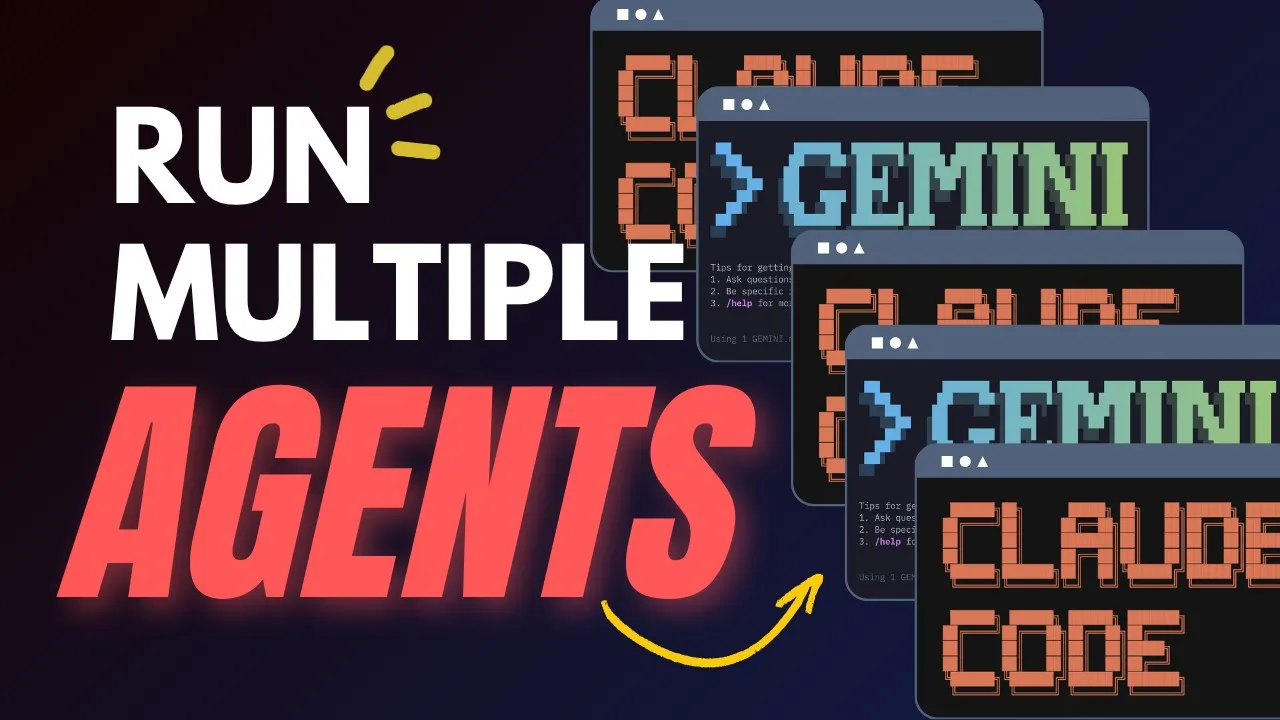
If you're using AI coding terminal tools to accelerate your development workflow, Claude Squad is a game-changing addition to your toolkit. This powerful agent multiplexer allows you to harness multiple AI coding assistants simultaneously within the same project, dramatically boosting your productivity.

What Makes Claude Squad Special?
Claude Squad functions as an agent multiplexer that leverages T-Max to create multiple isolated instances using git worktrees. This isolation is crucial as it prevents accidental code corruption while allowing you to work on multiple features simultaneously with different AI assistants.
The key advantage of Claude Squad is its ability to integrate Claude Code, Codeex, and Gemini CLI within the same project. This flexibility lets you choose the right AI tool for each specific task rather than being limited to a single assistant's capabilities.
Core Features of Claude Squad
- Multiple isolated AI agent instances via T-Max
- Git worktree integration for safe code modifications
- Ability to view code changes from different instances
- Commit and push functionality without exiting the tool
- Session pause and resume capabilities
- Support for multiple AI coding assistants (Claude Code, Codeex, Gemini CLI)
Practical Example: Using Claude Squad for Multi-Task Development
Let's walk through a practical example of using Claude Squad to enhance a Next.js application with multiple improvements simultaneously. In this scenario, we'll address three distinct issues: fixing text color for readability, adding an edit button to to-dos, and implementing local storage for data persistence.
Setting Up Multiple Instances
To begin, we'll create a new Claude Squad session and assign each task to a different AI instance:
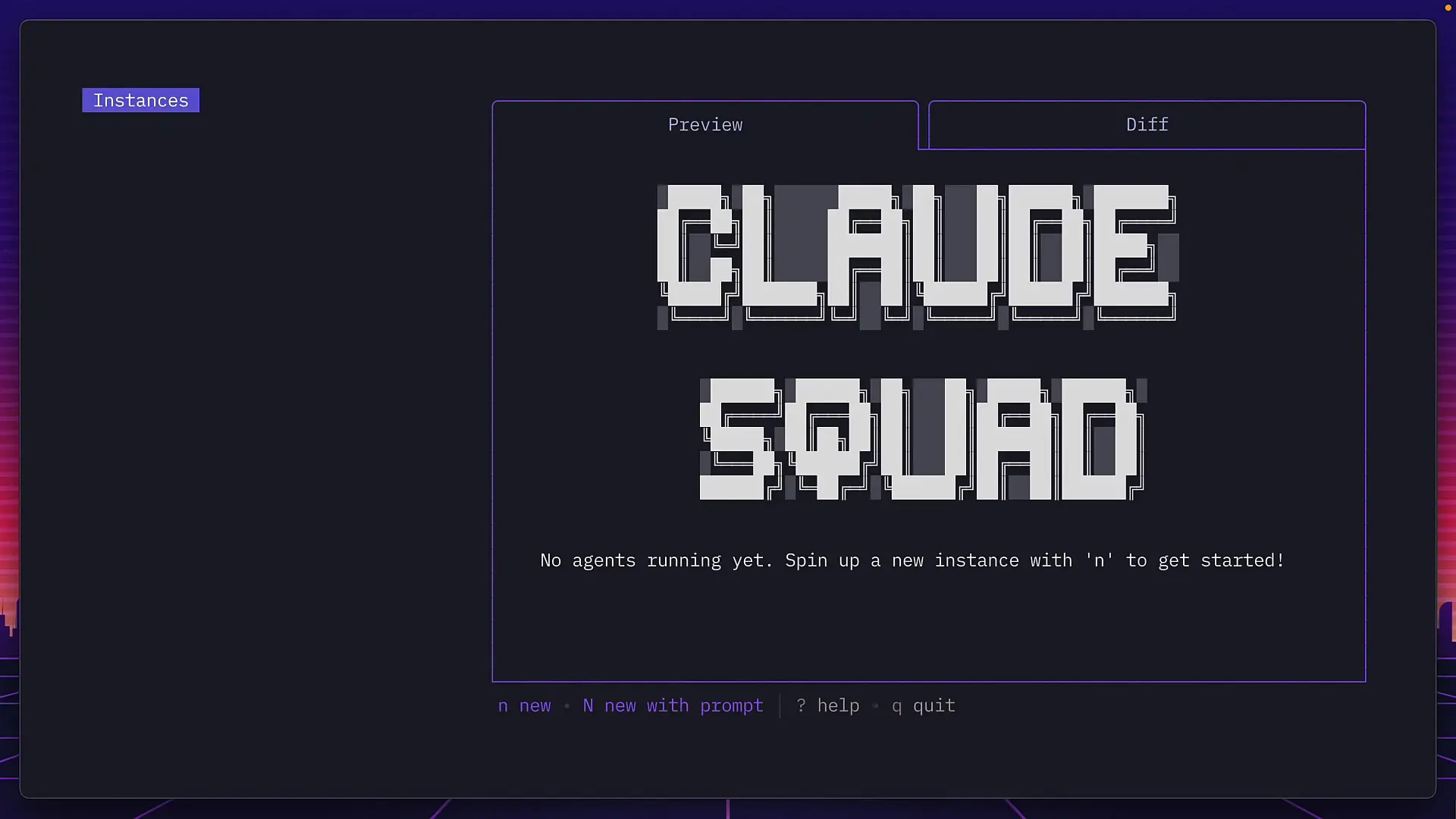
- Start by creating the first instance named "text-color"
- Give Claude access to the project folder
- Provide a specific prompt about fixing the text color issue
- Press Command+Q to return to the instance page
- Create a second instance named "edit-button" with its own prompt
- Create a third instance for implementing local storage
Each instance creates its own branch, allowing you to work on multiple features in parallel without code conflicts. You can easily switch between instances to check progress, provide additional guidance, or review changes.
Reviewing and Implementing Changes
Once your AI assistants have made the requested changes, you can review and implement them:
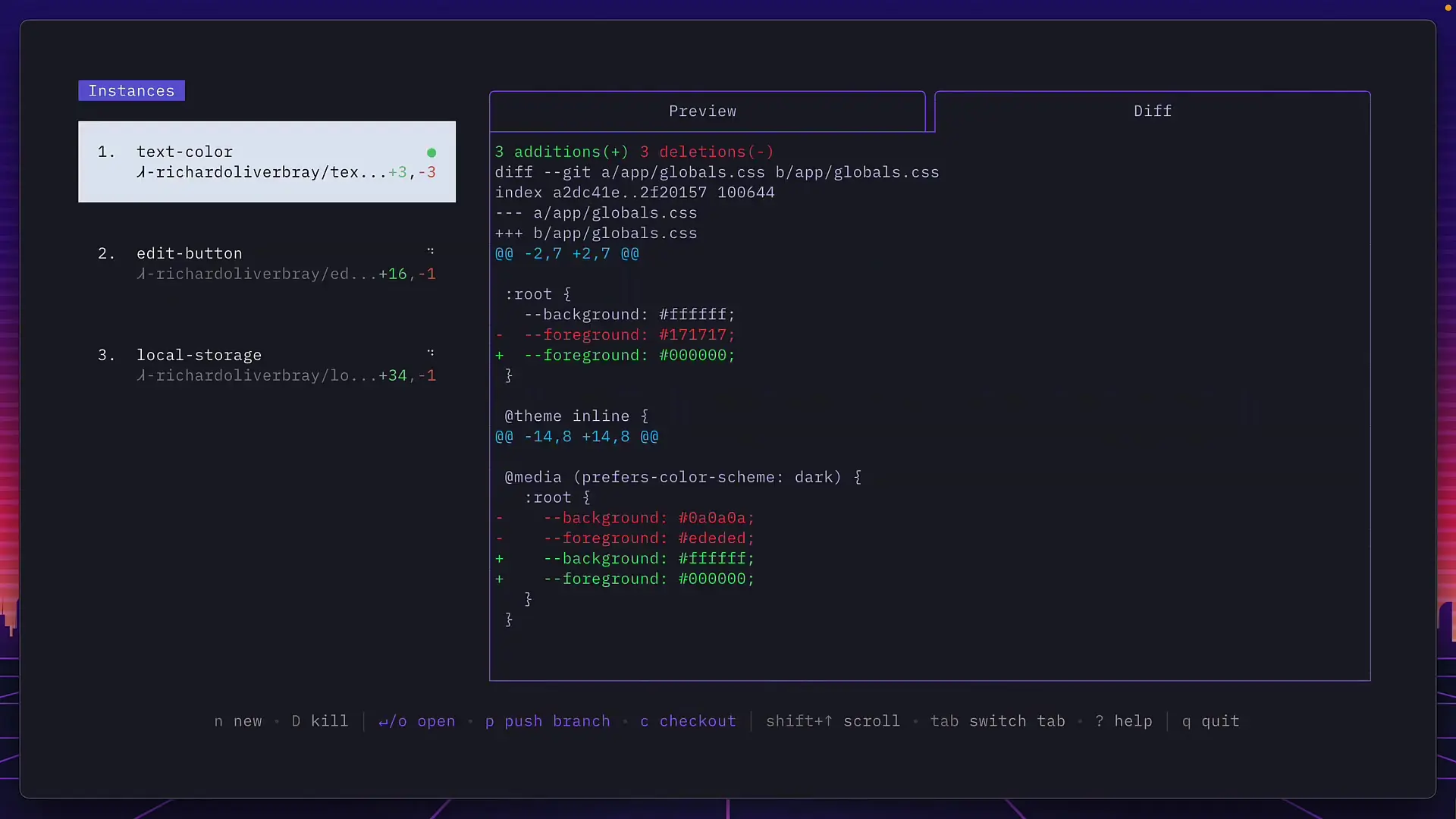
- Press Tab to see changes made by the current instance
- If satisfied, press P to push changes (opens GitHub for merging)
- Alternatively, merge directly in the terminal
- To save work for later, press C to check out (pause) the instance
- Resume paused work later with R (though this will reset the conversation)
Switching Between AI Assistants
By default, Claude Squad launches Claude Code for each instance. However, you can configure it to use other AI coding tools:
# To use Codeex as the default AI assistant
CLAUDE_SQUAD_COMMAND="codeex" claude-squad
# To use Gemini CLI as the default AI assistant
CLAUDE_SQUAD_COMMAND="gemini" claude-squadThis flexibility allows you to leverage the strengths of different AI code assistants based on the specific requirements of each task.
Advanced T-Max Integration
Claude Squad leverages T-Max's powerful terminal multiplexing capabilities. This means you can use T-Max commands within Claude Squad for even more flexibility:
- Press Ctrl+B followed by quotation marks to create a new split
- Use the new split for manual terminal operations like running Neovim
- Open other AI tools like Cursor in a separate split
- Benefit from being in a dedicated branch while easily navigating between instances
Current Limitations
While Claude Squad is incredibly powerful, it does have a few limitations to be aware of:
- No built-in notifications when an agent completes its task or requires input
- Branch names include username by default (which may not be desired)
- Quitting an agent to return to the terminal can sometimes crash Claude Squad (though this can be worked around using T-Max splits)
Why Claude Squad Accelerates Development
The true power of Claude Squad lies in its ability to parallelize development tasks across multiple AI assistants. Instead of working sequentially through a list of improvements or features, you can delegate multiple tasks simultaneously, each to the most appropriate AI assistant.
This parallelization, combined with the safety of isolated git branches, creates a development workflow that can be significantly faster than traditional approaches—whether you're working solo or as part of a team.
Getting Started with Claude Squad
To start using Claude Squad as your AI code acceleration tool, you'll need to have the appropriate AI coding terminals installed (Claude Code, Codeex, or Gemini CLI). Claude Squad itself acts as the orchestration layer that helps you manage these tools efficiently within a single project.
The learning curve is relatively gentle, especially if you're already familiar with terminal-based development and git workflows. The productivity gains from being able to work on multiple features simultaneously with AI assistance can dramatically accelerate your development cycle.
Conclusion
Claude Squad represents a significant evolution in how developers can interact with AI coding assistants. By enabling parallel work across multiple AI agents, each in their own isolated environment, it removes many of the limitations of single-agent approaches. For developers looking to maximize productivity with code AI tools, Claude Squad offers a powerful acceleration framework that can help you code 10x faster while maintaining code quality and organization.
Let's Watch!
Claude Squad: 10x Your Coding Speed with This AI-Powered Tool
Ready to enhance your neural network?
Access our quantum knowledge cores and upgrade your programming abilities.
Initialize Training Sequence