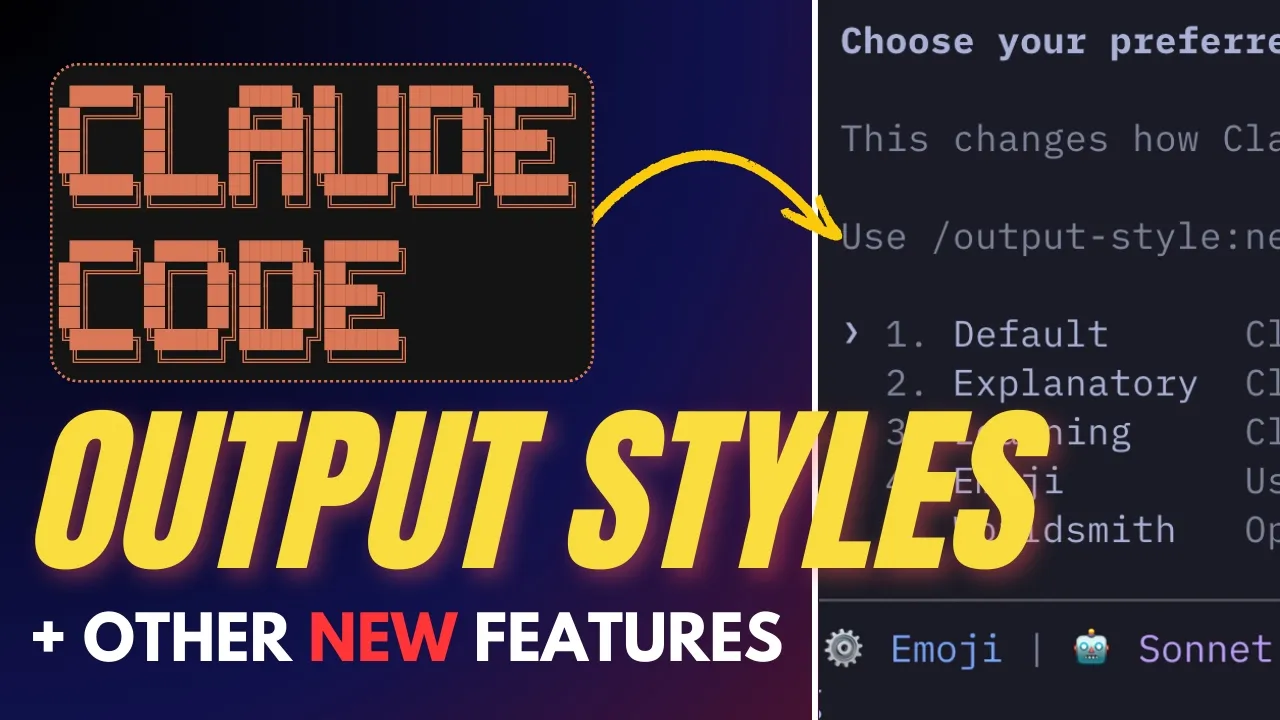
Claude Code AI is rapidly becoming the preferred coding assistant for both developers and non-developers alike. With its powerful AI capabilities, Claude Code has transformed how we approach programming tasks. However, the platform has received several significant updates recently that many users might have missed. In this comprehensive guide, we'll explore what is Claude + AI's latest features and how they can enhance your development workflow.
Custom Status Lines: Adding Context to Your Workflow
One of the most useful additions to Claude Code AI is the ability to create custom status lines that provide contextual information below the input prompt. This feature significantly improves your interaction with the AI assistant by giving you relevant information at a glance.
To implement a custom status line, you can use the 'status line' command, which activates a setup sub-agent that attempts to recreate your terminal's prompt. After configuration, you'll need to close and reopen Claude Code to see the updated status line. The setup also updates your settings.json file automatically.
For more advanced customization, you can add a prompt after the status line command and store the configuration in a separate file. The first line of the standard output becomes the status line text, and the status line code receives structured JSON data whenever the conversation updates.
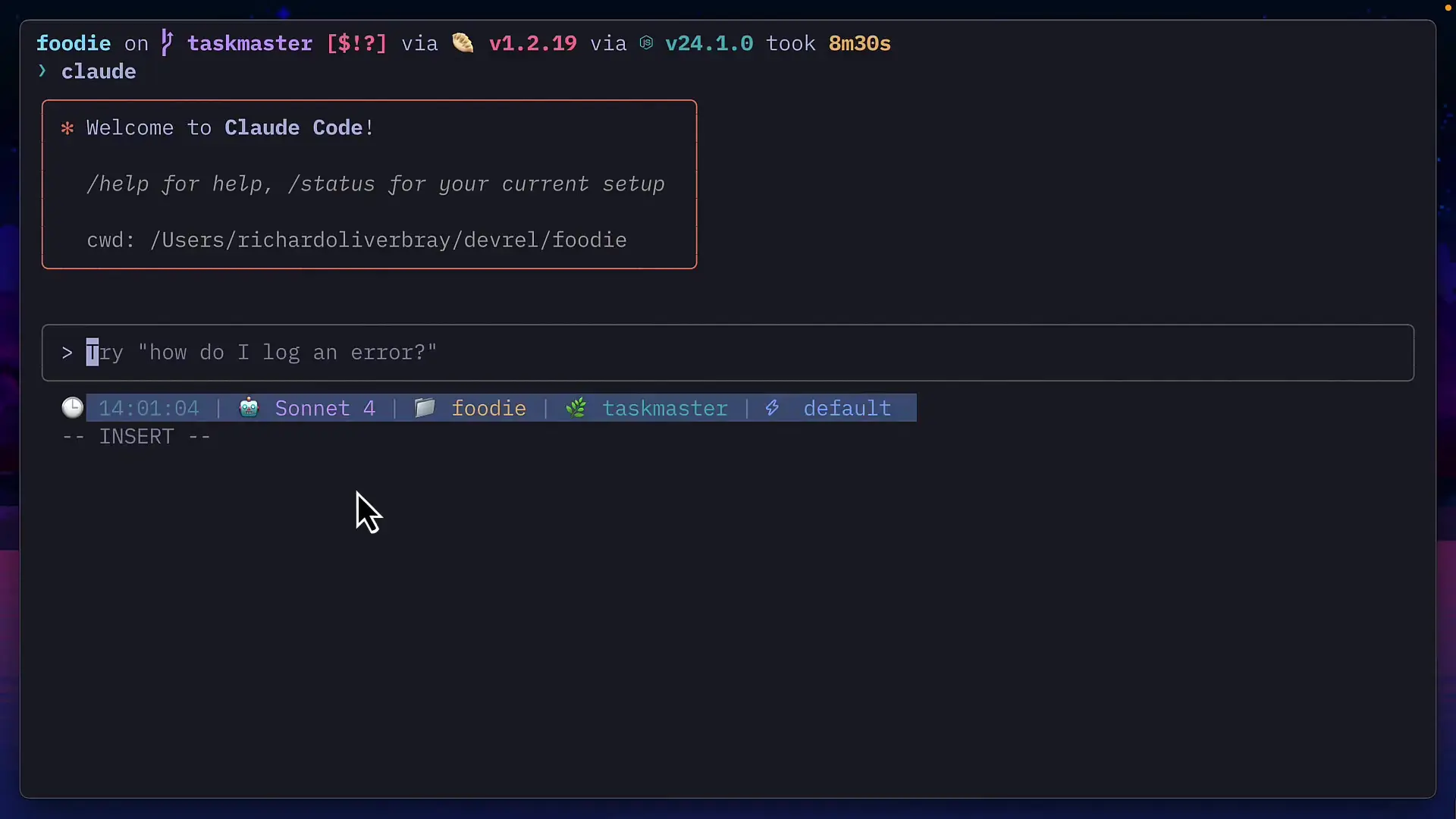
You can also add padding values to adjust the status line's position relative to the edges of the interface, giving you more control over the visual presentation.
Background Tasks: Multitasking with Claude Code
The background command feature allows you to run any bash command in the background while continuing to work with Claude Code AI. This powerful multitasking capability can be activated by pressing Ctrl+B or, in some cases, Claude Code will automatically suggest running commands in the background.
When a background task is running, you can press the down arrow and enter to view its progress, or use the 'bashes' command to access all running background processes. This feature provides access to standard output that both you and Claude can read, making it invaluable for troubleshooting issues or answering questions based on command output.
- Press Ctrl+B to start a background task
- Use down arrow + enter to view running tasks
- Run the 'bashes' command to see all background processes
- Press K to kill a background task
This feature is particularly useful if you use tools like Bun or have methods for sending browser logs to the terminal, as it eliminates the need for constant copying and pasting. Remember to press K to kill background tasks before quitting Claude Code, as applications will continue running otherwise.
Output Styles: Customizing Claude's Communication
Output styles allow you to change how Claude Code AI communicates with you. This feature can be modified using the 'output style' command, which offers several preset options:
- Default: Standard Claude Code communication style
- Explanatory: Adds educational insight sections to responses
- Learning: Includes insights and adds 'to-do' human comments in code, creating tasks you must complete before Claude continues
These output styles essentially edit Claude's default system prompts. While this could potentially make Claude less effective at coding if you replace coding-specific prompts, it could enhance its capabilities in other areas like creative or non-fiction writing.
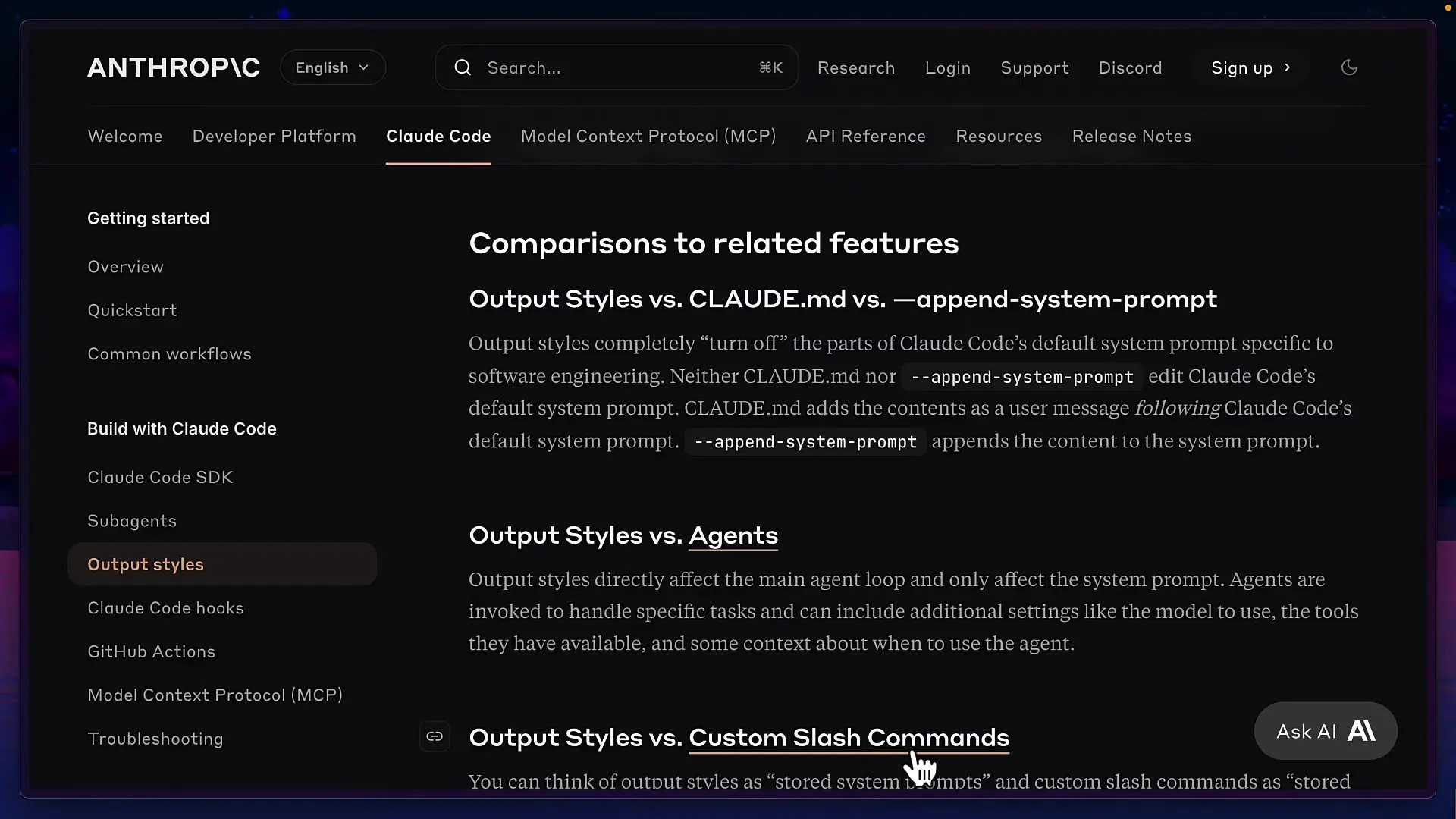
You can also create custom output styles using the 'output style new' command, which activates the output style setup sub-agent. Alternatively, you can simply ask Claude to create a new output style, which will be added to the output styles directory and become available for selection within Claude Code.
Output styles can also be changed as a command argument, giving you flexibility in how you interact with the AI assistant based on your current needs.
Additional Claude Code Enhancements
Beyond the major features discussed above, Claude Code AI has received several other notable updates:
Permissions Management
The 'permissions' command allows you to allow or deny specific tools, a function previously available only in settings. A new 'ask' option has been added, requiring Claude to request permission before running a tool.
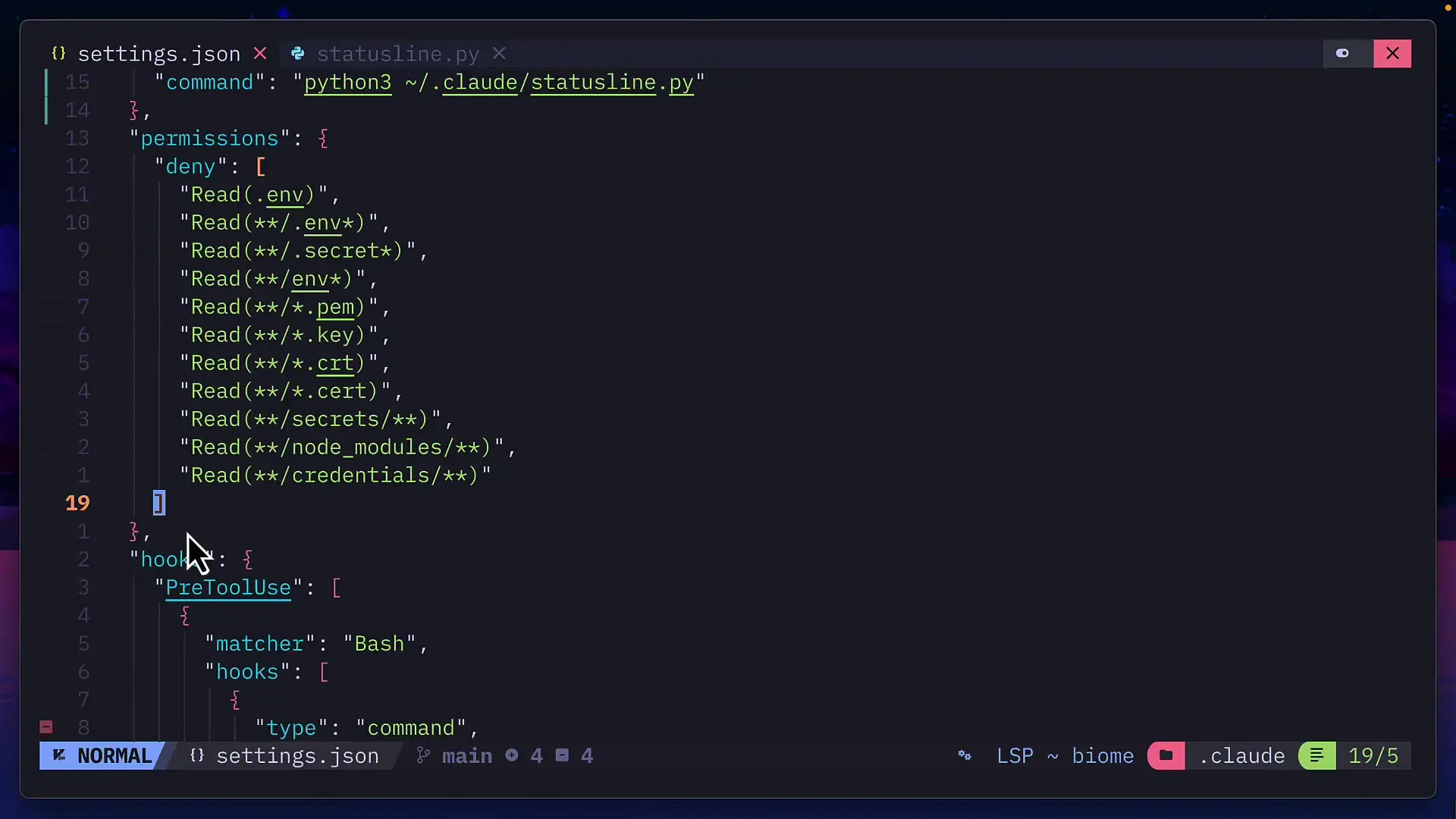
Workspaces
The workspaces feature enables more efficient management of your added directories, improving organization and access to your projects.
Opus Plan Mode
This new mode uses Opus for planning and Sonnet for everything else, allowing you to benefit from Opus 4.1's superior reasoning capabilities and Claude Sonnet 4's impressive 1 million token context window.
Release Notes Command
For those who want to stay updated on all changes, the 'release notes' command provides a comprehensive list of new features in your version of Claude Code.
Additional features not covered in detail include security reviews, PDF support, and support for multiple MCP config files, further expanding Claude Code's versatility and usefulness.
Leveraging Claude Code AI for Enhanced Productivity
Claude artificial intelligence has evolved significantly with these new features, transforming it from a simple coding assistant into a comprehensive development environment. By understanding and utilizing these capabilities, developers can significantly enhance their productivity and code quality.
The combination of custom status lines for contextual awareness, background tasks for multitasking, and customizable output styles for tailored communication creates a powerful ecosystem that adapts to your specific development needs. Whether you're a seasoned developer or just starting out, Claude Code AI provides tools that can accelerate your workflow and improve your coding experience.
As Claude + AI continues to evolve, staying updated with the latest features ensures you're making the most of this powerful tool. The team at Anthropic has clearly put significant thought into enhancing Claude Code with features that developers might not have even realized they needed, demonstrating their commitment to creating a truly useful AI coding assistant.
Conclusion
Claude Code AI has undergone remarkable improvements that have cemented its position as a leading AI coding assistant. The features discussed in this article—custom status lines, background tasks, output styles, permissions management, workspaces, and Opus plan mode—represent significant enhancements to an already powerful tool.
By incorporating these features into your development workflow, you can leverage Claude's AI code generation capabilities to become more efficient and effective. As AI continues to transform how we approach software development, tools like Claude Code are leading the way in providing intelligent assistance that adapts to the needs of modern developers.
Keep exploring these features to discover how Claude artificial intelligence can best serve your specific development needs, and watch for future updates that will undoubtedly continue to enhance this impressive tool.
Let's Watch!
7 Essential Claude Code Features Every Developer Should Know
Ready to enhance your neural network?
Access our quantum knowledge cores and upgrade your programming abilities.
Initialize Training Sequence