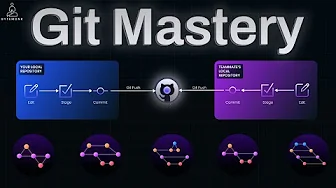
Think of your code as a time machine. Every change you make creates a snapshot in history, and Git is the powerful tool that captures these moments. Whether you're working solo or collaborating with a large team, understanding Git's inner workings and implementing the right branching strategy can dramatically improve your development workflow.
Understanding Git's Three-Zone Architecture
Git operates across three distinct zones that form the foundation of its version control system. Each zone serves a specific purpose in the journey of your code changes from initial edits to permanent storage.
The Working Directory
This is your active development environment where you write code, fix bugs, and make changes. When you're coding in your IDE (like VS Code or IntelliJ), you're working in this zone. It's important to note that Git doesn't automatically track these changes - they're just local files on your computer until you explicitly tell Git to pay attention to them.
The Staging Area
Think of the staging area as a waiting room or shopping cart for your changes. When you run `git add` on a file, you're moving specific changes from your working directory into this staging area, telling Git: "I want to include these particular changes in my next snapshot."
git add login.jsThe staging area gives you precise control over what goes into each commit. For example, if you've fixed a bug, updated documentation, and added debugging code all at once, you can choose to commit only the bug fix while keeping the other changes separate.
The Local Repository
When you run `git commit`, Git takes all staged changes and permanently saves them as a snapshot in your local repository. This repository lives in the hidden .git folder and contains your project's entire history on your computer.
git commit -m "Fix login bug"Each commit serves as a checkpoint in time that you can always return to if needed.
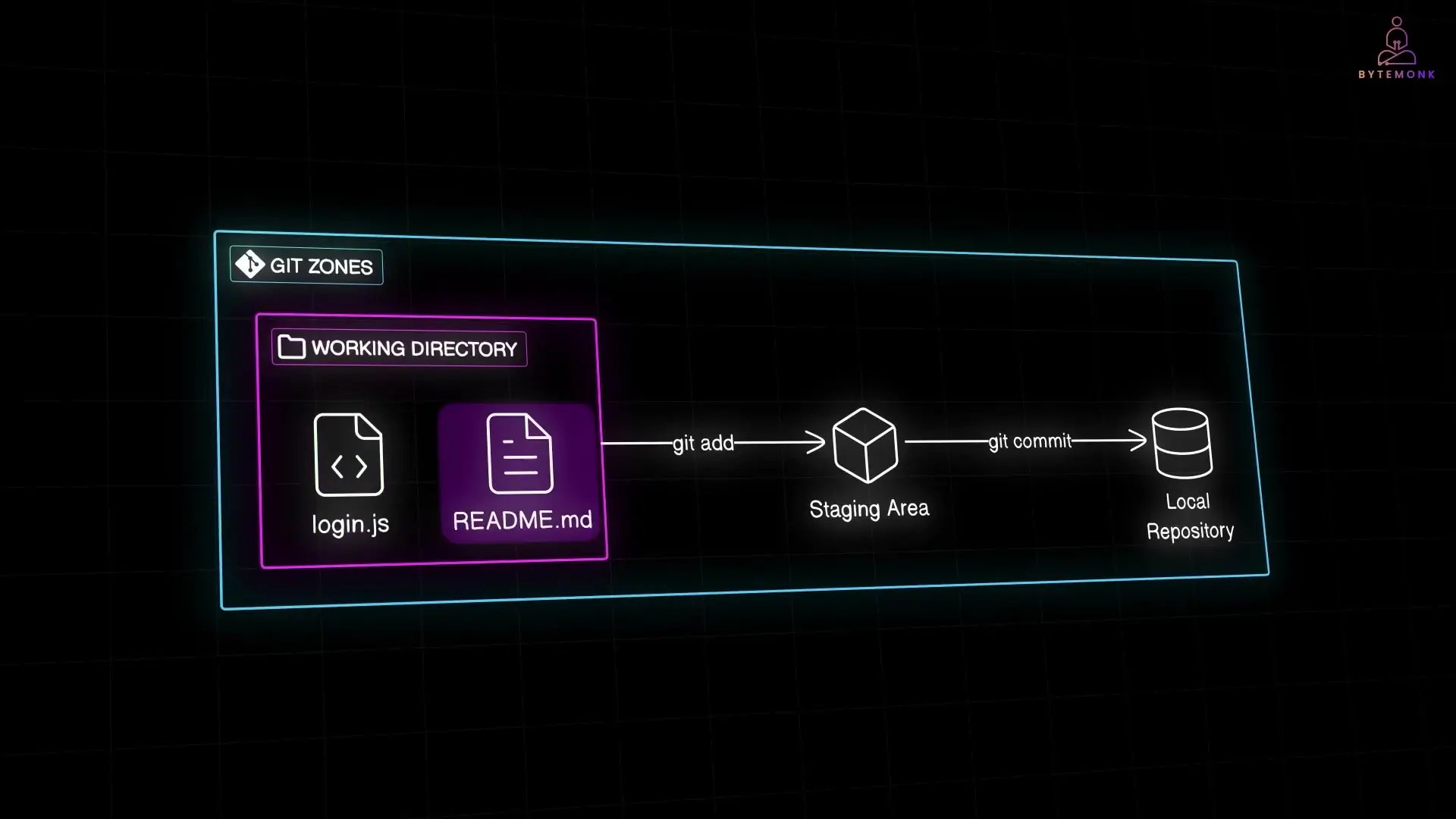
Sharing Your Work: Remote Repositories
While your local repository stores changes on your machine, remote repositories like GitHub, GitLab, or Bitbucket serve as cloud-based central hubs where teams collaborate. To share your committed changes with your team, you push them to the remote repository:
git push origin mainConversely, to get updates that your teammates have pushed while you were coding, you use:
git pullThis fetches new changes from the remote repository and merges them into your local copy, keeping your code in sync with the team's work.
The Complete Git Workflow
The full Git workflow can be summarized as: edit files in your working directory, stage changes with `git add`, commit them with `git commit`, push to share with others using `git push`, and pull to get others' changes with `git pull`.
- Edit files in your working directory
- Stage specific changes with `git add`
- Create a snapshot with `git commit`
- Share changes with `git push`
- Get others' changes with `git pull`
Additional commands like `git checkout` let you switch between different snapshots or branches, updating your working directory. If you need to temporarily store changes without committing, `git stash` moves them into a special stack that you can later retrieve with `git stash apply` or `git stash pop`.
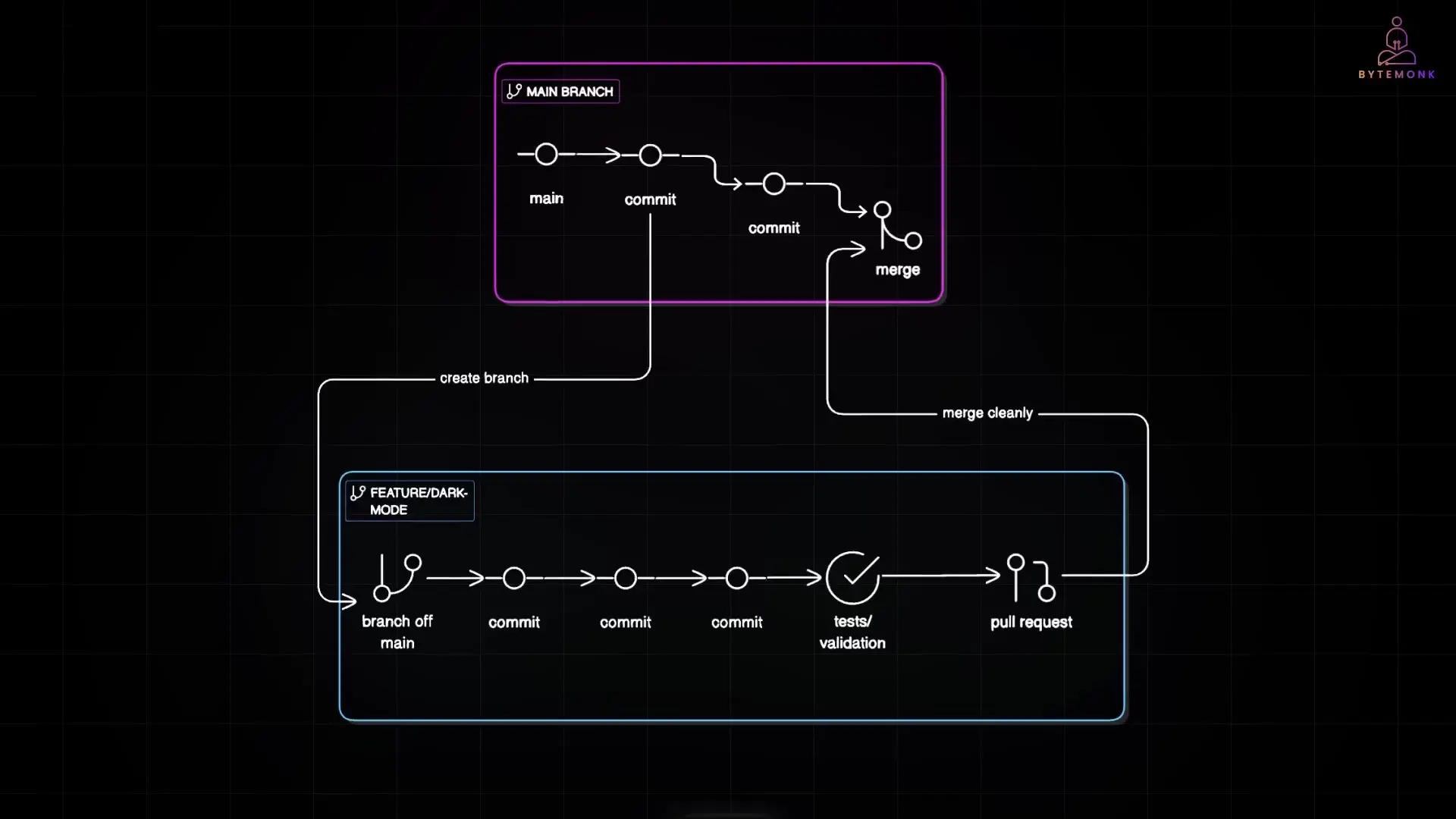
5 Popular Git Branching Strategies for Teams
Branching is one of Git's most powerful features. It allows developers to work on separate features or fixes without affecting the main codebase until their work is ready. Let's explore the five most popular git branching strategies used by development teams today.
1. Feature Branching
Feature branching is a straightforward approach where each new feature or bug fix gets its own dedicated branch off the main branch. This strategy is the foundation for most Git workflows and scales well from solo developers to large teams.
- Create a branch from main for each new feature/bug fix
- Do all work on that feature branch
- Once complete and tested, merge back to main via pull request
- Main branch always contains production-ready code
git checkout main
git pull
git checkout -b feature/dark-mode
# Work on feature
git add .
git commit -m "Implement dark mode toggle"
git push origin feature/dark-mode
# Create pull request to merge into mainThe main advantage of feature branching is isolation - incomplete or experimental work stays off the main branch, ensuring it remains stable. However, you should regularly update your feature branch with the latest main changes (via merging or rebasing) to avoid significant merge conflicts later.
2. Git Flow
Git Flow is a more structured branching model suited for projects with regular release cycles and multiple versions in maintenance. It introduces specific branches for different purposes:
- **Master/Main**: Contains production-ready code; each commit is a release
- **Develop**: Integration branch where features come together for the next release
- **Feature branches**: Branch off from develop (not main) for new features
- **Release branches**: Created from develop when preparing a new version
- **Hotfix branches**: Branch off master to quickly address production issues
While comprehensive, Git Flow can feel heavy for small teams or continuous deployment environments due to its numerous branches and merging complexity.
3. GitHub Flow
GitHub Flow is a lightweight workflow popularized by GitHub and commonly seen in open-source repositories. It simplifies Git Flow by focusing on a single main branch and feature branches:
- One main branch that is always deployable
- Create short-lived feature branches from main
- Open pull requests for code review
- After approval and tests passing, merge into main
- Deploy from main at any time (some teams automate deployment upon merging)
This approach eliminates the need for dedicated develop or release branches, making it ideal for teams practicing continuous delivery or deployment.
4. GitLab Flow
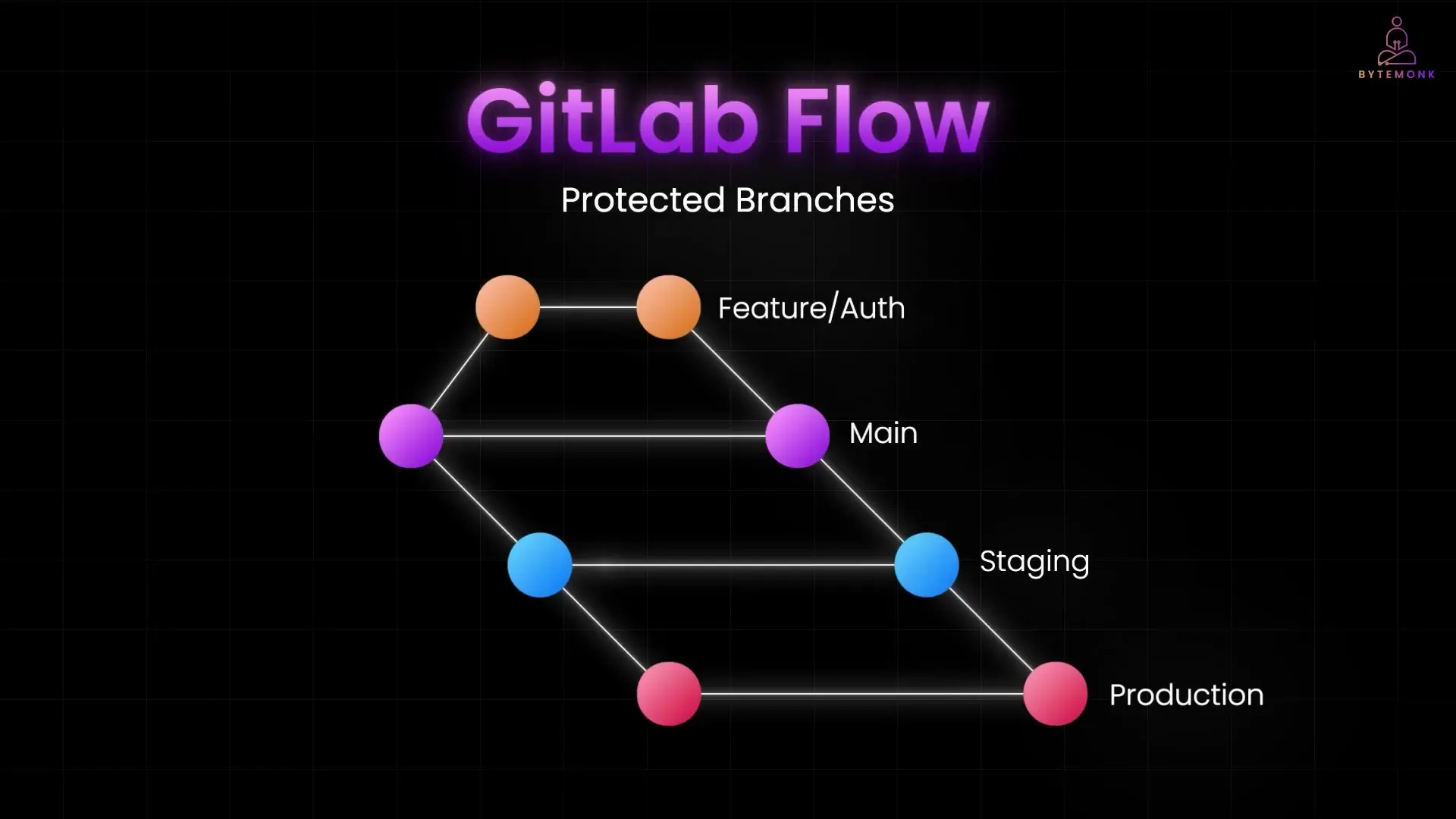
GitLab Flow is a hybrid approach that addresses some limitations of both Git Flow and GitHub Flow. It introduces environment branches while keeping the workflow relatively simple:
- Feature branches for development work
- Main branch as the integration point
- Production branch representing the deployed code
- Optional intermediate branches (e.g., staging, pre-production)
- Changes flow in one direction: feature → main → pre-production → production
This strategy works well for teams that need more control over deployments than GitHub Flow offers but want less complexity than Git Flow.
5. Trunk-Based Development
Trunk-Based Development is a branching strategy that emphasizes working directly on the main branch (the "trunk") or using very short-lived feature branches:
- Developers commit frequently to the main branch
- Feature branches, if used, are very short-lived (1-2 days maximum)
- Heavy reliance on feature flags to hide incomplete work
- Continuous integration with robust automated testing
- Enables continuous deployment practices
This approach is popular in organizations practicing DevOps and CI/CD, as it minimizes merge conflicts and integration issues by keeping all developers working close to the main branch.
Choosing the Right Git Branching Strategy
When selecting a git branching strategy for your team or project, consider these factors:
- **Team size**: Larger teams may need more structure to coordinate work
- **Release frequency**: Continuous deployment favors simpler models like GitHub Flow or Trunk-Based Development
- **Project complexity**: Multiple versions in production might benefit from Git Flow
- **Developer experience**: More complex strategies require more Git knowledge
- **Quality requirements**: Critical systems may need more review gates and environment branches
Remember that branching strategies are not one-size-fits-all. Many teams adapt these standard approaches to meet their specific needs, creating hybrid models that work best for their context.
Git Branching Best Practices
Regardless of which branching strategy you choose, these best practices will help your team use Git more effectively:
- Keep branches short-lived to minimize merge conflicts
- Use descriptive branch names (e.g., `feature/user-authentication`, `fix/login-timeout`)
- Regularly update feature branches with changes from the main branch
- Write clear, descriptive commit messages that explain why changes were made
- Use pull requests for code review even in small teams
- Automate testing to catch issues before they reach the main branch
- Document your branching strategy so the entire team understands the workflow
Conclusion
Git's power as a version control system comes from its flexibility in supporting different workflows. By understanding how Git works under the hood and implementing an appropriate branching strategy for your team, you can streamline collaboration, maintain code quality, and deliver features more efficiently.
Whether you choose the simplicity of GitHub Flow, the structure of Git Flow, or the integration-focused approach of Trunk-Based Development, the key is consistency and clear communication within your team. Start with a strategy that matches your current needs, and don't be afraid to evolve it as your team and project grow.
Let's Watch!
5 Git Branching Strategies Every Developer Should Master
Ready to enhance your neural network?
Access our quantum knowledge cores and upgrade your programming abilities.
Initialize Training Sequence