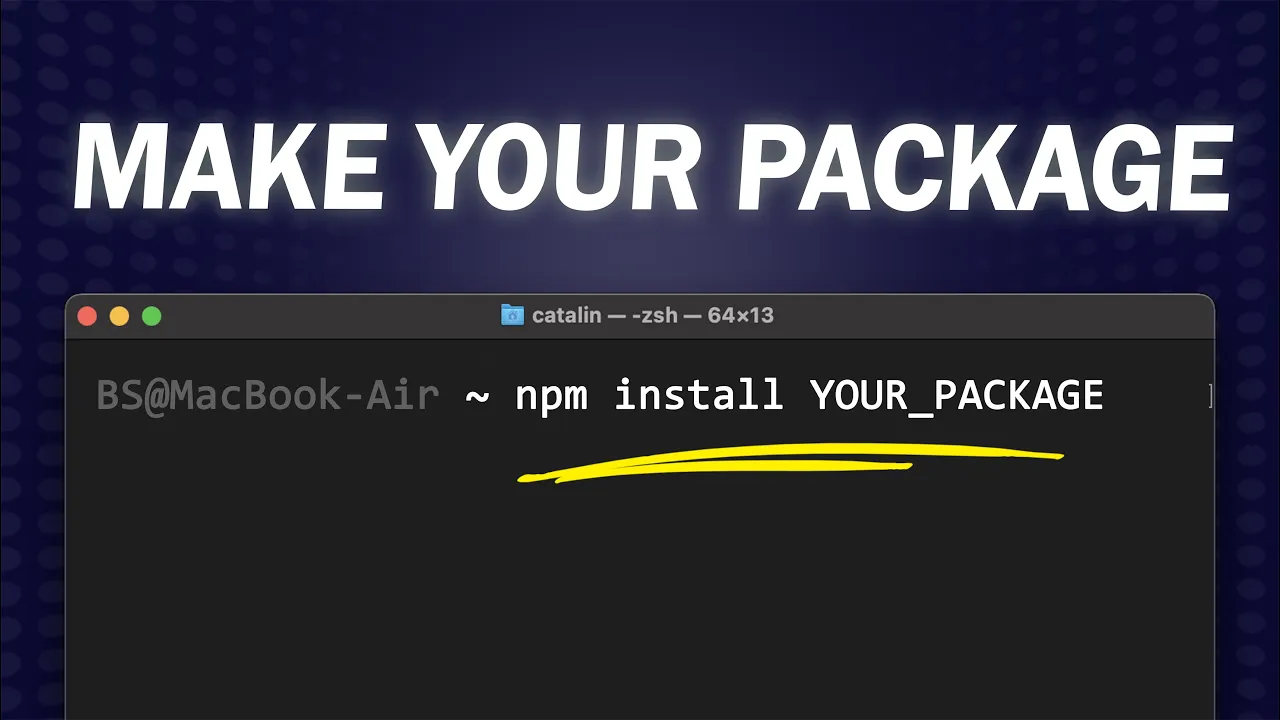
Creating and publishing your own NPM package might seem intimidating at first, but it's actually a straightforward process that can be mastered quickly. Whether you want to share a useful utility, contribute to the JavaScript ecosystem, or simply understand how NPM packages work, this guide will walk you through every step of creating your own package—from initialization to publication.
Prerequisites for Creating an NPM Package
Before diving into package creation, make sure you have the following tools installed on your system:
- Node.js and NPM (Node Package Manager)
- Git for version control and code repository management
- A text editor or IDE (like VS Code)
- An NPM account (for publishing)
These tools form the foundation of your development environment and will be essential throughout the process.
Step 1: Create a GitHub Repository
The first step in creating an NPM package is setting up a GitHub repository to host your code. This provides version control and makes your package more discoverable and trustworthy.
- Go to GitHub.com and sign in to your account
- Click on 'New repository'
- Name your repository (ideally matching your intended package name)
- Add a description and choose visibility settings
- Initialize with a README if desired
- Create the repository
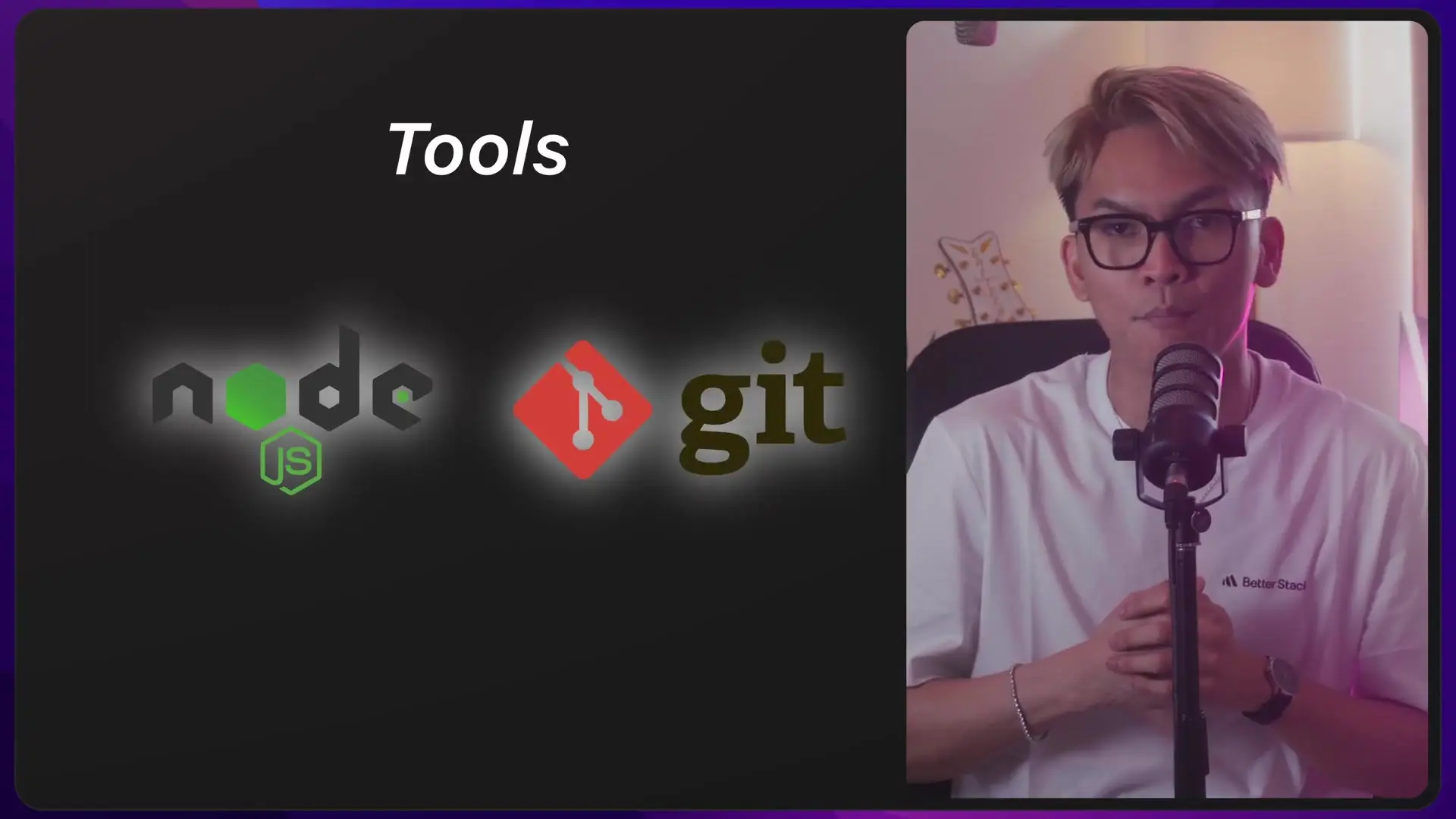
Step 2: Initialize Your NPM Package
Once your repository is set up, it's time to initialize your NPM package. This creates the essential package.json file that defines your package's properties and dependencies.
# Clone your repository locally (if you haven't already)
git clone https://github.com/yourusername/your-repo.git
cd your-repo
# Initialize the NPM package
npm initDuring initialization, you'll need to provide several key pieces of information:
- Package name: Must be unique in the NPM registry (consider using a scoped name with @username/ prefix)
- Version: Follow semantic versioning (major.minor.patch)
- Description: A clear explanation of what your package does
- Entry point: The main JavaScript file (usually index.js)
- Test command: Command to run tests (can be added later)
- Git repository: URL to your GitHub repository
- Keywords: Terms to help users find your package
- Author: Your name or organization
- License: Choose an appropriate open-source license (e.g., MIT, ISC)
For TypeScript packages, you'll need additional configuration for compiling TypeScript to JavaScript. This typically involves installing TypeScript as a dev dependency and setting up a tsconfig.json file.
# For TypeScript packages
npm install typescript --save-dev
npx tsc --initStep 3: Create Your Package Code
Now it's time to write the actual code for your package. Let's create a simple array shuffling function as an example.
// index.js
/**
* Shuffles an array using the Fisher-Yates algorithm
* @param {Array} array - The array to shuffle
* @returns {Array} - The shuffled array
*/
function shuffle(array) {
// Create a copy of the original array to avoid mutation
const result = [...array];
// Fisher-Yates shuffle algorithm
for (let i = result.length - 1; i > 0; i--) {
// Pick a random index from 0 to i
const j = Math.floor(Math.random() * (i + 1));
// Swap elements at indices i and j
[result[i], result[j]] = [result[j], result[i]];
}
return result;
}
module.exports = shuffle;
For TypeScript packages, you would create an index.ts file with type definitions:
// index.ts
/**
* Shuffles an array using the Fisher-Yates algorithm
* @param {T[]} array - The array to shuffle
* @returns {T[]} - The shuffled array
*/
function shuffle<T>(array: T[]): T[] {
// Create a copy of the original array to avoid mutation
const result = [...array];
// Fisher-Yates shuffle algorithm
for (let i = result.length - 1; i > 0; i--) {
// Pick a random index from 0 to i
const j = Math.floor(Math.random() * (i + 1));
// Swap elements at indices i and j
[result[i], result[j]] = [result[j], result[i]];
}
return result;
}
export = shuffle;Step 4: Test Your Package Locally
Before publishing, it's important to test your package locally to ensure it works as expected. NPM provides the 'npm link' command for this purpose.
# In your package directory
npm link
# Create a test directory
mkdir test-my-package
cd test-my-package
# Link to your package
npm link @yourusername/your-package-name
# Create a test file
touch app.jsNow create a simple test script to verify your package works:
// app.js
const shuffle = require('@yourusername/your-package-name');
const array = [1, 2, 3, 4, 5, 6, 7, 8, 9, 10];
console.log('Original array:', array);
console.log('Shuffled array:', shuffle(array));# Run the test
node app.js
Step 5: Create a README.md File
A good README file is crucial for your package. It helps users understand what your package does, how to install it, and how to use it.
# @yourusername/your-package-name
A simple utility for shuffling arrays using the Fisher-Yates algorithm.
## Installation
```bash
npm install @yourusername/your-package-name
```
## Usage
```javascript
const shuffle = require('@yourusername/your-package-name');
const array = [1, 2, 3, 4, 5];
const shuffledArray = shuffle(array);
console.log(shuffledArray); // [3, 1, 5, 2, 4] (random order)
```
## API
### shuffle(array)
Returns a new array with the elements shuffled randomly.
- `array`: The array to shuffle
## License
ISCStep 6: Create an NPM Account
To publish your package, you need an NPM account. If you don't have one already, go to npmjs.com and sign up. Make sure your username matches the scope name you've chosen for your package.
# Verify your npm registry settings
npm config get registry
# Should return https://registry.npmjs.org/Step 7: Log in to NPM from the Command Line
Before publishing, you need to log in to your NPM account from the command line:
npm loginThis will prompt you to enter your username, password, and email address. Some setups might open a browser window for authentication instead.
Step 8: Publish Your Package
Once you're logged in, you can publish your package to the NPM registry:
# For scoped packages
npm publish --access=publicThe --access=public flag is necessary for scoped packages (@username/package-name) as they are private by default. For non-scoped packages, you can simply use npm publish.
Step 9: Push Your Code to GitHub
After publishing to NPM, make sure to push your code to GitHub to keep everything in sync:
git add .
git commit -m "Initial commit"
git push origin mainStep 10: Updating Your Package
As you make improvements or fix bugs, you'll want to update your package. Follow these steps to publish a new version:
- Make your code changes
- Update the version number in package.json (or use npm version patch/minor/major)
- Run npm publish again
- Push changes to GitHub
# Update version (patch for bug fixes, minor for new features, major for breaking changes)
npm version patch
# Publish the updated package
npm publish --access=public
# Push to GitHub including tags
git push origin main --tagsCreating TypeScript NPM Packages
If you're building a TypeScript package, there are a few additional considerations:
- Configure tsconfig.json to output to a dist directory
- Include type definitions
- Update package.json to point to the compiled JavaScript
- Add build scripts
// Example package.json for TypeScript package
{
"name": "@yourusername/your-package-name",
"version": "1.0.0",
"description": "Your package description",
"main": "dist/index.js",
"types": "dist/index.d.ts",
"scripts": {
"build": "tsc",
"prepublishOnly": "npm run build"
},
"keywords": ["array", "shuffle", "typescript"],
"author": "Your Name",
"license": "ISC",
"devDependencies": {
"typescript": "^4.9.5"
}
}Conclusion
Creating and publishing an NPM package is a rewarding experience that allows you to contribute to the JavaScript ecosystem. Whether you're building a simple utility like our array shuffler or a complex library, the process follows the same basic steps. By following this guide, you've learned how to create, test, and publish your own NPM package that developers around the world can use in their projects.
Remember that maintaining a package is an ongoing commitment. Be responsive to issues, keep your documentation updated, and follow semantic versioning to ensure a positive experience for your users.
Let's Watch!
How to Create and Publish Your Own NPM Package in 10 Simple Steps
Ready to enhance your neural network?
Access our quantum knowledge cores and upgrade your programming abilities.
Initialize Training Sequence