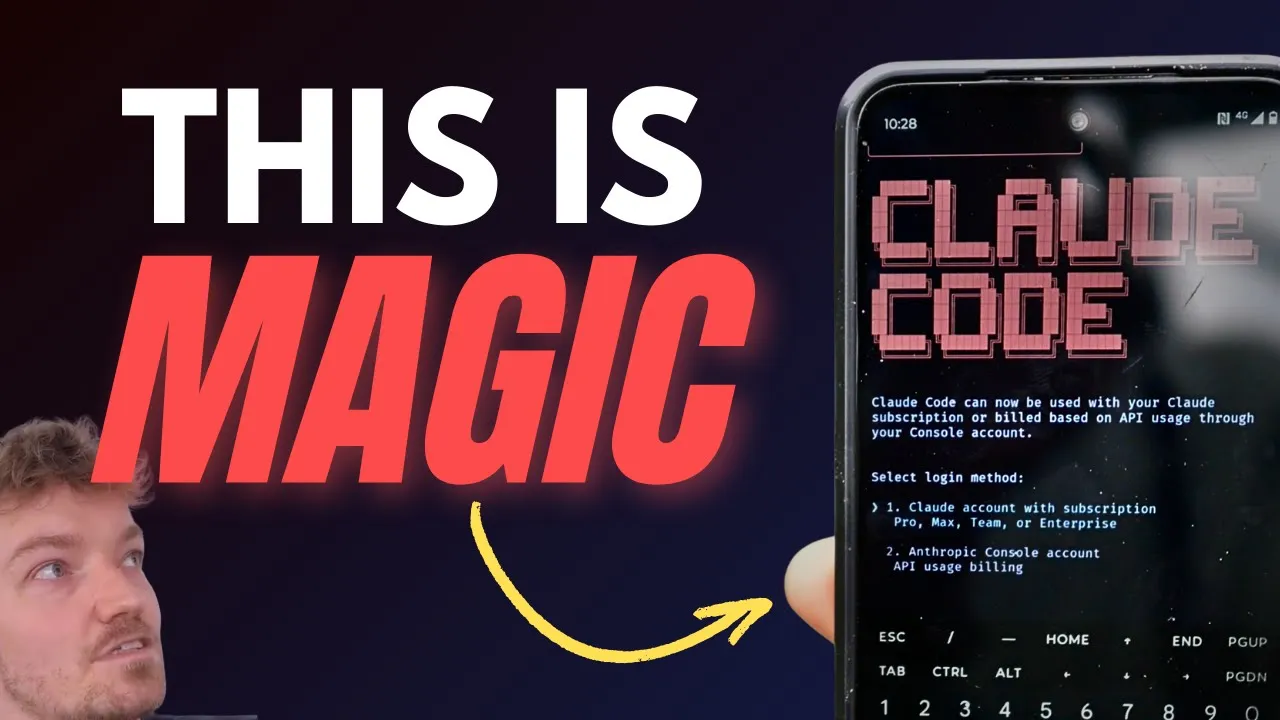
AI coding assistants like Claude Code have revolutionized development workflows, but they're typically used on desktop machines rather than mobile devices. This limitation stems from phones' reduced processing power and tendency to put background processes to sleep. However, with the right setup, you can access Claude Code's powerful AI capabilities from your phone, allowing you to code productively from anywhere.

Why Run Claude Code on a Remote Server?
The key to using Claude Code effectively on a mobile device is to install it on a remote server rather than on your phone itself. This approach offers several advantages:
- Your projects remain safe if your phone runs out of battery or gets lost
- The server's consistent processing power handles AI tasks more efficiently
- Background processes continue running even when your phone is asleep
- You can connect from any device with an SSH client
Setting Up Your Remote Server
While you could use AWS EC2 instances or Digital Ocean droplets, Hetzner provides an excellent balance of performance and affordability at around $4 per month for a server that's always on. Here's how to set up your remote environment:
- Create an SSH key locally on your computer
- Add the SSH key to your Hetzner account
- Create a new server instance
- Connect to your server via SSH
- Update packages with: sudo apt update && sudo apt upgrade -y
- Install Node.js using NVM (Node Version Manager)
- Install Claude Code and connect it to your Anthropic account
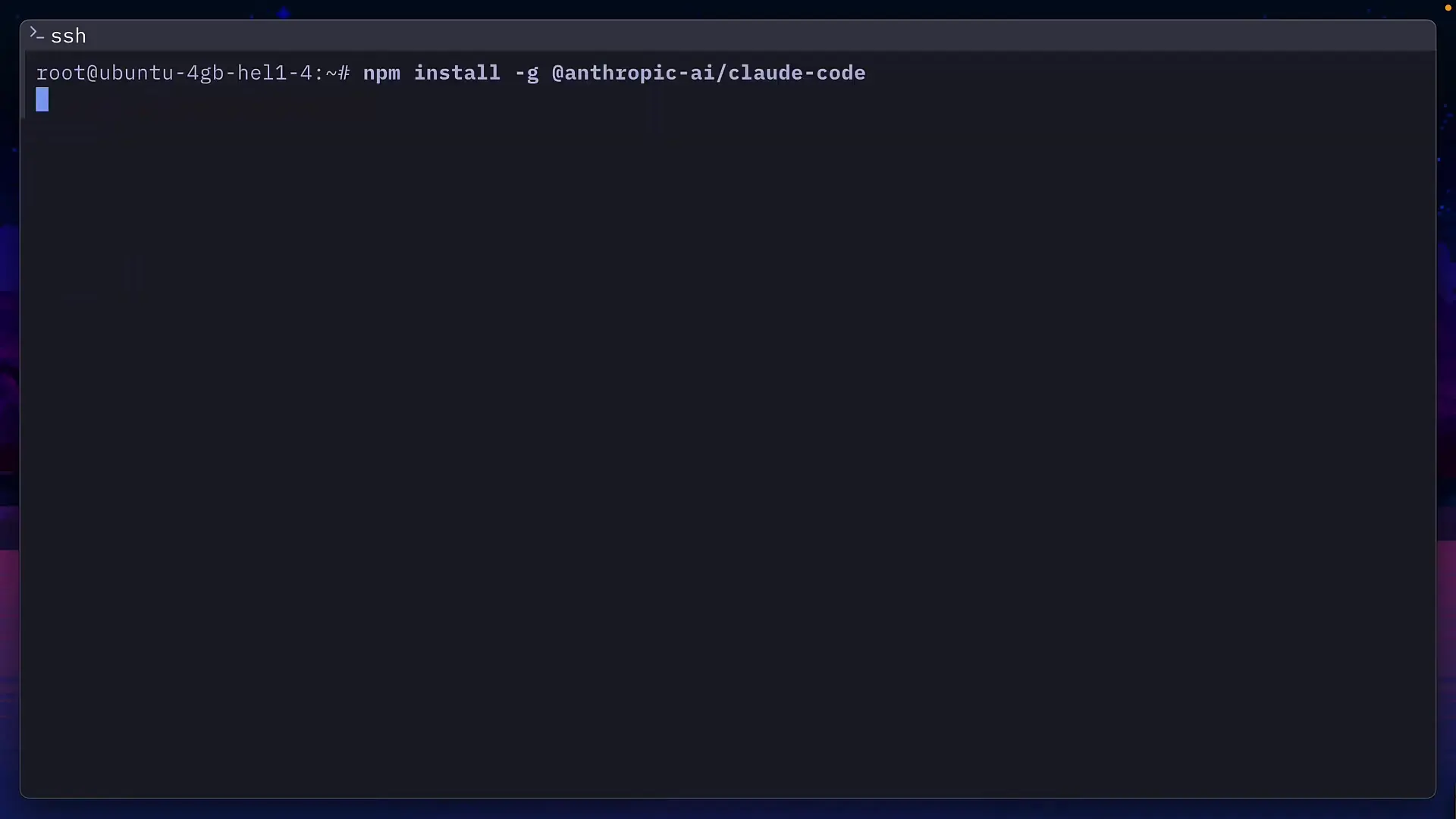
During setup, be sure to configure any custom hooks or sub-agents you regularly use with Claude Code. Doing this configuration on your computer is much easier than attempting it later on your phone's smaller interface.
Mobile Terminal Options
To connect to your remote server from your phone, you'll need a terminal app. Two excellent options are available:
- Terminus: Available for both iOS and Android, provides a clean SSH client experience
- Termux: Android-only, offers a full Linux terminal environment on your phone
Setting Up Terminus
- Install Terminus from your device's app store
- Set up an SSH key by either generating a new one or importing an existing private key
- Create a new host with an alias and the IP address of your remote server
- Add your username (root initially, though you should create a dedicated user later)
- Associate your SSH key with the connection
- Connect to your server
Note: If you generated a new SSH key in Terminus, you'll need to add it to the authorized_keys file on your server before you can connect.
Setting Up Termux
- Install Termux from the Play Store or F-Droid
- Update packages: pkg update && pkg upgrade
- Install OpenSSH: pkg install openssh
- Optional: Install Fish shell for better colors and visual autocomplete: pkg install fish
- Generate an SSH key: ssh-keygen -t ed25519
- Add the key to your server's authorized_keys file
- Connect using: ssh root@your-server-ip
Enhancing Mobile Connections with Mosh
Standard SSH connections aren't ideal for mobile devices because they don't handle network transitions well. When switching from Wi-Fi to cellular data, your connection typically drops. This is where Mosh (Mobile Shell) comes in.
Mosh improves mobile terminal experiences by:
- Using UDP instead of TCP for better handling of network interruptions
- Maintaining session state during connection losses
- Automatically reconnecting when the network becomes available
- Providing responsive local echo for typing even with high latency
Setting Up Mosh
- On your Hetzner server: sudo apt install mosh
- In Termux: pkg install mosh
- Connect using: mosh root@your-server-ip
- For Terminus: Edit your connection and enable the Mosh option in settings
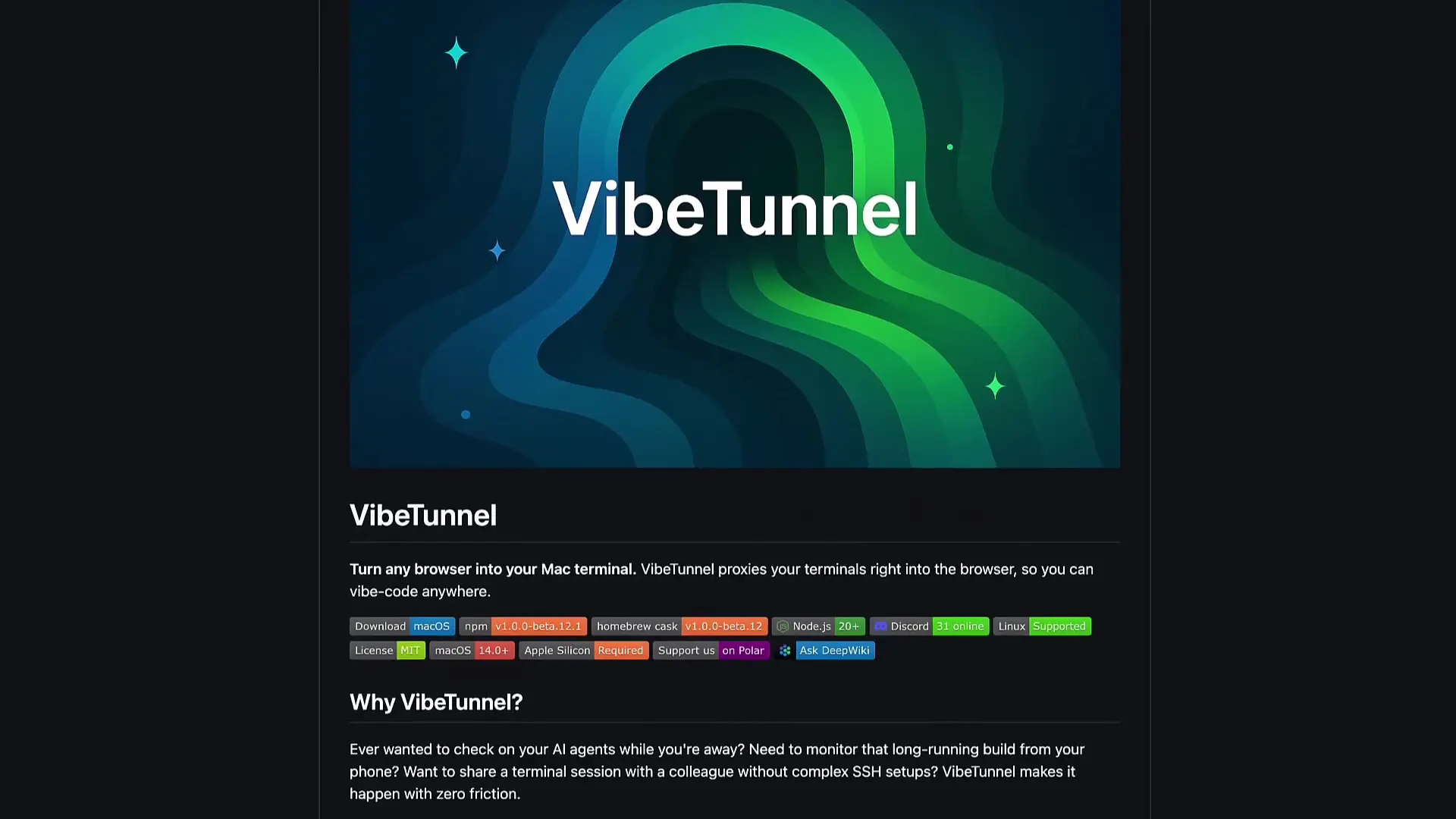
Using Home Servers Instead of Cloud Providers
If you have a home server like a Synology NAS, you can use it instead of a cloud provider. Some considerations for this approach:
- Enable SSH and configure appropriate firewall rules
- Consider installing Claude Code in a Docker container for isolation
- Ensure your home network has a static IP or use a dynamic DNS service
- Set up port forwarding on your router if accessing from outside your home network
Customizing Your Mobile Terminal Experience
To make your mobile coding experience more pleasant, consider these enhancements:
- For Termux: Install Termux Style (paid app) to customize fonts, themes, and colors
- Use a Bluetooth keyboard for more comfortable typing on longer coding sessions
- Set up tmux on your server for session persistence and multiple terminal panes
- Configure your preferred text editor (vim, nano, micro) with mobile-friendly settings
Practical Applications of Mobile Claude Code
Having Claude Code accessible from your phone opens up numerous possibilities:
- Quick bug fixes while away from your main workstation
- Code reviews during commutes or while waiting
- Pair programming assistance when only your phone is available
- Learning and experimenting with new programming concepts anywhere
- Managing emergencies that require immediate attention
Conclusion
By running Claude Code on a remote server and connecting through a mobile terminal app, you can leverage AI-assisted coding capabilities from your phone. This setup provides flexibility without sacrificing functionality, allowing you to maintain productivity even when you're away from your desk. With tools like Mosh to handle network transitions smoothly, mobile coding with Claude becomes a practical reality rather than a theoretical possibility.
While this approach requires some initial setup, the freedom it provides is well worth the effort for developers who value mobility and want to make productive use of otherwise idle time.
Let's Watch!
How to Use Claude Code on Your Phone: Mobile AI Coding Setup Guide
Ready to enhance your neural network?
Access our quantum knowledge cores and upgrade your programming abilities.
Initialize Training Sequence