
Claude Code has revolutionized how developers interact with their codebases, but many users aren't taking full advantage of its capabilities. Whether you're new to Claude or have been using it for months, these advanced tips and tricks will help you maximize your productivity and get more out of this powerful coding assistant.
1. Set Up Hooks to Get Notifications When Tasks Complete
One of the most frustrating aspects of using Claude Code is assigning it a task, switching to another activity, and then returning to find it's been waiting for your input. A game-changing solution is to set up hooks that trigger notifications when Claude completes a task.
Hooks can run any script or multiple scripts. For example, you can configure a hook to play an audio notification on your computer and simultaneously send a notification to your phone when you're away from your desk. This ensures you never miss when Claude has completed its work or needs your attention.
2. Use the 'Dangerously Skip Permissions' Flag Effectively
While the name sounds intimidating, the 'dangerously skip permissions' flag can significantly streamline your workflow by bypassing Claude's permission checks. This option does come with warnings, but many experienced users find it safe for most scenarios.
A pro tip is to set up an alias for this flag so it's easy to trigger when needed. If you want to disable it, simply press Shift+Tab and it's gone. Pressing Shift+Tab multiple times will take you to plan mode, where Claude won't make any changes to your codebase.
3. Deny Read Access to Sensitive Files
When using the 'dangerously skip permissions' flag, Claude won't ask permission to access sensitive files. For enhanced security, explicitly deny Claude read access to sensitive files like credentials, API keys, and personal data. You can configure these restrictions globally or on a per-project basis.
# Example configuration to deny access to sensitive files
# Add to your project's .claudeignore file
.env
secrets/
*password*
*token*
*credential*4. Leverage 'Think' Commands for Complex Reasoning
For scenarios requiring deep reasoning across multiple files, use special thinking commands to increase Claude's thinking budget. These commands allocate more tokens for Claude to process complex information:
- think - Allocates 4,000 tokens
- megathink - Allocates 10,000 tokens
- ultrathink - Allocates almost 32,000 tokens
Simply include these commands in your prompt when you need Claude to perform more intensive analysis. This is particularly useful for large refactoring tasks, architectural reviews, or debugging complex issues spanning multiple files.
5. Master Claude.md File Formatting for Better Context
Claude.md files are automatically pulled into context for conversations, but you can enhance how Claude interprets them with special formatting:
- Use IMPORTANT in all caps to add emphasis to critical information
- Use the @ symbol to link directly to a file
- Use the # (hashtag) symbol to add data to Claude's memory, which can be updated either in the file or in Claude Code
# Project Requirements
IMPORTANT: All code must follow the company style guide
@src/main.js - Main entry point for the application
#LastReviewDate: 2023-11-156. Create Advanced Slash Commands with Multiple Arguments
Claude Code's slash commands become even more powerful when you use multiple arguments. You can chain arguments together and instruct Claude on how to handle each one. Additionally, you can organize slash commands in folders and reference them using a special syntax.
# Example of a multi-argument slash command
/analyze-code file1.js file2.js --depth=fullTo reference slash commands in folders, use the following syntax: /folder/command. This organization helps keep your custom commands manageable as they grow in number.
7. Navigate Conversation History Efficiently

If you've accidentally closed a conversation, you can continue from where you left off using the 'continue' flag. For multiple closed sessions, the 'resume' flag lets you select which one to continue.
A lesser-known trick: press the Escape key twice to navigate through your conversation history and continue from any point. This is particularly useful when Claude gets stuck in a debugging loop and you want to return to a state before the issue occurred.
8. Extend Claude's Functionality with External Plugins
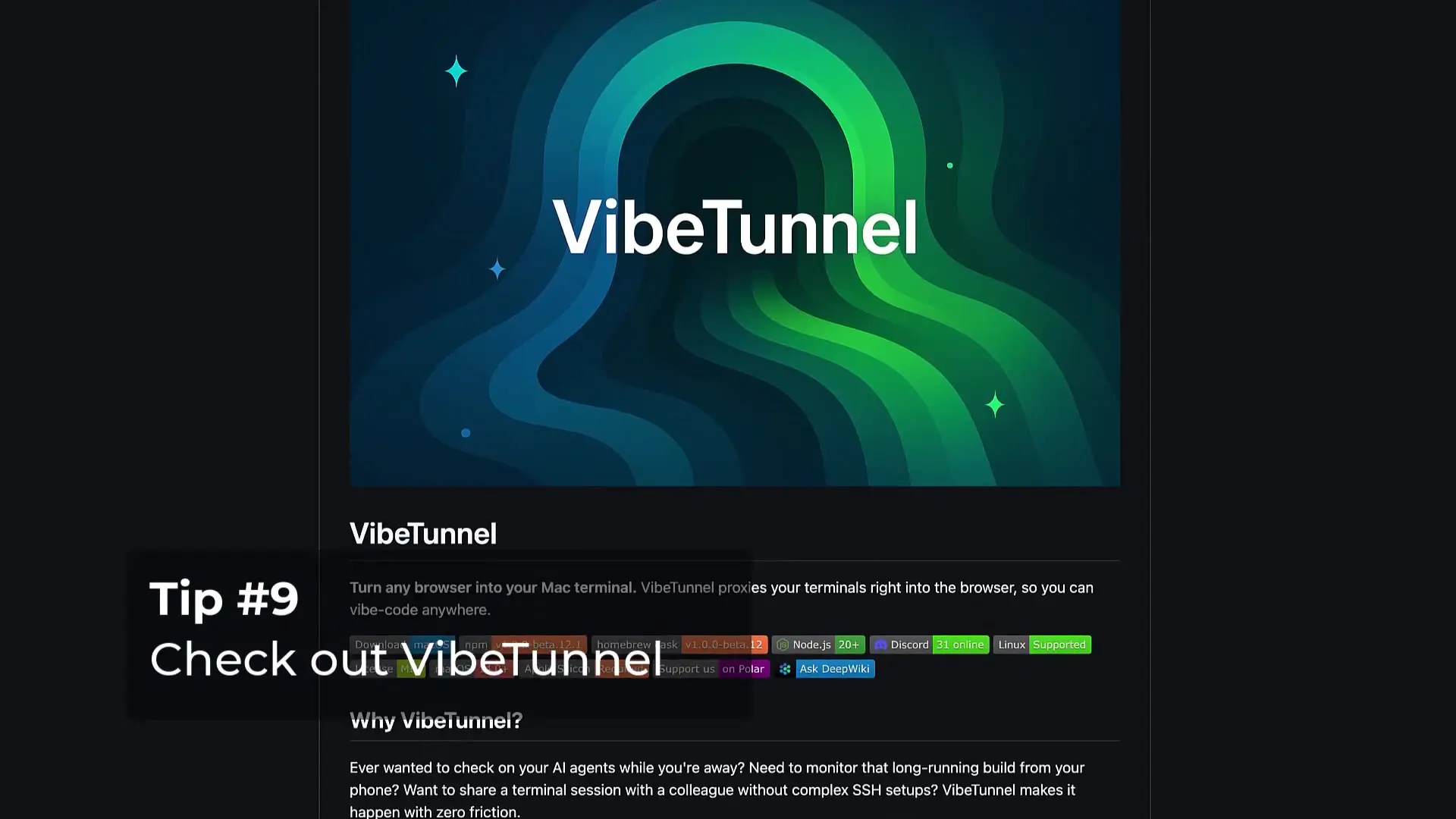
Take Claude to the next level with external plugins like Claude Squad, which creates different sessions on different git work trees automatically so you can track what each agent is working on.
For mobile access, tools like T-Max or Vibe Tunnel can proxy a terminal to your browser, allowing you to access Claude Code on your phone or tablet. Combined with the notification hooks mentioned earlier, this creates a powerful mobile workflow for managing and monitoring Claude's tasks remotely.
9. Optimize Context and Reduce Costs
Claude Code can get expensive with extended use. One simple way to reduce costs is to use the 'clear' command whenever you want to discuss a new topic with Claude. This frees up context and can help manage token usage more efficiently.
For even greater cost savings, consider using alternative models like Kimmy K2, which offers impressive performance at approximately 80% lower cost than Claude. Remarkably, these alternative models can be integrated directly into your Claude Code workflow.
10. Set Up Mobile Notifications for Claude Code

Combining the hooks from tip #1 with the terminal proxy solutions from tip #8 creates a powerful mobile workflow. You can receive notifications on your phone when Claude completes tasks, and then use the proxied terminal to check results or provide additional instructions—all from your mobile device.
This mobile workflow is particularly valuable for long-running tasks or when you need to monitor progress while away from your desk. While official mobile support may come in the future, this workaround provides an effective solution today.
Conclusion: Elevate Your Claude Coding Experience
These advanced Claude tips and tricks will help you transform your development workflow and get more value from this powerful AI coding assistant. By implementing these techniques, you'll spend less time waiting for Claude and more time leveraging its capabilities to write better, more robust code.
As Claude continues to evolve, we can expect even more powerful features in the future. In the meantime, these power-user tips will help you stay at the cutting edge of AI-assisted development and maximize your productivity with Claude Code.
Let's Watch!
10 Power-User Tips for Claude Code That Will Boost Your Productivity
Ready to enhance your neural network?
Access our quantum knowledge cores and upgrade your programming abilities.
Initialize Training Sequence