
How to Run WPF and WinForms Applications on Linux Remotely: A Complete Guide
Complete Guide: Running WPF and WinForms .NET Applications on Linux Remotely

Running Windows desktop applications on Linux has long been a challenge for developers working in cross-platform environments. With recent advancements in the Windows Subsystem for Linux (WSL2), it's now possible to run and debug WinForms and WPF applications directly in Linux. This guide walks through the complete process of setting up your environment, running applications, and configuring debugging tools for both Visual Studio and Visual Studio Code.
Before diving into running WinForms and WPF applications on Linux, you'll need to set up your environment properly. This guide uses Ubuntu 20.04 on WSL2 with kernel version 5.10. The key component enabling Windows applications to run on Linux is Wine, a compatibility layer that translates Windows system calls to Linux system calls.
Wine is not an emulator, sandbox, or virtualization software—it's a compatibility layer that allows Windows applications to run natively on Linux. Here's how to install Wine 6 (the stable version at the time of writing) on your WSL2 Ubuntu installation:
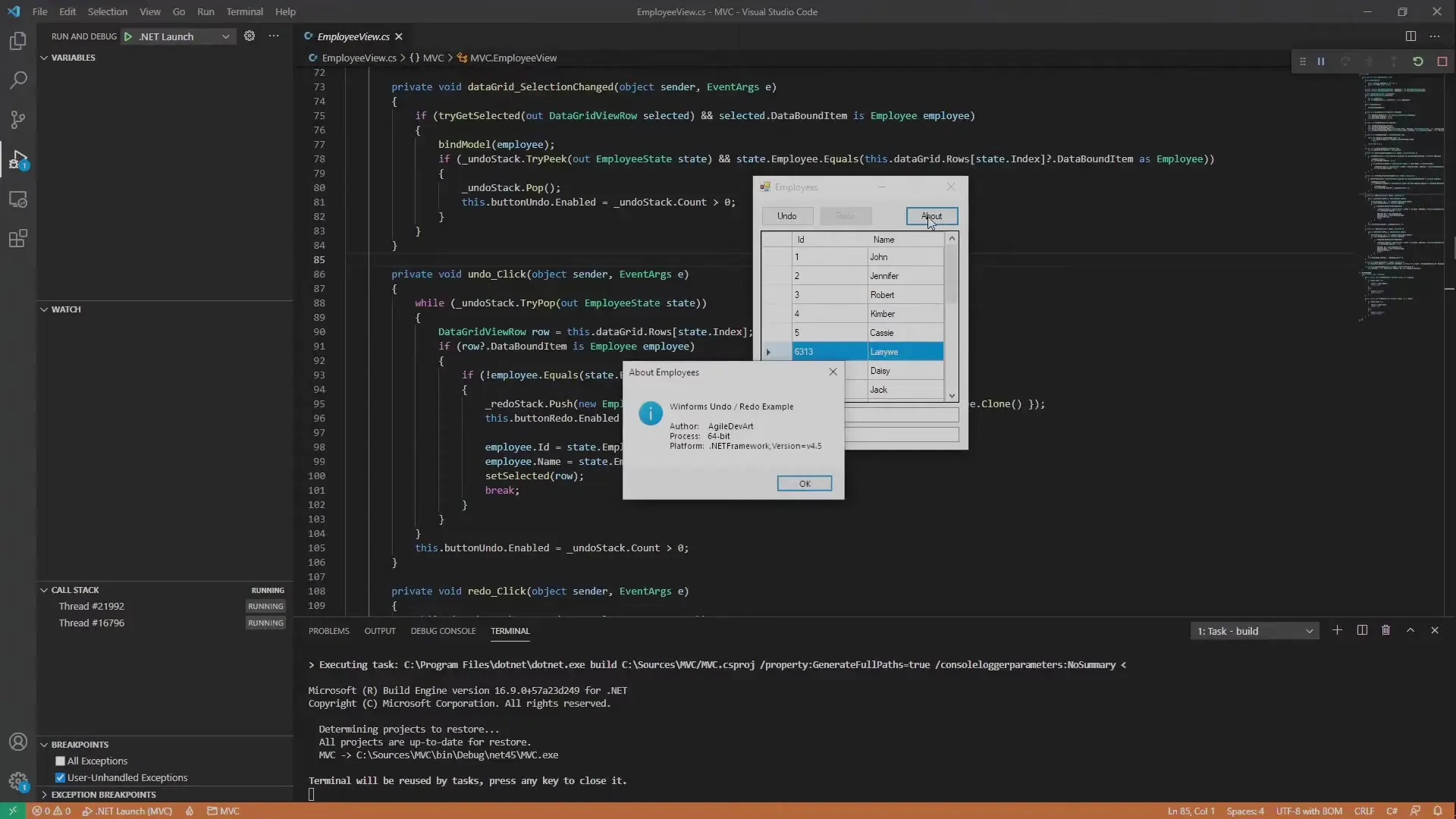
After installing Wine, you need to configure it properly to run .NET applications. This involves setting up Mono (an open-source implementation of .NET Framework) and installing the required .NET Framework version for your application.
Important: Never run Wine or WineTricks with sudo/as root, as this will cause issues with the installation and configuration.
Once Wine is properly configured with the necessary .NET Framework, you can run your WinForms or WPF applications. WSL2 mounts Windows drives under the `/mnt` directory, making it easy to access your application files.
# Basic syntax for running a Windows application with Wine
wine /mnt/c/path/to/your/application.exe
# For 64-bit applications
wine64 /mnt/c/path/to/your/application.exeWhen your application runs, you'll notice that Wine automatically handles the Windows-specific GUI elements and interactions. For .NET applications, you can verify the framework version and architecture (32-bit or 64-bit) through application diagnostics.
One of the most powerful capabilities is being able to debug your Windows applications running on Linux. This requires setting up the Visual Studio debugger to work with Wine.
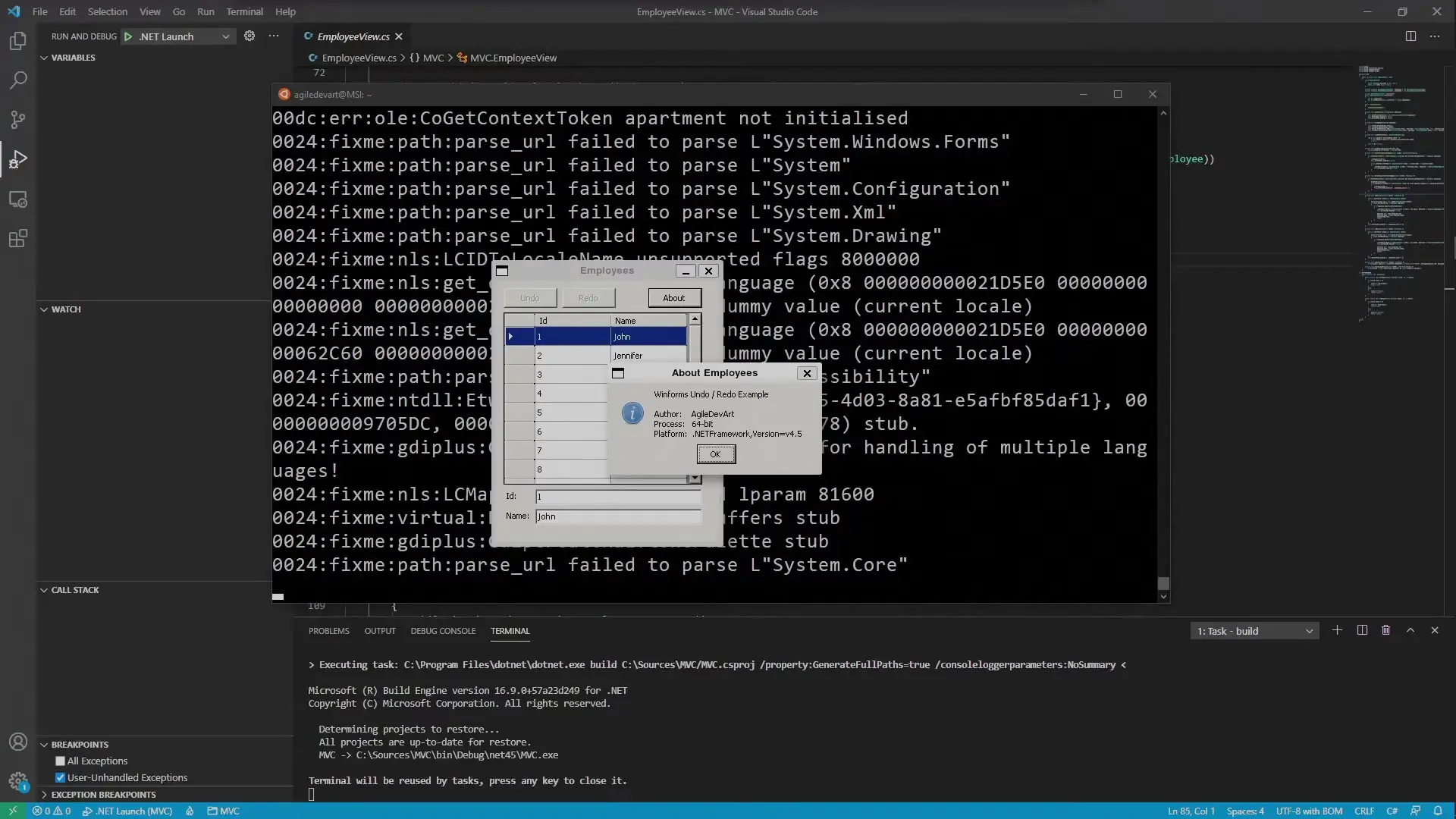
To debug .NET applications running on Wine, you need to set up the Visual Studio Code C# extension's debugger on your Linux system:
To debug your application with Visual Studio Code, you need to create a proper launch configuration in your `launch.json` file:
{
"name": ".NET Wine Attach",
"type": "coreclr",
"request": "attach",
"processName": "YourApplication.exe",
"pipeTransport": {
"pipeProgram": "wsl.exe",
"debuggerPath": "/home/yourusername/.vsdebugger/vsdbg",
"pipeCwd": "${workspaceFolder}"
}
}Additionally, make sure your .csproj file includes the following properties to enable proper debugging:
<PropertyGroup>
<DebugType>portable</DebugType>
<DebugSymbols>true</DebugSymbols>
</PropertyGroup>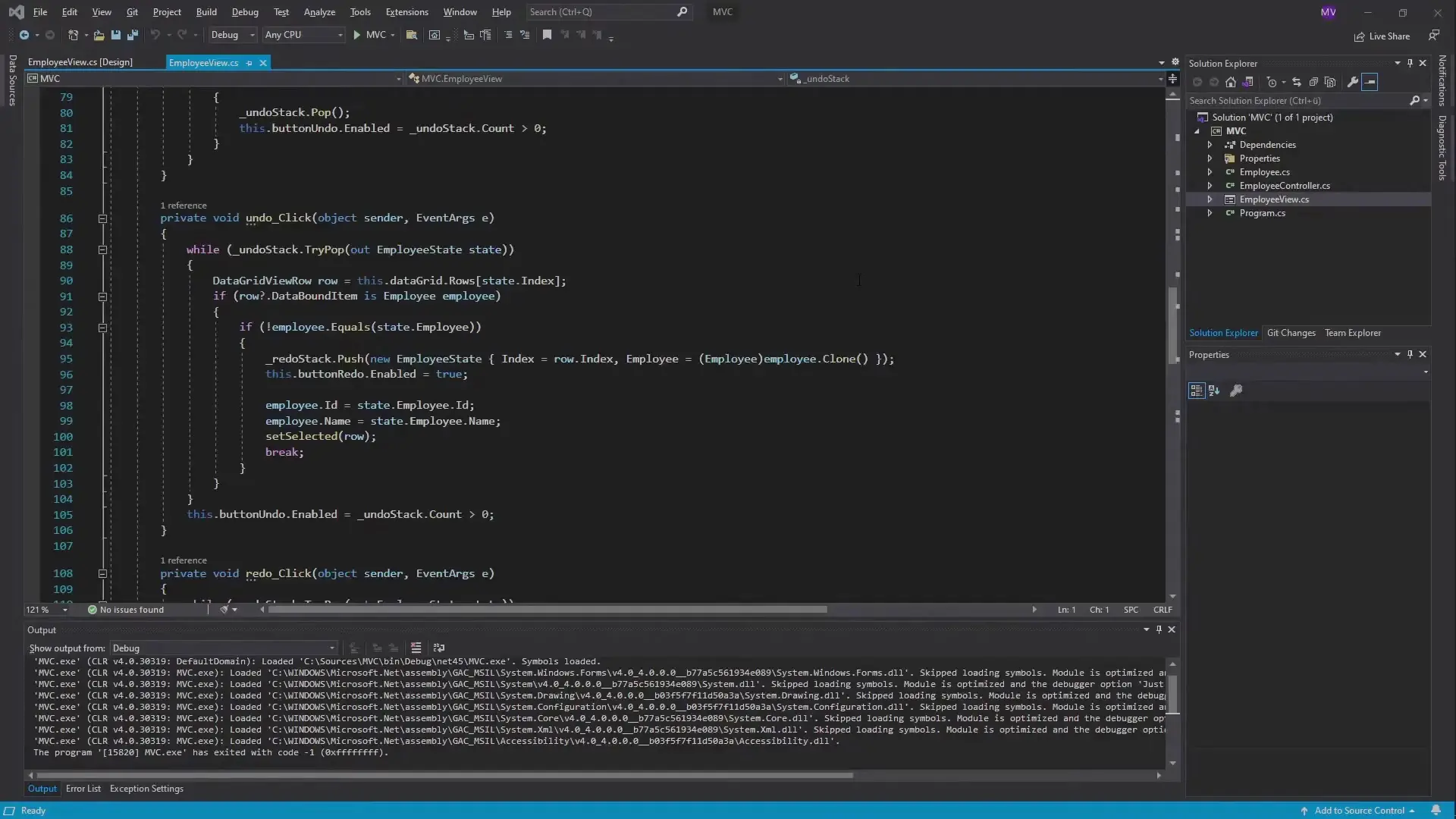
With this configuration, you can set breakpoints, inspect variables, view the call stack, and use all the standard debugging features while your application runs on Linux through Wine.
For Visual Studio users, debugging requires a similar JSON configuration file but uses a different mechanism to launch the debugger:
{
"name": ".NET Wine Launch",
"type": "coreclr",
"request": "launch",
"program": "C:/path/to/your/application.exe",
"cwd": "C:/path/to/your/application/directory",
"adapter": {
"name": "wine",
"type": "executable",
"command": "wsl.exe",
"args": ["/home/yourusername/.vsdebugger/vsdbg"]
}
}To use this configuration with Visual Studio, you need to launch the Debug Adapter Host with the following command:
DebugAdapterHost.Launch /launch:path/to/launch.json /configuration:"NET Wine Launch"While this approach works well for most WinForms and WPF applications, there are some important considerations regarding framework compatibility:
When running WinForms or WPF applications on Linux through Wine, you might encounter some common issues:
Running and debugging WinForms and WPF applications on Linux using WSL2 represents a significant step forward in cross-platform .NET development. While it's not officially supported by Microsoft, this approach provides a viable solution for developers who need to work with Windows desktop applications in Linux environments.
For the best experience, consider migrating your applications to .NET 5 or newer with the Windows compatibility pack, which provides better debugging support and performance when running through Wine. As WSL2 continues to evolve, we can expect even better integration and support for these scenarios in the future.
This approach opens up new possibilities for cross-platform development workflows, allowing developers to leverage Linux tools and environments while still working with traditionally Windows-only application frameworks.
Access our quantum knowledge cores and upgrade your programming abilities.
Initialize Training Sequence