
How to Run and Debug WinForms & WPF Applications on Linux Using WSL2
Complete Guide: Running and Debugging WinForms & WPF .NET Applications on Linux with WSL2

Running Windows-based .NET applications such as WPF and WinForms on Linux environments has traditionally been challenging due to platform dependencies. However, with modern tools and techniques, developers can now run, debug, and deploy these applications remotely on Linux systems. This guide walks through the complete process of setting up your environment and running WPF and WinForms applications on Linux remotely.
Before diving into the technical setup, it's important to understand the benefits of running Windows-based UI frameworks on Linux systems:
To successfully run WPF or WinForms applications on Linux remotely, you'll need to prepare your environment with the following components:
If you're using a virtual machine for your Linux environment, VirtualBox provides excellent integration capabilities. Setting up VirtualBox with Guest Additions allows for better performance and folder sharing between your host and guest systems.
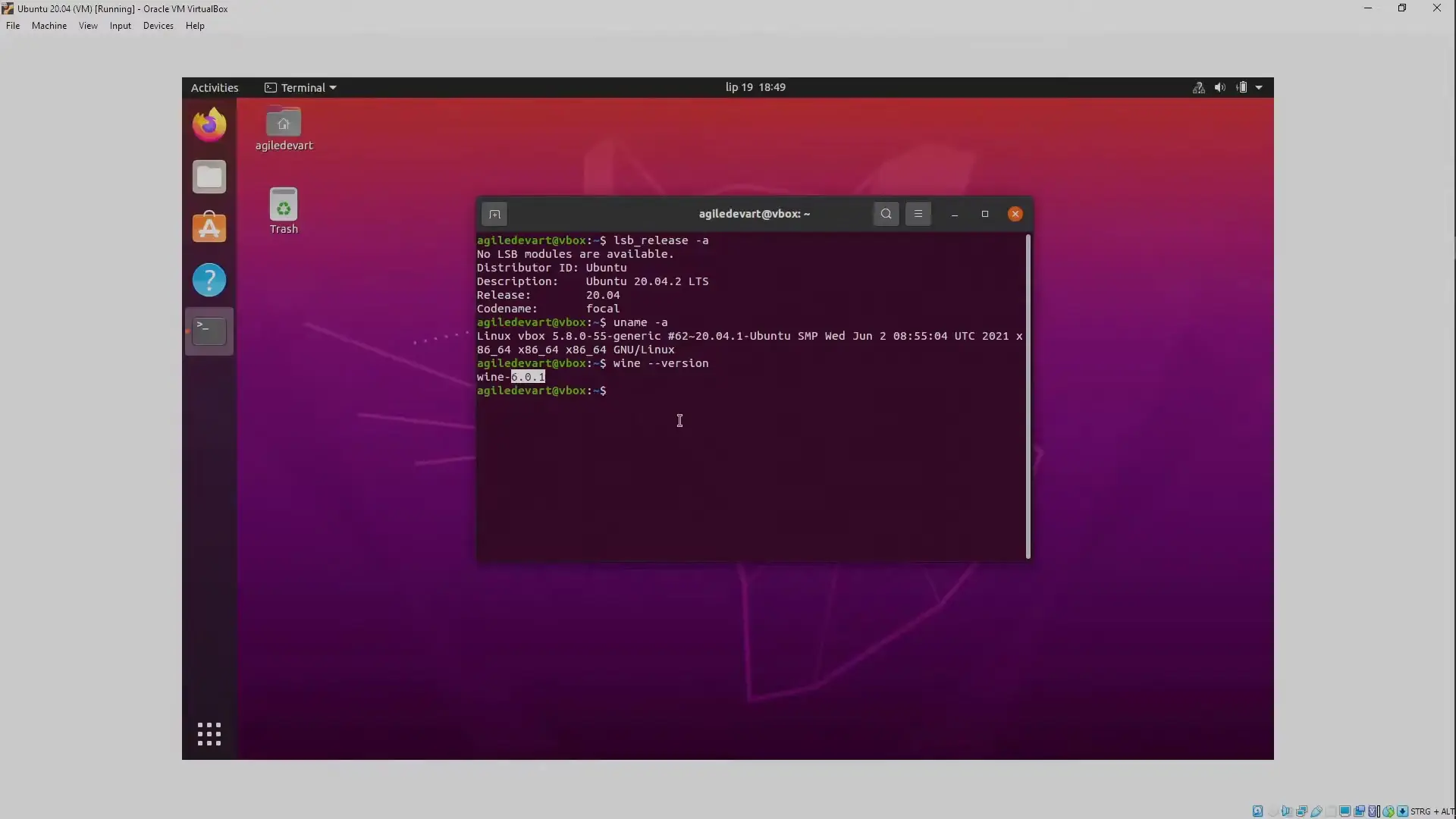
To install Guest Additions and configure shared folders:
# Install required packages for Guest Additions
sudo apt update
sudo apt install -y build-essential linux-headers-$(uname -r)
# Mount and install Guest Additions
sudo mkdir -p /mnt/cdrom
sudo mount /dev/cdrom /mnt/cdrom
cd /mnt/cdrom
sudo ./VBoxLinuxAdditions.run
# Add user to vboxsf group
sudo usermod -aG vboxsf $USERX11 forwarding is essential for displaying GUI applications running on your Linux machine. This technology allows graphical applications to display their interface on a remote system.
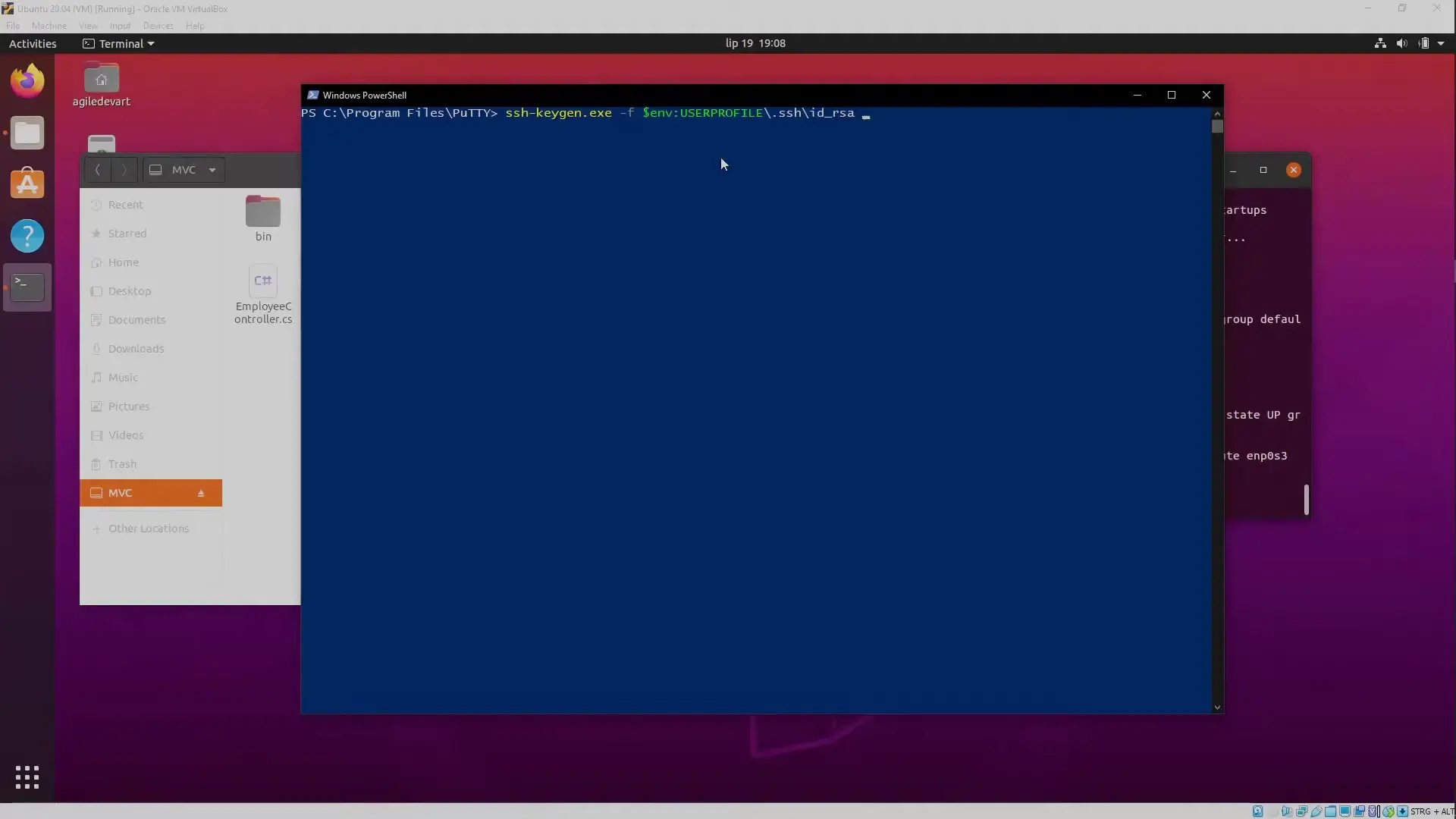
To set up X11 forwarding:
# Edit SSH config to enable X11 forwarding
sudo nano /etc/ssh/sshd_config
# Add or uncomment these lines
X11Forwarding yes
X11DisplayOffset 10
X11UseLocalhost yes
# Restart SSH service
sudo systemctl restart sshd
# Connect from Windows with X11 forwarding
# ssh -X username@linux-machine-ipWine (Wine Is Not an Emulator) is a compatibility layer that allows Windows applications to run on Linux systems. For WinForms applications, Wine provides the necessary Windows API implementations.
# Install Wine on Ubuntu/Debian
sudo apt update
sudo apt install -y wine winetricks
# Configure Wine (runs Wine configuration tool)
winecfg
# Install common components (optional)
winetricks dotnet48 corefontsVisual Studio offers powerful remote debugging capabilities that allow you to debug your WPF and WinForms applications running on Linux systems.
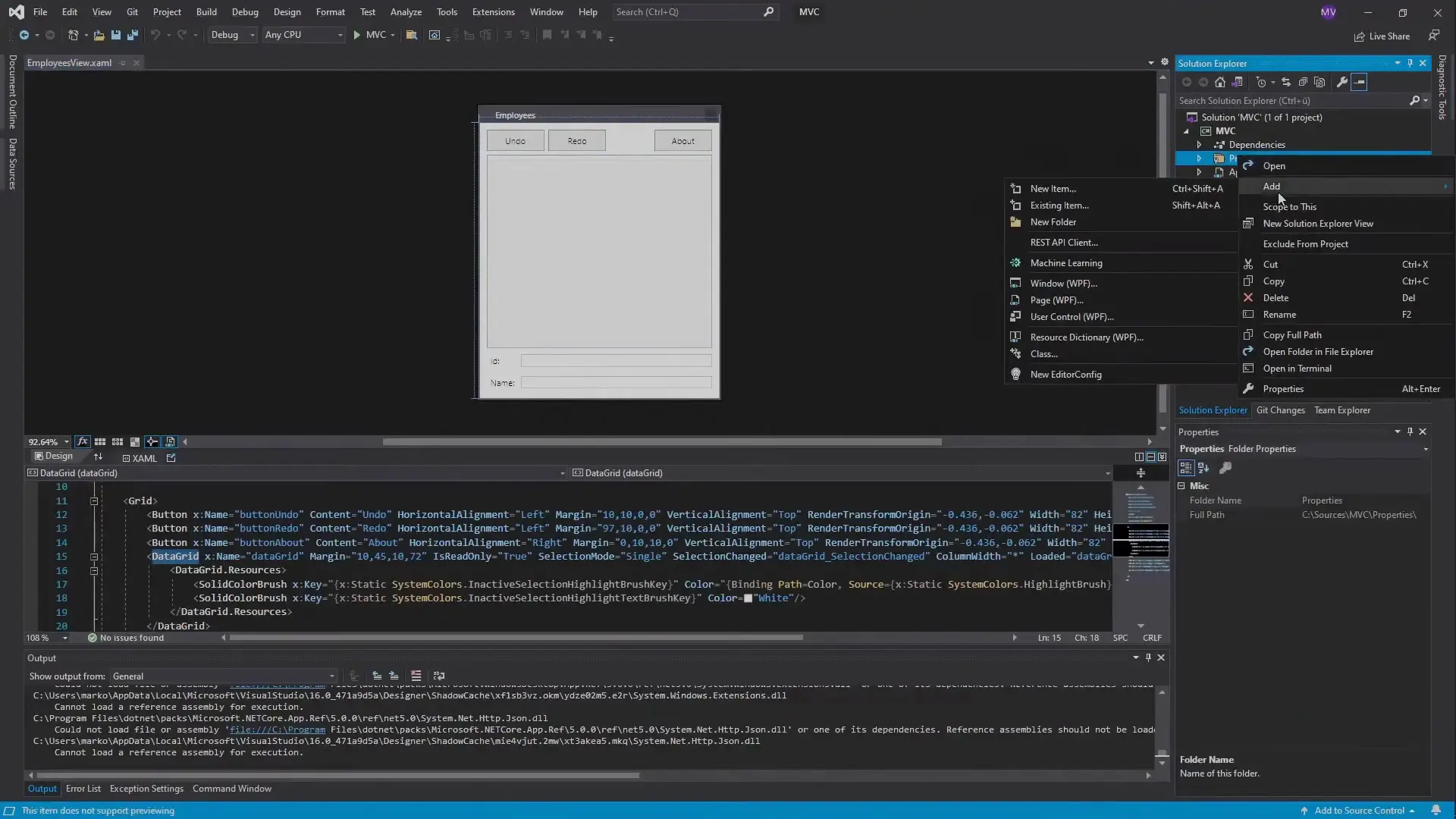
To set up remote debugging:
# Download and extract Visual Studio remote tools on Linux
wget https://aka.ms/getvsdbgsh -O vsdbg.sh
chmod +x ./vsdbg.sh
./vsdbg.sh -v latest -l ~/vsdbg
# Set up SSH tunnel for debugging (from Windows PowerShell)
# ssh -L 4022:localhost:4022 username@linux-machine-ipWPF (Windows Presentation Foundation) applications can be run on Linux using a combination of .NET Core, X11 forwarding, and proper configuration. Here's the process for running WPF applications remotely:
# Set environment variables for WPF rendering
export DISPLAY=:0
export DOTNET_SYSTEM_GLOBALIZATION_INVARIANT=1
# Run your WPF application
dotnet /path/to/your/wpf-application.dllWinForms applications can be more challenging to run on Linux due to their deeper Windows dependencies. Using Wine in combination with .NET provides a solution:
# For .NET Framework WinForms apps
wine /path/to/your/winforms-app.exe
# For .NET 5+ WinForms apps
wine dotnet /path/to/your/winforms-app.dllRunning Windows-based UI frameworks on Linux remotely can introduce performance challenges. Here are some optimization strategies:
When running WPF or WinForms applications on Linux remotely, you may encounter various issues. Here are solutions to common problems:
# Debugging X11 forwarding issues
echo $DISPLAY
xhost +
# Installing common dependencies
sudo apt install -y libgdiplus libc6-dev
# Checking Wine configuration
wine --version
winecfgIntegrating WPF and WinForms remote execution into your CI/CD pipeline requires careful planning:
Running WPF and WinForms applications on Linux remotely opens up new possibilities for cross-platform development, testing, and deployment. While there are challenges to overcome, the tools and techniques outlined in this guide provide a solid foundation for successfully implementing remote execution of Windows-based .NET UI applications on Linux systems.
By leveraging technologies like X11 forwarding, Wine, and remote debugging tools, developers can extend their applications' reach beyond the Windows ecosystem while maintaining their investment in WPF and WinForms frameworks. This approach bridges the gap between Windows-specific UI technologies and the flexibility of Linux environments, providing a practical solution for modern cross-platform development scenarios.
Access our quantum knowledge cores and upgrade your programming abilities.
Initialize Training Sequence