
WezTerm is quickly becoming the terminal emulator of choice for developers seeking performance, customizability, and cross-platform compatibility. This GPU-accelerated terminal written in Rust offers a compelling alternative to popular options like Ghostty, Warp, and traditional setups using TMux. Let's explore what makes WezTerm stand out and how you can configure it to create your ideal terminal environment.
Key Features That Make WezTerm Stand Out
- GPU acceleration for exceptional rendering speed
- Cross-platform support (Linux, macOS, Windows)
- Built-in multiplexer (no need for TMux)
- Highly customizable through Lua configuration
- Support for ligatures, hyperlinks, and image rendering
- Quick select feature for common terminal patterns
The built-in multiplexer is perhaps WezTerm's most compelling feature. Unlike other terminals that require TMux for splitting windows and managing sessions, WezTerm handles these functions natively. This integration creates a smoother experience, especially when working with remote servers.
Getting Started with WezTerm Configuration
When you first install and launch WezTerm, it appears quite basic. Unlike other terminals with extensive UI options, WezTerm relies on Lua configuration files for customization. This approach gives you tremendous flexibility but requires a bit more initial setup.
To begin customizing WezTerm, create a configuration file in your home directory named 'wezterm.lua'. This file will control everything from appearance to keybindings.
-- Basic WezTerm configuration
local wezterm = require 'wezterm'
local config = wezterm.config_builder()
-- General settings
config.font_size = 19
config.line_height = 1.2
config.font = wezterm.font('Blex Mono Nerd Font')
config.color_scheme = 'Tokyo Night Night'
-- Cursor customization
config.colors = {
cursor_bg = '#5CCFE6',
cursor_border = '#5CCFE6',
}
return configThis basic configuration sets up a comfortable font size, changes the font to Blex Mono Nerd Font, applies the Tokyo Night Night color scheme, and customizes the cursor color to match the theme.
Streamlining the WezTerm Interface
Many developers prefer a clean, distraction-free terminal interface. You can remove WezTerm's title bar and tab bar with a few simple configuration options:
-- Remove title bar but keep resize functionality
config.window_decorations = 'RESIZE'
-- Disable the tab bar
config.enable_tab_bar = falseThese changes create a minimalist terminal experience while maintaining full functionality.
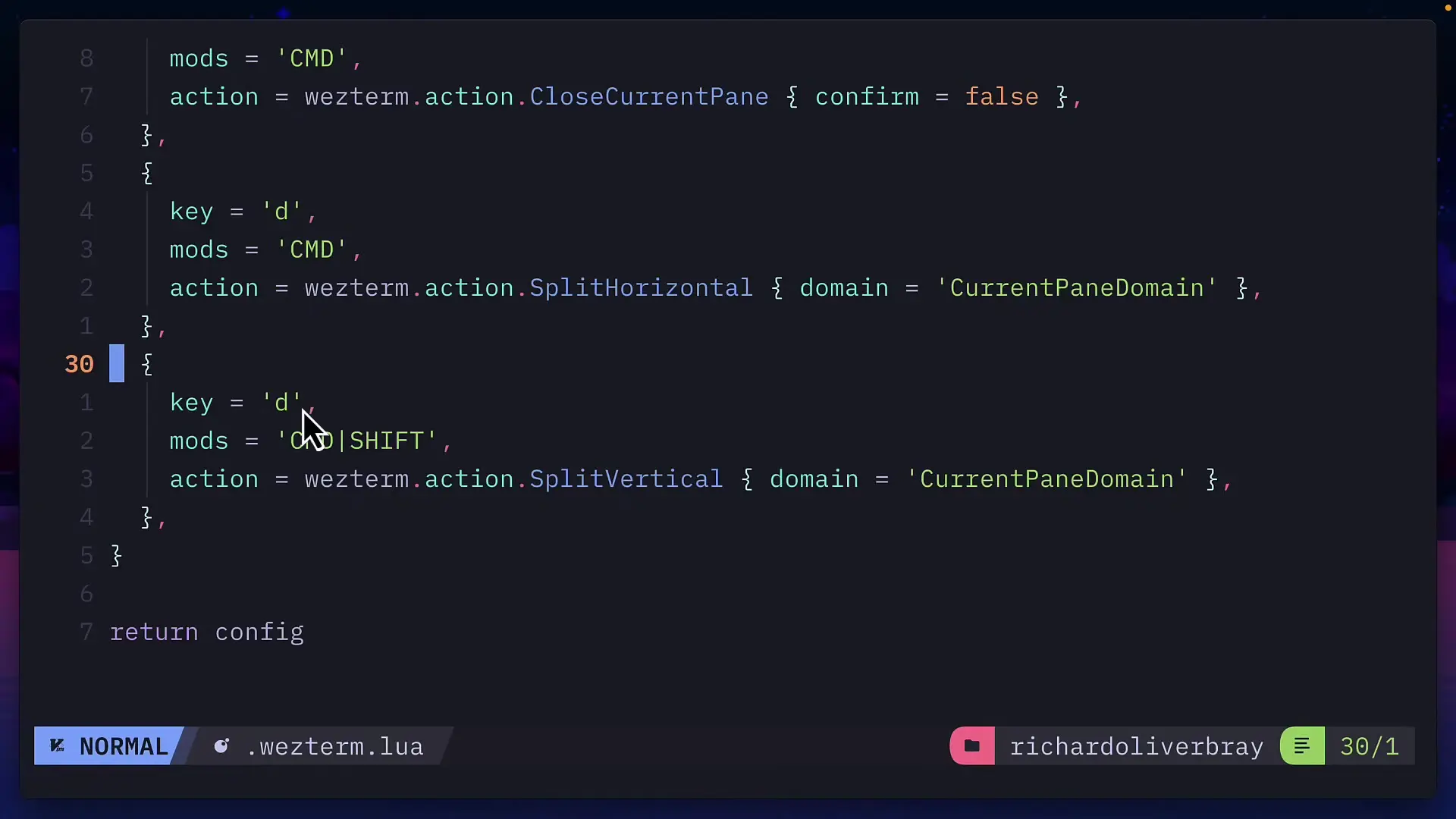
Customizing Keybindings for Improved Workflow
WezTerm's default keybindings for common actions like splitting windows aren't always intuitive. Fortunately, you can redefine these to match your preferences or mimic other terminals you're familiar with.
-- Custom keybindings
config.keys = {
-- Close current pane without confirmation
{ key = 'w', mods = 'CMD', action = wezterm.action.CloseCurrentPane { confirm = false } },
-- Horizontal split (similar to Warp)
{ key = 'd', mods = 'CMD',
action = wezterm.action.SplitPane {
direction = 'Right',
domain = 'CurrentPaneDomain'
}
},
-- Vertical split
{ key = 'd', mods = 'CMD|SHIFT',
action = wezterm.action.SplitPane {
direction = 'Down',
domain = 'CurrentPaneDomain'
}
},
-- Clear terminal with CMD+K
{ key = 'k', mods = 'CMD', action = wezterm.action.ClearScrollback 'ScrollbackAndViewport' },
}These customizations make WezTerm more intuitive by mapping Command+D for horizontal splits, Shift+Command+D for vertical splits, and Command+K to clear the terminal. You can also see how the configuration removes the confirmation dialog when closing panes with Command+W.
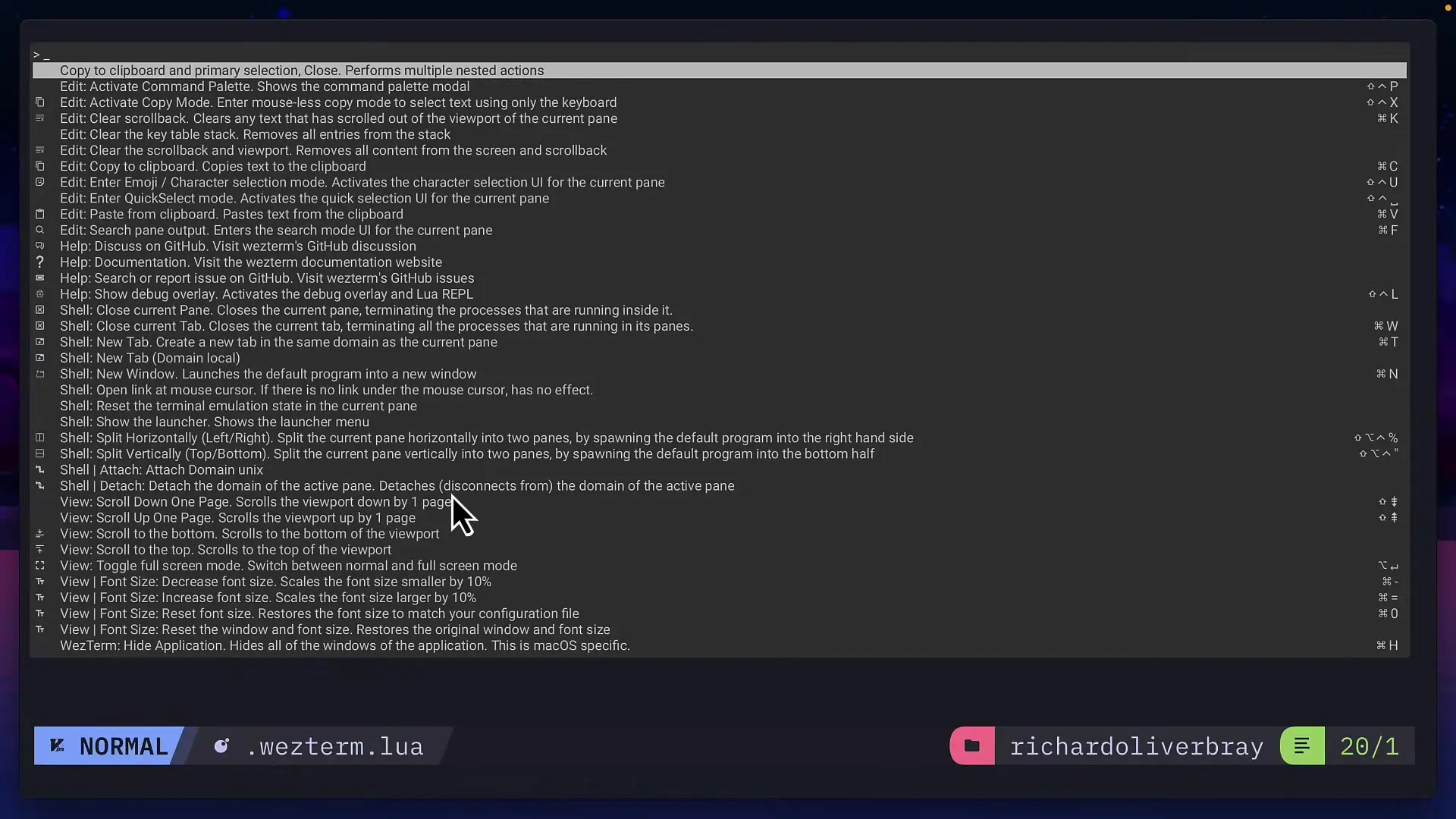
Advanced Multiplexing with Remote Servers
One of WezTerm's standout features is its ability to handle multiplexing on remote servers. This means you can create tabs and panes within a single SSH connection, eliminating the need to establish multiple connections or rely on TMux.
- Set up a remote server in your WezTerm configuration
- Install WezTerm on the remote server
- Use 'wezterm connect' with your domain name
- Create splits and tabs while remaining in the remote session
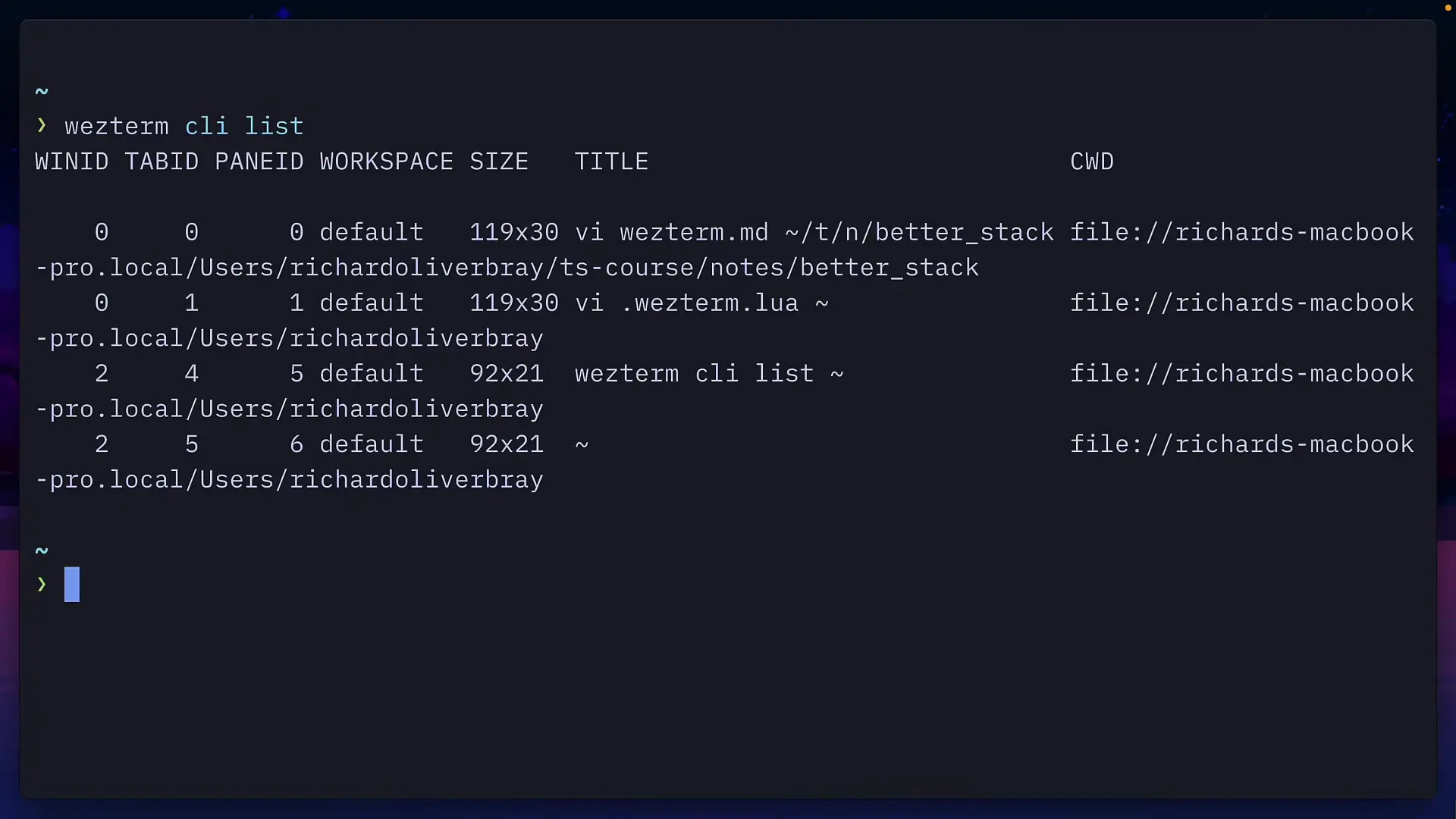
This functionality essentially replaces TMux while providing a more seamless experience that's integrated with your local terminal.
WezTerm CLI: Extending Terminal Capabilities
WezTerm includes a powerful command-line interface that extends its functionality beyond the terminal window. The CLI allows you to:
- Open new windows programmatically
- Record and replay terminal sessions using ASCIIcast
- Interact with the multiplexing server
- Manage windows, tabs, and panes from the command line
- Connect to remote WezTerm instances
For Fish shell users, you'll need to add the WezTerm CLI path to your configuration to ensure it works properly.
WezTerm vs. Competitors: Why It Stands Out
WezTerm vs. Ghostty
While Ghostty is another modern terminal emulator, many users report compatibility issues with window managers like Aerospace. WezTerm tends to offer better stability and compatibility across different environments.
WezTerm vs. Warp
Warp offers excellent AI features and a polished interface, but WezTerm excels in rendering performance, customizability, and raw speed. Many developers keep both installed, using Warp for its AI-assisted debugging and WezTerm for day-to-day terminal work.
WezTerm vs. iTerm2
While iTerm2 has long been the go-to terminal for macOS users, WezTerm offers cross-platform compatibility and generally better performance thanks to its GPU acceleration. WezTerm's configuration is more code-centric compared to iTerm2's GUI approach.
WezTerm vs. TMux
Rather than competing directly with TMux, WezTerm incorporates similar functionality natively. This integration eliminates configuration conflicts and provides a more seamless experience, especially for remote sessions.
Conclusion: Is WezTerm Right for You?
WezTerm stands out as one of the fastest, most customizable terminal emulators available today. Its built-in multiplexer, GPU acceleration, and extensive configuration options make it particularly appealing for power users who spend significant time in the terminal.
While the initial configuration requires more effort than terminals with graphical settings interfaces, the flexibility and performance benefits make it worthwhile for many developers. If you value speed, customizability, and a clean interface over out-of-the-box convenience, WezTerm deserves a place in your development toolkit.
The terminal landscape continues to evolve rapidly, but WezTerm's combination of modern features, cross-platform support, and exceptional performance positions it as a strong contender for the title of best overall terminal emulator.
Let's Watch!
WezTerm vs Popular Terminals: Why This GPU-Accelerated Terminal Wins
Ready to enhance your neural network?
Access our quantum knowledge cores and upgrade your programming abilities.
Initialize Training Sequence