
Automation doesn't have to be expensive or complicated. With n8n and Docker, you can create powerful automation workflows completely free while running everything locally. In this comprehensive guide, we'll walk through installing n8n using Docker and supercharging it with Model Context Protocol (MCP) to create AI-powered automation that can connect to virtually any tool or API without complex HTTP requests or API documentation.
Understanding Docker: The Foundation of Our Setup
Before diving into n8n installation, let's understand why Docker is a game-changer for automation. Docker is a virtual container system that allows you to run applications in isolated, self-contained environments called containers. This approach offers several advantages for automation workflows:
- No messy installations or dependency conflicts
- Lightweight, portable, and secure environments
- Easy setup and management of complex applications
- Consistent performance across different systems
- Simple removal without affecting your core system
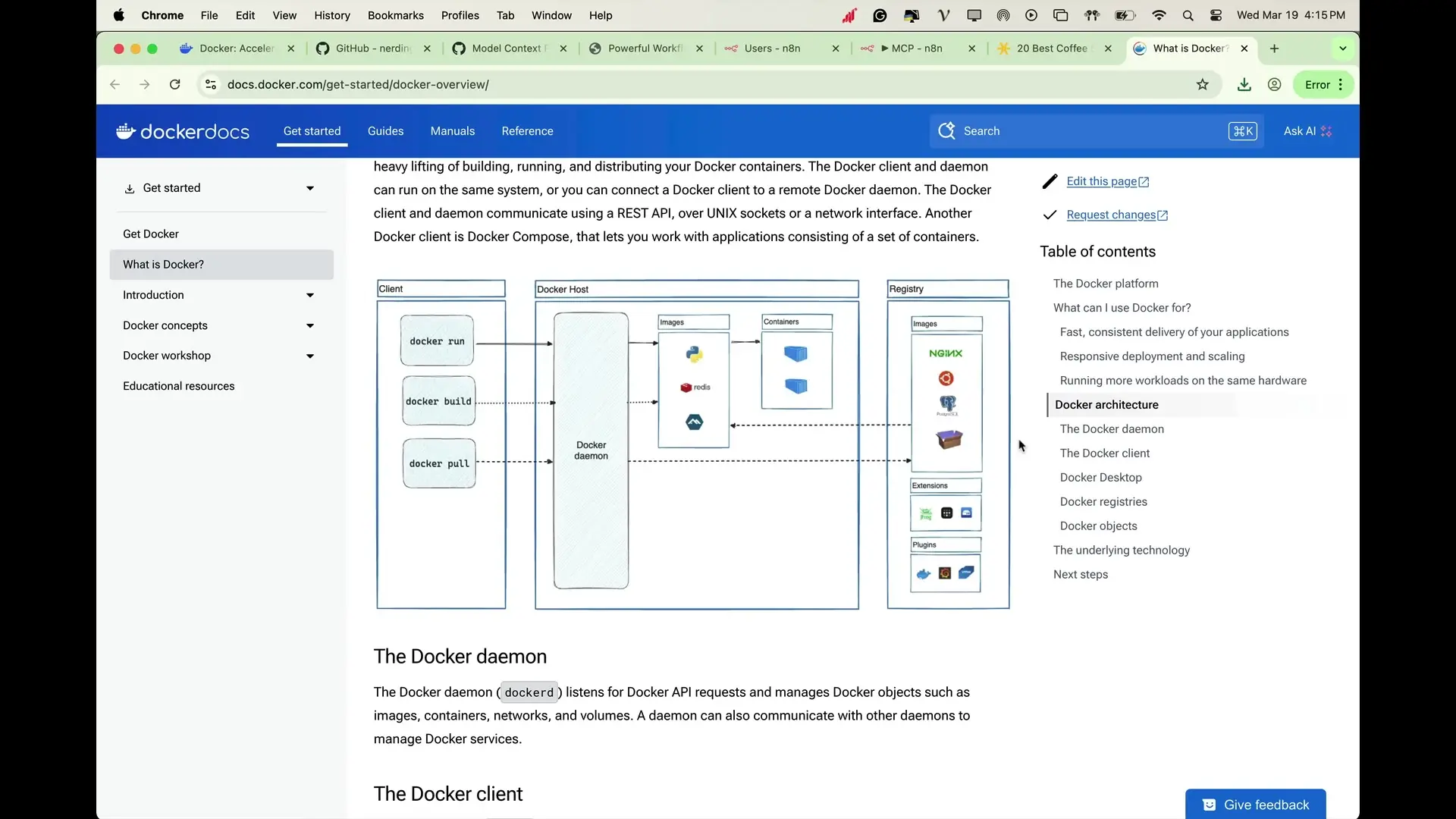
Installing Docker Desktop
To get started with our n8n setup, we first need to install Docker Desktop:
- Visit the official Docker website (docker.com)
- Download the appropriate version for your operating system (Windows or Mac)
- Run the installer and follow the on-screen instructions
- Open Docker Desktop after installation and ensure it's running properly
Setting Up n8n with Docker
With Docker Desktop running, we can now pull the n8n image and set up our automation environment:
- In Docker Desktop, go to the search box at the top
- Type "n8n" and select the official n8n image from the list
- Click download to pull the latest n8n image
- Once downloaded, go to the Images tab in Docker Desktop
- Find the n8n image and click the Run button
Configuring the n8n Container
Before starting the container, we need to configure several important settings:
- Container name: Give your container a meaningful name (e.g., "n8n-container")
- Port mapping: Set the port to 5678 (or another preferred number) to access n8n via browser
- Volume configuration: Set up a volume to ensure your workflows and settings are saved
- Environment variables: Add N8N_COMMUNITY_NODES_ENABLED=true to enable Community nodes as tools
# Docker run command equivalent to the UI configuration
docker run -d \
--name n8n-container \
-p 5678:5678 \
-v /path/on/your/machine:/home/node/.n8n \
-e N8N_COMMUNITY_NODES_ENABLED=true \
n8nio/n8nOnce everything is set up, click the Run button to start the container. After a few seconds of initialization, open your browser and navigate to http://localhost:5678 to access n8n. You'll be greeted with the signup screen where you can create your account by filling in your username, email, and password.
Installing MCP in n8n
Model Context Protocol (MCP) is what will take our n8n automation to the next level by standardizing tool execution and making it easier for AI agents to interact with external tools and APIs. Here's how to install it:
- In n8n, navigate to the Settings section
- Go to the Community Nodes tab
- Search for "n8n-nodes-mcp"
- Click Install and wait for the installation to complete
- Once installed, you'll have access to MCP functionalities within your workflows
Creating an AI-Powered Workflow with MCP
Now that we have n8n running with MCP installed, let's create a powerful AI-driven workflow that can perform web searches and process information automatically.
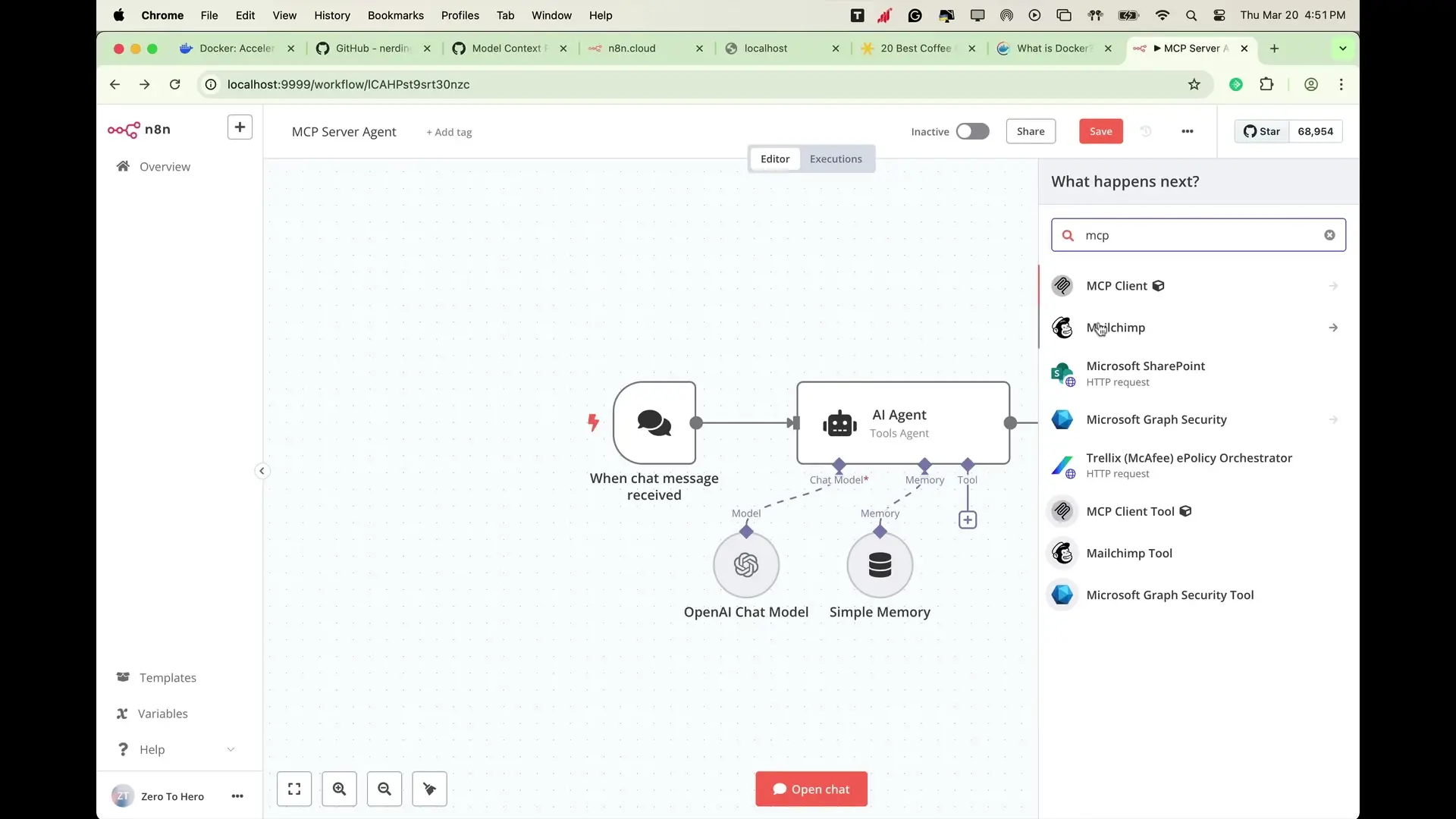
Setting Up the Basic Workflow Structure
- Return to the Workflows section and create a new workflow
- Name your workflow (e.g., "MCP Server Agent")
- Add a Chat Trigger node to initiate the workflow based on user input
- Add an AI Agent node to process the user's message
- Configure the AI Agent node to use the OpenAI chat model
- Create new OpenAI credentials by inputting your API key
- Set the model to GPT-4 or another suitable model
To allow our agent to retain conversational context, we'll add a Simple Memory node to the workflow and connect it appropriately.
Integrating MCP for Enhanced Capabilities
Now let's empower our AI agent by integrating MCP servers that provide robust tools for complex tasks:
- Add an MCP Client node to the workflow
- Select the "List Tools" action to see available tools
- Add credentials to connect to the MCP server
- For this example, we'll use the Brave Search server which allows web searches
- Create a Brave Search API account and obtain an API key
- Add the MCP server name to the argument field and input your Brave API key
- Set the operation to "List Tools" and test the node to retrieve available Brave tools
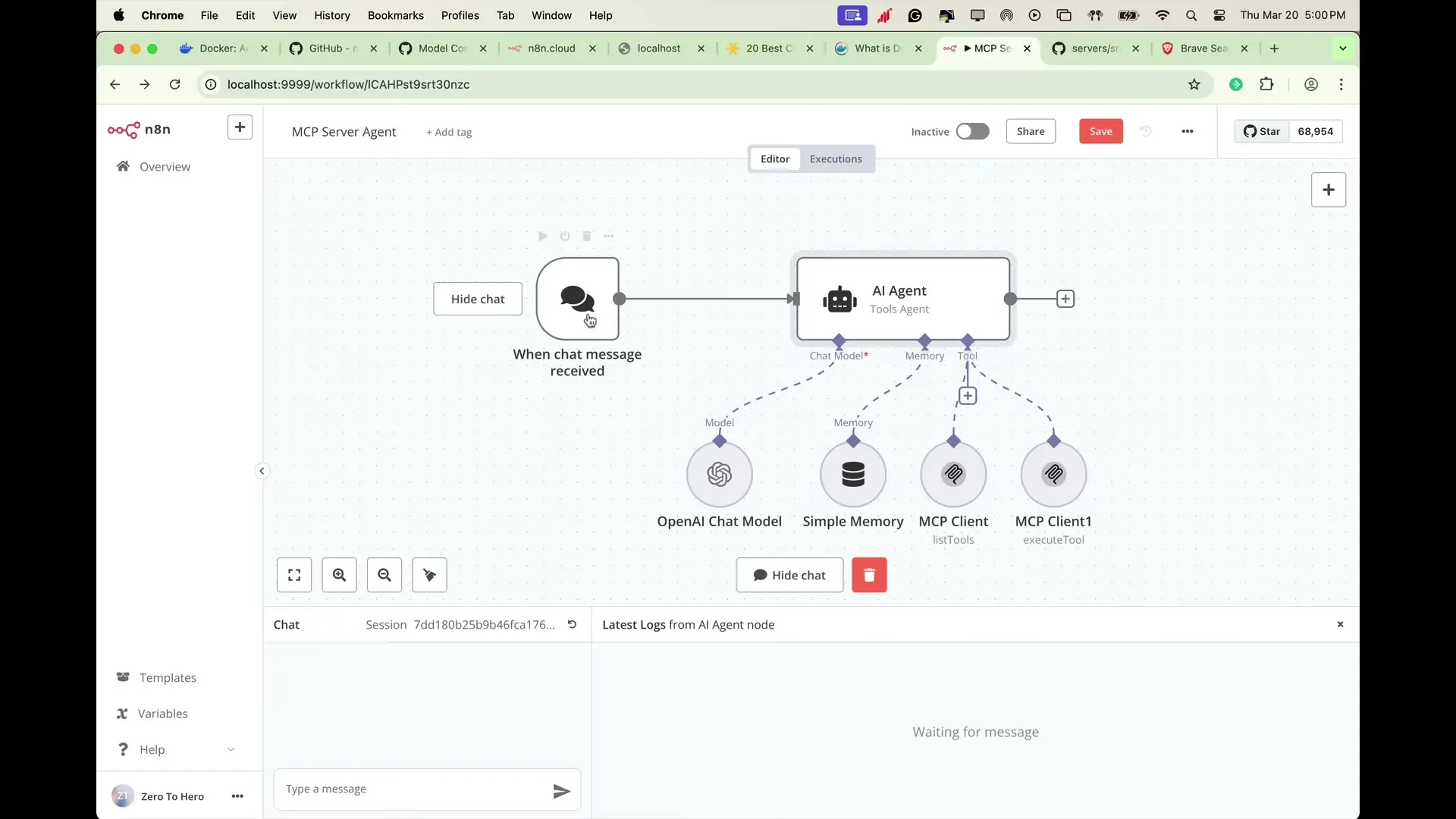
Configuring the AI Agent to Use MCP Tools
Now we need to configure our AI agent to utilize the tools we've just set up:
- Add another MCP node to allow the agent to execute the tools
- Configure the AI agent to utilize the tools retrieved from the Brave Search MCP server
- Set the operation to "Execute Tool" and specify the tool name obtained from the previous MCP node
- Define a system message to guide the AI agent in its role (e.g., "You are a helpful assistant utilizing Brave search to perform web queries")
- Ensure all nodes are properly connected to facilitate smooth data flow
// Example system message for the AI agent
{
"role": "system",
"content": "You are a helpful assistant utilizing Brave search to perform web queries. When asked about locations, businesses, or topics requiring current information, use the Brave search tools to provide accurate and up-to-date responses."
}Testing the Workflow
Once everything is set up, we're ready to test our AI-powered workflow:
- Open the chat box and send a message asking the agent about restaurants, cafes, or any topic requiring a web search
- Monitor the workflow execution to ensure the AI agent interacts with the MCP server as expected
- The agent will capture the user's message, interpret the request, and determine that using the Brave Search tool is appropriate
- It will perform the necessary search operations and process the data into a coherent response
- Finally, the AI agent will deliver the human-readable information back to the user
How the AI Agent Processes User Inputs
Let's dive deeper into how our AI agent processes user inputs with MCP:
- The agent captures both the user's message and predefined system instructions, storing them in the Simple Memory node
- The stored messages are forwarded to the OpenAI chat model node where the AI interprets the user's request
- The AI determines that utilizing the Brave Search tool is the optimal approach for the task
- The MCP client node interfaces with the Brave search MCP server to perform the necessary search operations
- After obtaining the search results, the OpenAI chat model processes the data into a coherent response
- The AI agent delivers the human-readable information back to the user, completing the workflow
Benefits of Using n8n with Docker and MCP
This setup offers numerous advantages for automation enthusiasts and professionals:
- Zero-cost automation: Run n8n completely free by self-hosting with Docker
- Enhanced AI capabilities: MCP standardizes tool execution for AI agents
- Simplified tool integration: No need for complex HTTP requests or API documentation
- Isolation and portability: Docker containers keep your automation environment clean and portable
- Seamless AI-tool interaction: AI agents can dynamically choose and execute the right tools for each task
- Scalable automation: Easily expand your automation capabilities by adding more MCP servers
Conclusion
By integrating n8n with Docker and MCP, we've created a powerful, zero-cost automation platform that can handle complex tasks with AI-driven decision making. This setup allows AI agents to seamlessly connect with external tools and APIs, making automation faster, smarter, and significantly easier to implement. Whether you're automating personal tasks or building enterprise-grade workflows, this combination provides a robust foundation for your automation needs without any financial investment.
As you continue to explore this setup, consider adding more MCP servers to expand your automation capabilities, or experiment with different AI models to find the perfect balance of performance and cost for your specific use cases. The possibilities are virtually limitless when you combine containerization, workflow automation, and AI-powered tool execution in this powerful stack.
Let's Watch!
Zero-Cost Automation: Set Up n8n with Docker & MCP in Minutes
Ready to enhance your neural network?
Access our quantum knowledge cores and upgrade your programming abilities.
Initialize Training Sequence