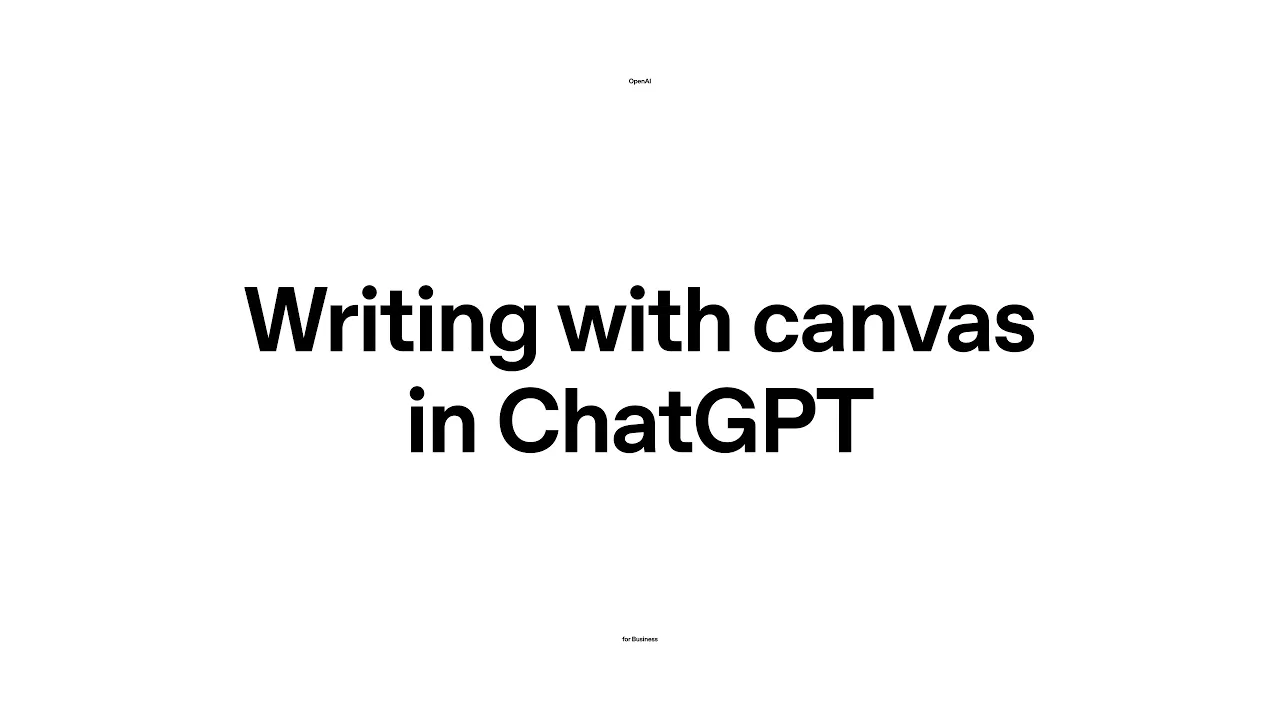
ChatGPT Canvas represents a significant leap forward in AI-assisted content creation, offering an interactive space where users can collaborate with ChatGPT on various projects. Many users wonder: can ChatGPT draw pictures? Can ChatGPT create visual content? The answer is yes, but with some important nuances that we'll explore in this comprehensive guide to Canvas functionality.
What is ChatGPT Canvas?
Canvas is an interactive workspace within ChatGPT that enables real-time collaboration between users and the AI. Unlike the standard chat interface, Canvas provides a document-style environment where you can work on content line by line, making direct edits and receiving AI assistance simultaneously.
To access Canvas, simply click on the toolbar and select the Canvas icon. This opens a new window where you can interact with ChatGPT in a more flexible, document-oriented format that's perfect for creative projects, document drafting, and visual content creation.
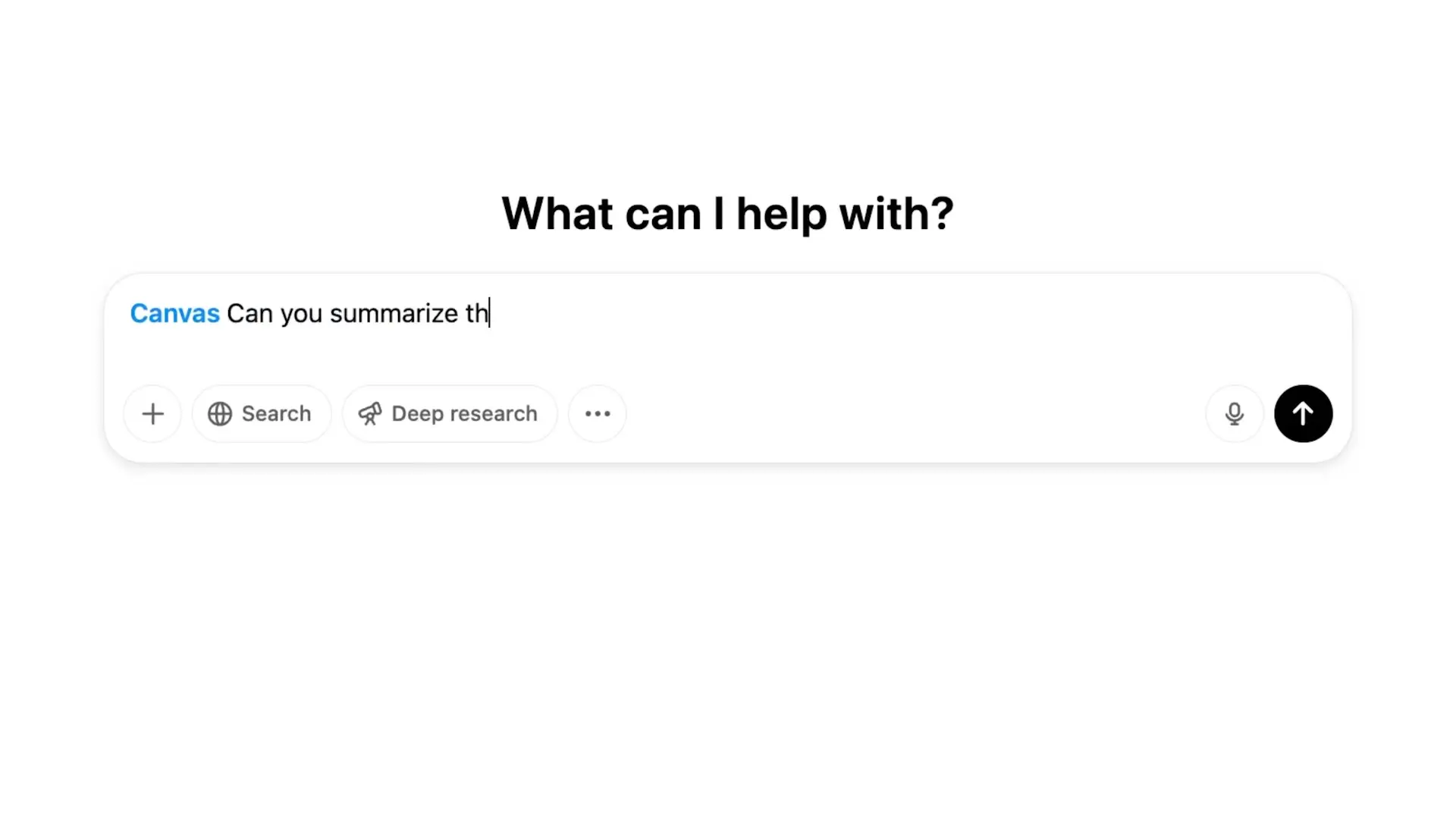
Can ChatGPT Draw Pictures in Canvas?
One of the most common questions users have is whether ChatGPT can draw pictures directly in Canvas. While ChatGPT can create certain types of visual content, it's important to understand its capabilities and limitations:
- ChatGPT can draw simple diagrams and visual representations using text characters
- It can create basic ASCII art and text-based visualizations
- ChatGPT can draw a circle on a 16x16 canvas using text characters
- For more complex images, ChatGPT works with integrations like DALL-E or Midjourney
- The drawimage functionality allows for simple visual representations
While ChatGPT isn't primarily designed as a drawing tool, its Canvas feature does support various forms of visual content creation through diagrams, layouts, and integration with specialized image generation tools.
Practical Applications of ChatGPT Canvas
Canvas excels at transforming complex content into structured, digestible formats. As demonstrated in the example below, users can upload dense content like webinar transcripts and have ChatGPT summarize and restructure the information into more usable formats.
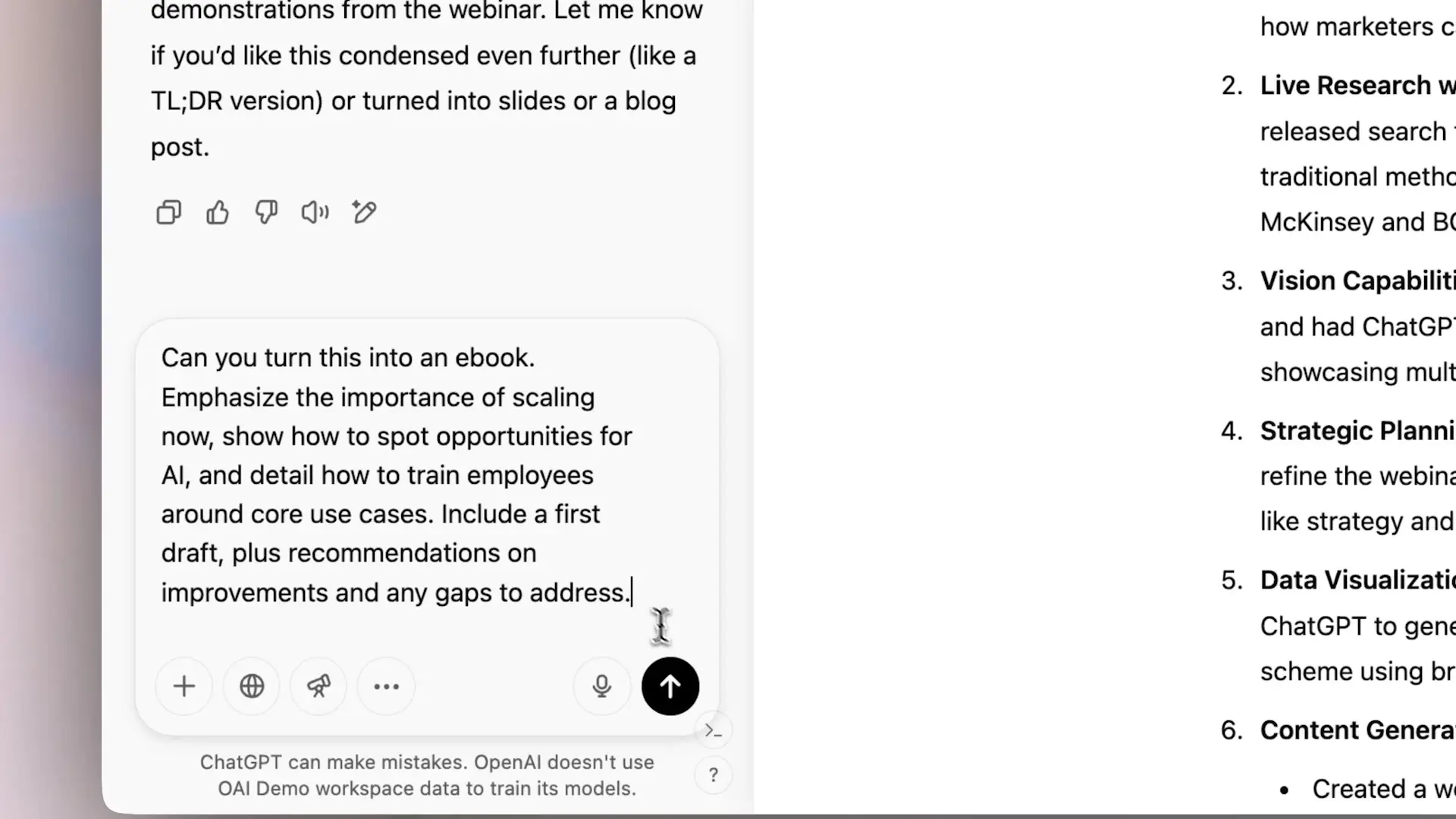
- Upload content (like transcripts, notes, or drafts)
- Ask ChatGPT to summarize and restructure the information
- Collaborate directly by editing within the Canvas
- Request specific improvements or format changes
- Generate first drafts of documents like ebooks or reports
Advanced Collaboration Features in Canvas
What sets Canvas apart from the standard ChatGPT interface is its robust collaboration capabilities. Users can make direct edits within the document, ask questions about specific sections, and utilize writing shortcuts to expedite the editing process.
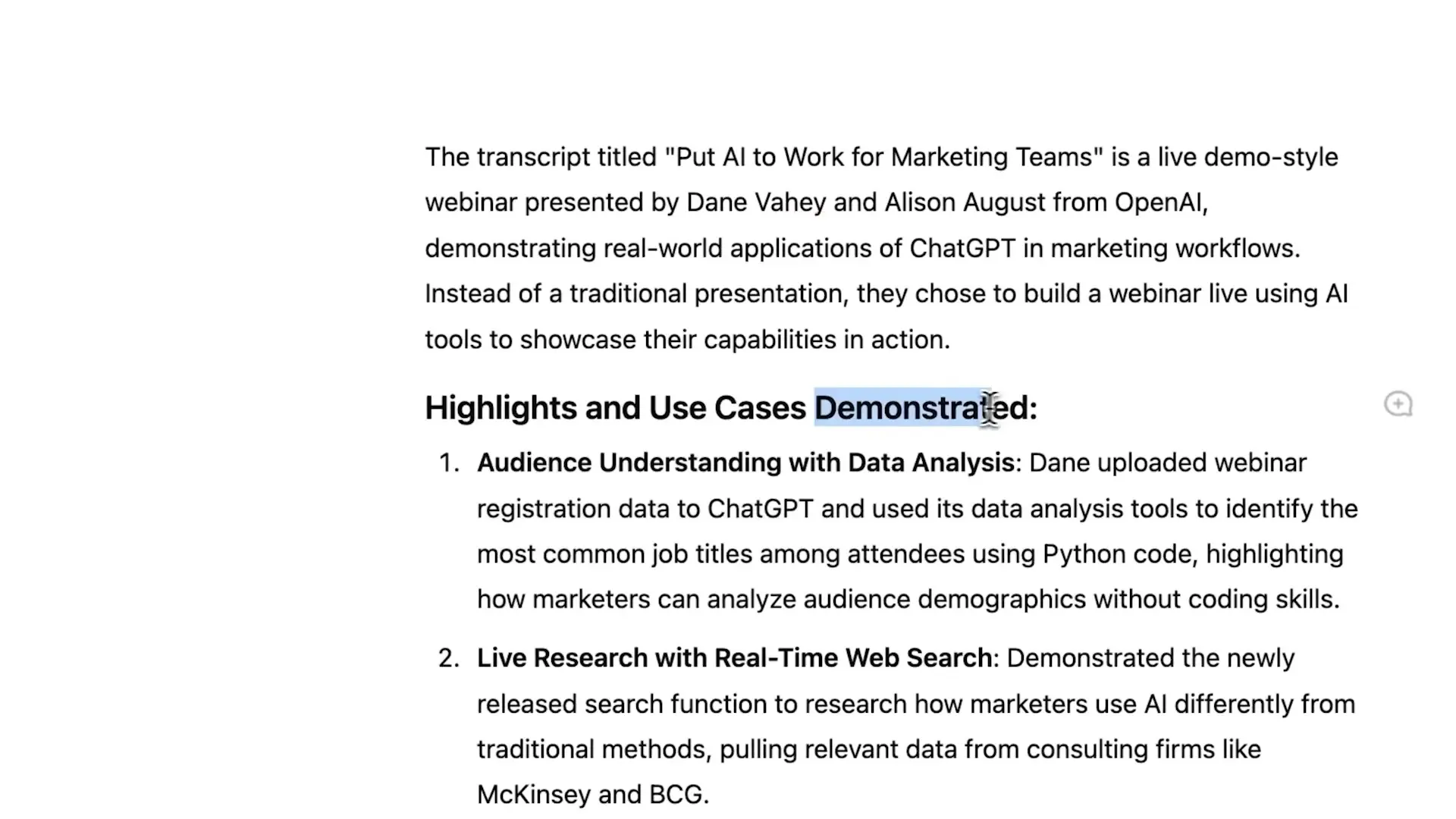
Canvas also integrates web search capabilities, allowing ChatGPT to supplement your content with relevant statistics, citations, and references. This is particularly valuable when creating research-based content or educational materials that require factual support.
Editing Shortcuts and Formatting Options
Canvas offers several editing shortcuts that streamline the content creation process:
- Direct editing within the document
- Requesting edit suggestions from ChatGPT
- Adjusting content length to fit specific requirements
- Modifying reading level for different audiences
- Applying final polish to improve overall quality
- Creating simple diagrams and visual representations
Creating Visual Content with ChatGPT Canvas
While ChatGPT's drawing capabilities are limited compared to dedicated design tools, it can still help create various forms of visual content:
- Flowcharts and process diagrams using text and symbols
- Simple ASCII art for basic visual representations
- Table layouts and structured data presentations
- Timeline visualizations for project planning
- Basic wireframes for webpage layouts
- Simple geometric shapes like drawing a circle on a 16x16 canvas
******
** **
** **
** **
** **
** **
** **
** **
** **
** **
****** The example above shows how ChatGPT can draw a circle on a 16x16 canvas using text characters. While basic, this demonstrates the AI's ability to create simple visual representations within the Canvas environment.
Integration with Other Visual Tools
For more sophisticated visual content, ChatGPT Canvas works well in conjunction with specialized tools:
- ChatGPT Canvas + Midjourney for detailed image generation
- Combining Canvas text with DALL-E for illustrated content
- Using Canvas to outline diagrams that can be refined in dedicated tools
- Creating text-based mockups that designers can transform into polished visuals
- Developing content strategies that incorporate both AI-generated text and images
Practical Tips for Using ChatGPT Canvas
To maximize your productivity with ChatGPT Canvas, consider these practical tips:
- Start with clear instructions about what you want to create
- Use specific prompts when asking ChatGPT to draw or create visual content
- Iterate through multiple drafts, refining the content at each stage
- Combine Canvas with other tools for comprehensive content creation
- Save your Canvas sessions for future reference and continuation
- Experiment with different formatting options to find what works best
Conclusion: The Future of Visual Content Creation with ChatGPT
While ChatGPT may not be a replacement for dedicated drawing tools, its Canvas feature offers impressive capabilities for collaborative content creation. From summarizing complex information to creating simple diagrams and integrating with specialized visual tools, Canvas represents a significant step forward in AI-assisted content development.
As the technology continues to evolve, we can expect ChatGPT's drawing and visual content creation capabilities to expand, potentially incorporating more sophisticated design elements and direct image generation. For now, understanding the current capabilities and limitations allows users to leverage Canvas effectively for a wide range of content creation tasks.
Whether you're drafting documents, creating educational materials, or developing content strategies, ChatGPT Canvas provides a versatile environment for collaboration between human creativity and AI assistance.
Let's Watch!
ChatGPT Canvas: Can ChatGPT Draw and Create Visual Content?
Ready to enhance your neural network?
Access our quantum knowledge cores and upgrade your programming abilities.
Initialize Training Sequence