
Transparent images are essential elements in modern digital design, allowing for seamless integration across various platforms and backgrounds. Whether you're creating stickers, overlays, or professional graphics, understanding how to create a transparent background in Illustrator and other design tools can elevate your work to a new level. This guide walks through the process of generating transparent images and applying them effectively in your projects.
Understanding Transparent Images and Their Applications
Transparent images contain pixels that allow underlying content to show through, creating a seamless integration with any background. This versatility makes them invaluable for designers working across multiple platforms and contexts. Before diving into specific techniques, it's important to understand the fundamental concept of layer transparency and how it functions in design software like Adobe Illustrator and Photoshop.
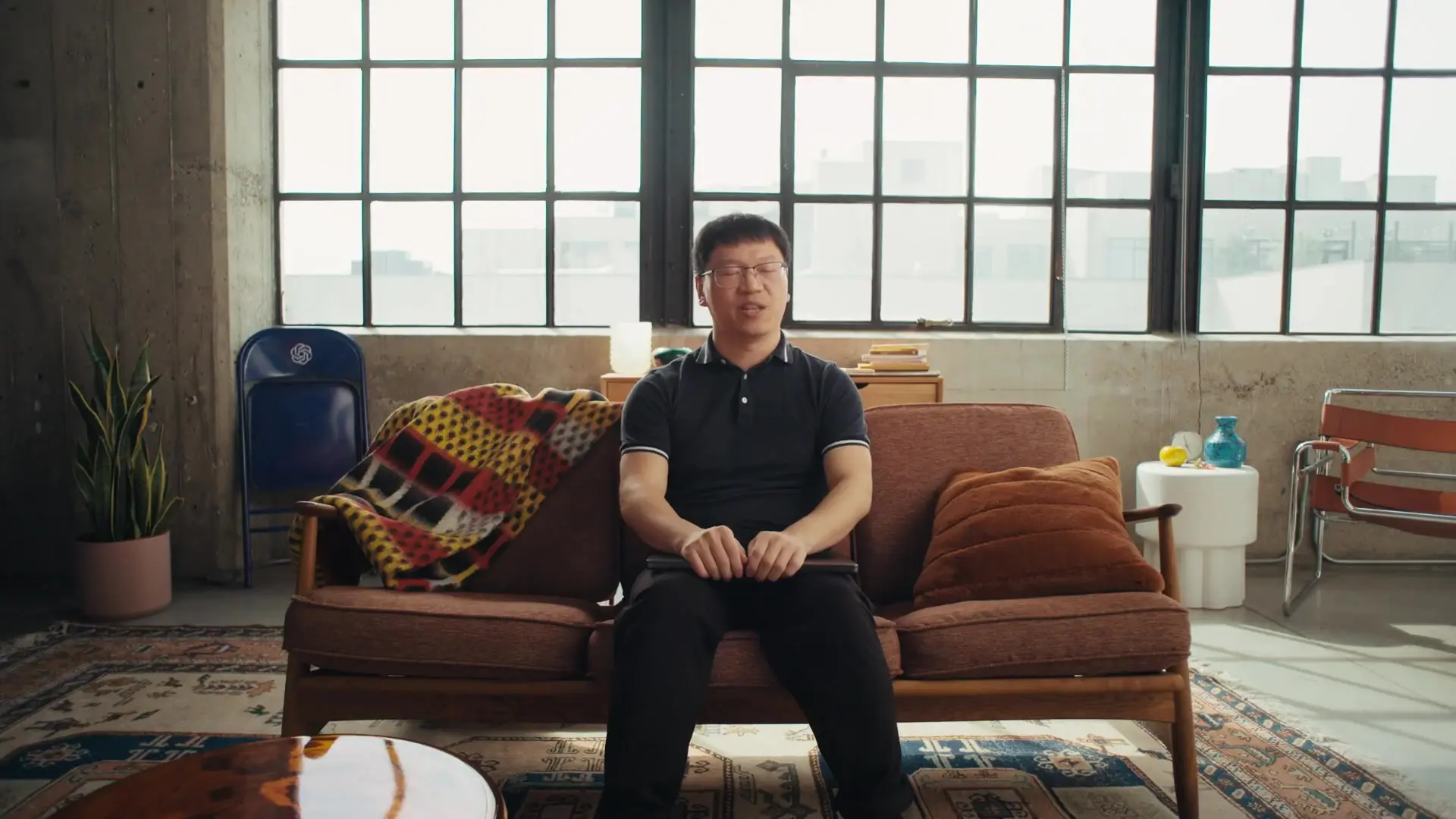
The primary advantage of transparent backgrounds is flexibility. Images with transparency can be placed over any color, pattern, or image without the rectangular boundary that typically surrounds standard image files. This is particularly useful for logos, icons, product photography, and digital stickers that need to blend seamlessly with different backgrounds.
How to Create a Transparent Background in Illustrator
Adobe Illustrator is one of the most powerful tools for creating vector graphics with transparency. Here's a step-by-step process to make shape transparent in Illustrator:
- Create a new document in Illustrator with the desired dimensions
- Design or import the image you want to make transparent
- Select the object or shape you want to apply transparency to
- Open the Transparency panel (Window > Transparency)
- Adjust the opacity slider to your preferred level of transparency
- For partial transparency, you can also use the Opacity Mask feature
- Export your file as a PNG or SVG to preserve transparency
When working with text or complex shapes, you might need to convert them to outlines first (Type > Create Outlines) before applying transparency effects. This ensures that all elements maintain their transparency properties when exported.
Generating Transparent Images with AI Tools
Modern AI-powered tools now offer streamlined methods for generating images with transparent backgrounds. These tools can automatically detect the subject and remove backgrounds, saving significant time in the design process.
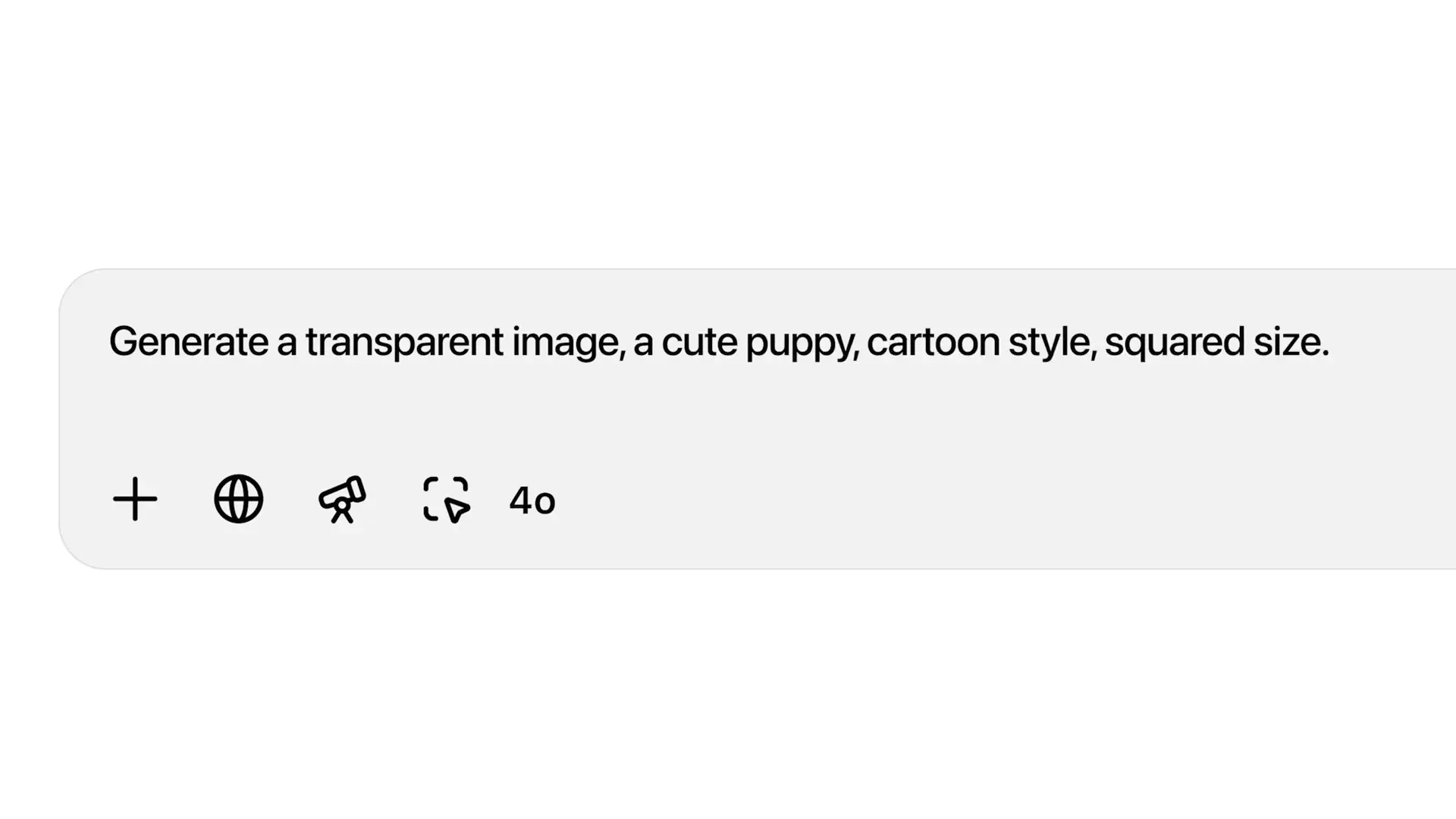
The process is remarkably intuitive: you provide a prompt describing the image you want to create, specify that you need a transparent background, and the AI generates the image accordingly. For example, you might input "cute puppy cartoon with transparent background" and receive a ready-to-use image with transparency already applied.
Working with Transparent Layers in Photoshop
Adobe Photoshop offers powerful tools for creating and manipulating transparent layers. Here's how to work with transparency in Photoshop:
- Create a new layer by clicking the "New Layer" button in the Layers panel
- Use the Selection tools to isolate the subject you want to keep
- Invert your selection (Select > Inverse) and press Delete to remove the background
- Adjust layer opacity in the Layers panel for partial transparency effects
- Use layer masks to create complex transparency patterns
- Save your file as PNG or PSD to preserve transparency
For more complex images, Photoshop's "Remove Background" tool (available in newer versions) can automatically detect and remove backgrounds with a single click. You can then refine the edges manually for perfect results.
Creating Digital Stickers with Transparent Backgrounds
Digital stickers have become increasingly popular for personal and commercial use. Creating effective stickers requires mastering transparent backgrounds to ensure they blend seamlessly with any surface they're applied to.
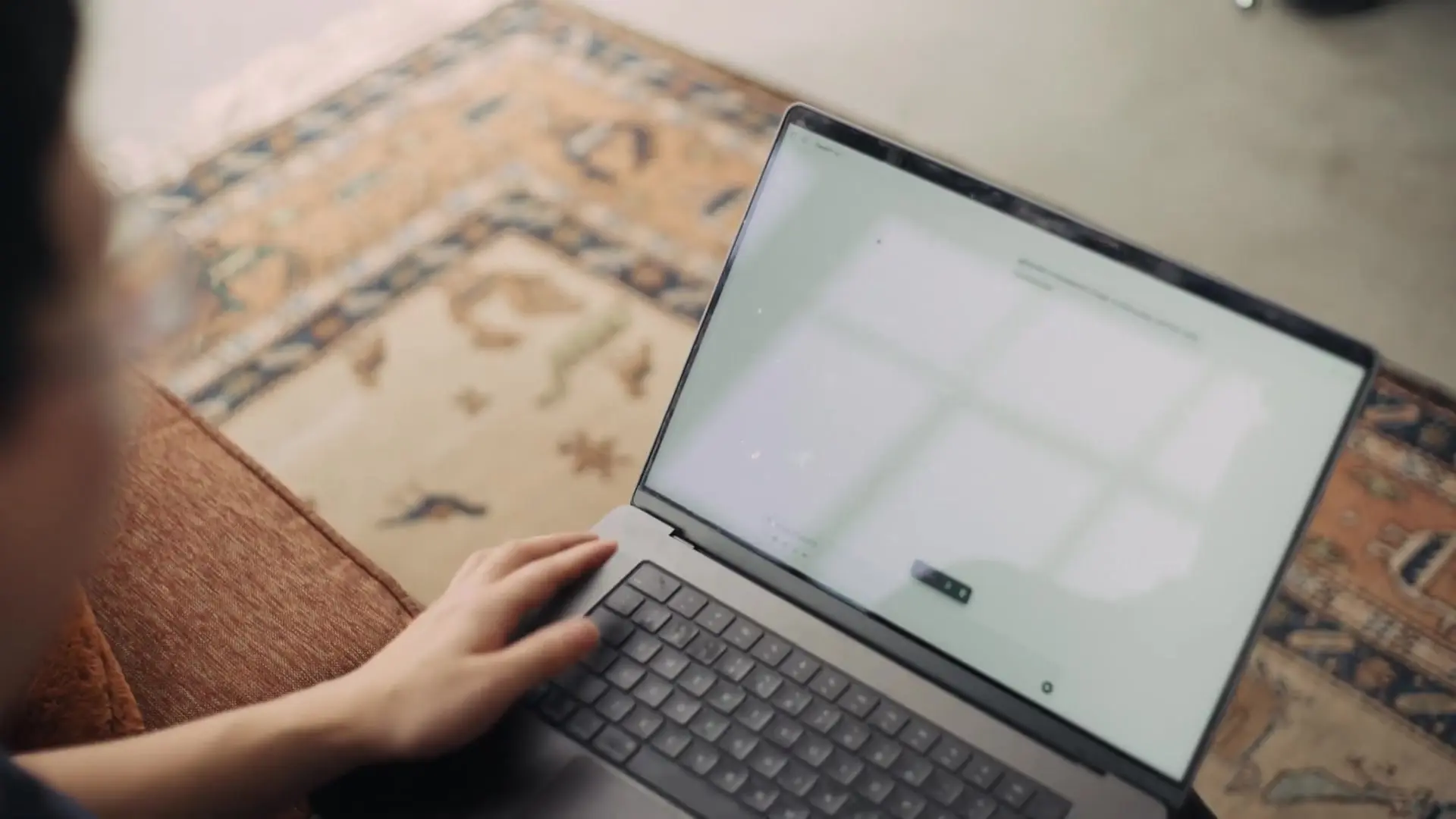
To create digital stickers with transparent backgrounds:
- Design your sticker artwork in Illustrator or Photoshop
- Ensure the background is transparent by deleting background layers
- Add a subtle drop shadow to create depth (optional)
- Export as PNG to preserve transparency
- Test your sticker by placing it on different colored backgrounds
Digital stickers can be used in various applications, from messaging apps and social media to digital planners and website design. The key to effective stickers is clean edges and perfect transparency that allows them to blend naturally with any background.
Troubleshooting Common Transparency Issues
Even experienced designers sometimes encounter challenges when working with transparent images. Here are solutions to common problems:
- White box around transparent images: Make sure you're saving in a format that supports transparency (PNG, SVG, or PSD)
- Jagged edges: Use anti-aliasing and refine edge tools to smooth transitions between transparent and opaque areas
- Transparency not showing in applications: Some programs don't support transparency; convert to PNG format for maximum compatibility
- Unwanted semi-transparent pixels: Use the "Defringe" option in Photoshop to clean up edge pixels
- File size issues: Balance quality and file size by using appropriate compression settings when exporting
Advanced Techniques for Layer Transparency
For designers looking to take their transparent image work to the next level, consider these advanced techniques:
- Gradient transparency: Create smooth transitions from solid to transparent using gradient masks
- Alpha channels: Use dedicated alpha channels for complex transparency control
- Clipping masks: Combine images with shapes to create custom transparent areas
- Opacity mapping: Apply varying levels of transparency based on image content
- Blend modes: Combine transparency with blend modes for unique visual effects
These advanced techniques open up creative possibilities for web design, digital art, and commercial graphics, allowing for sophisticated visual effects that wouldn't be possible with simple binary transparency.
Conclusion: Mastering Transparency for Better Designs
Creating and working with transparent images is an essential skill for modern designers. Whether you're using Adobe Illustrator to create a transparent background for logos, working with transparent layers in Photoshop for complex compositions, or generating AI-powered transparent images for digital stickers, mastering these techniques will significantly enhance your design capabilities.
With practice, you'll develop an intuitive understanding of when and how to use transparency to achieve different effects. This versatility will allow you to create more professional, adaptable designs that work seamlessly across multiple platforms and contexts. Start experimenting with the techniques outlined in this guide, and watch as your designs reach new levels of sophistication and visual appeal.
Let's Watch!
7 Simple Steps to Create Transparent Images for Stunning Digital Designs
Ready to enhance your neural network?
Access our quantum knowledge cores and upgrade your programming abilities.
Initialize Training Sequence