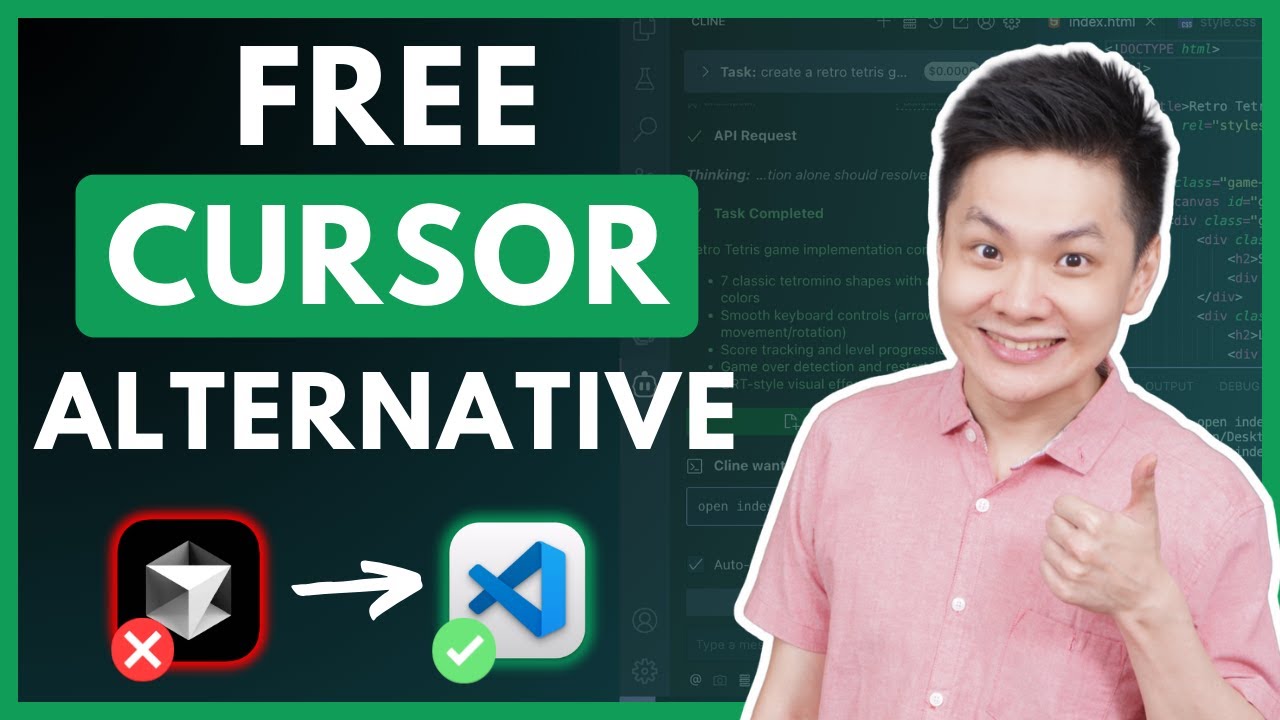
If you're looking for AI-powered coding assistance but don't want to pay $20 monthly for Cursor Pro, there's a completely free, open-source alternative using the tools you already know and love. By combining VSCode with two powerful extensions, you can create a coding environment that matches or even exceeds Cursor's capabilities while maintaining full control over your data and privacy.
Understanding the Cursor Alternative
Cursor is essentially a fork of Visual Studio Code with added AI features. While many developers appreciate its capabilities, the free version has limitations, and the $20/month subscription isn't feasible for everyone. The good news is that you can replicate and even enhance these features directly in VSCode with the right extensions.
This setup offers several advantages over Cursor:
- Complete control over your data and privacy
- Ability to use free and local AI models
- No monthly subscription costs
- The same familiar VSCode interface you already know
- Customizable AI integration based on your specific needs
Required Components for Your VSCode AI Assistant
To transform VSCode into a powerful AI coding assistant, you'll need three main components:
- Visual Studio Code - The base editor
- Continue.dev extension - For code completion and chat assistance
- Cline extension - For multi-file editing and project-wide AI assistance
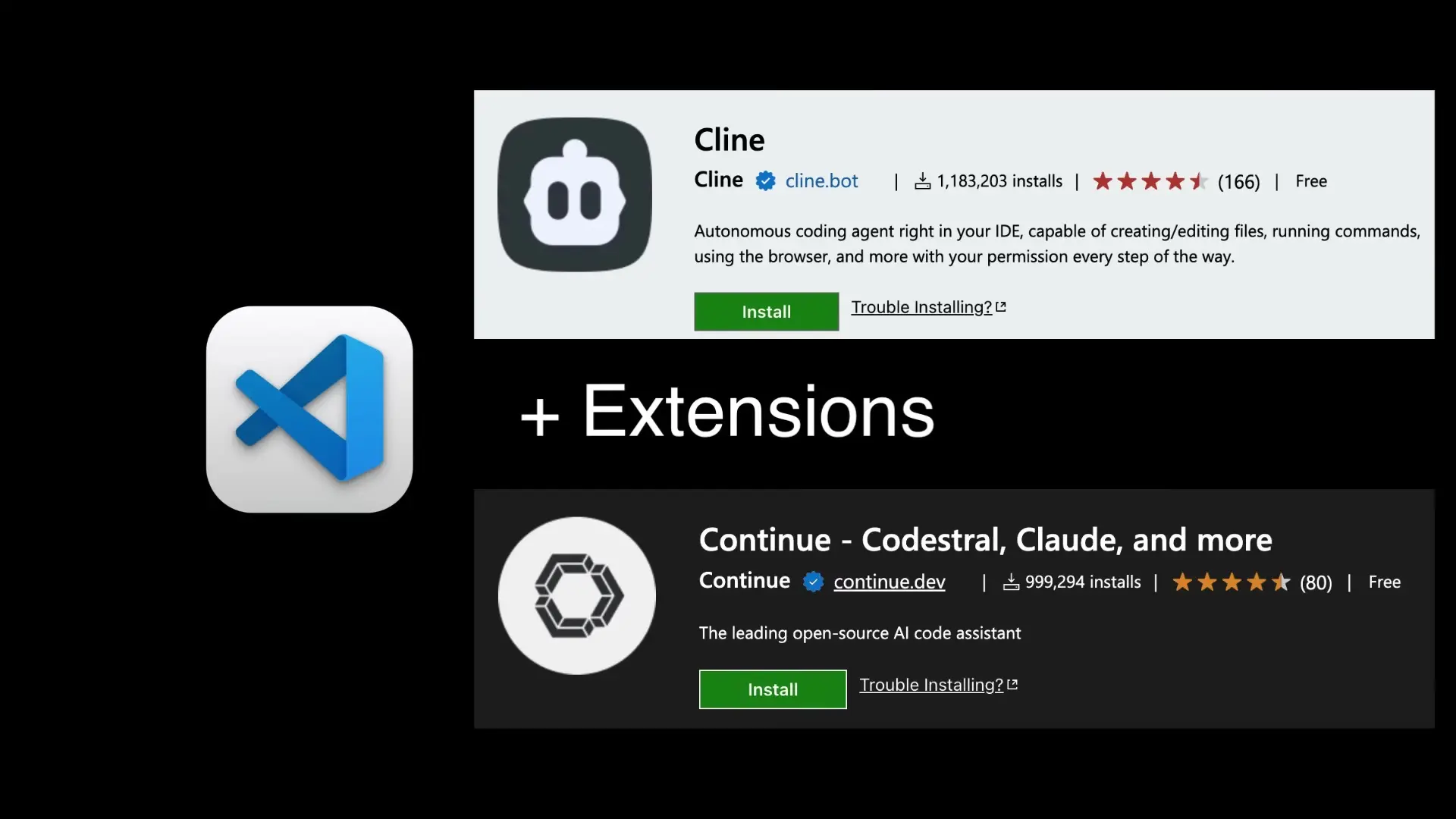
Installation and Setup Process
Step 1: Install Visual Studio Code
If you don't already have VSCode installed, download it from code.visualstudio.com. The installation process is straightforward for all operating systems.
Step 2: Install Ollama for Local AI Models
Ollama allows you to run powerful AI models locally on your machine, giving you complete control and privacy. Visit ollama.com to download and install the application for your operating system.
After installation, you'll need to download the AI models that will power your coding assistant. Open a terminal and run these commands to pull the recommended models:
# Download DeepSeek R1 model for chat assistance
ollama pull deepseek-coder
# Download Qwen 2.5 for code completion
ollama pull qwen2-coderNote that these models require storage space on your computer. If you have limited storage or slow internet, you can use cloud-based models through Open Router API instead, which we'll cover later.
Step 3: Install Required VSCode Extensions
Open VSCode and navigate to the Extensions tab (or press Ctrl+Shift+X). Install these two extensions:
- Continue.dev - For code completion and chat-based assistance
- Cline - For multi-file editing and project-wide AI assistance
Configuring Your Local AI Models
Once the extensions are installed, you need to configure them to use your local Ollama models:
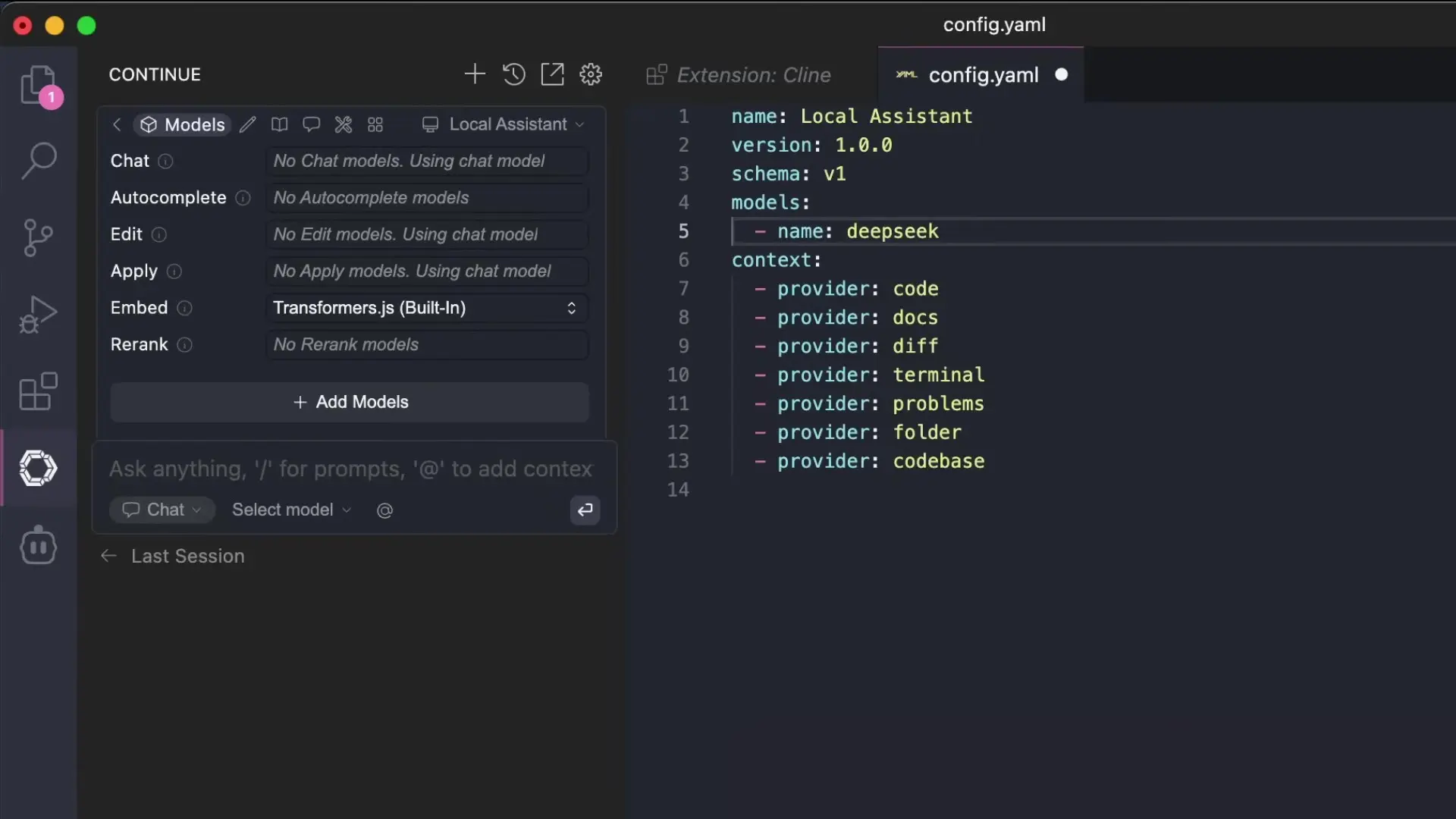
- Click on the Continue.dev icon in the sidebar
- Click the cube icon to configure models
- For chat assistance, add DeepSeek R1 as the provider with Ollama as the source
- For code completion, add Qwen 2.5 Coder with the appropriate role setting
- Save your configuration
// Example Continue.dev configuration
{
"models": [
{
"name": "DeepSeek R1",
"provider": "ollama",
"model": "deepseek-coder"
},
{
"name": "Qwen 2.5 Coder",
"provider": "ollama",
"model": "qwen2-coder",
"role": "coder"
}
]
}Using Continue.dev for Code Assistance
Continue.dev provides several AI-powered features that replicate Cursor's functionality:
- Code completion: Get suggestions as you type (similar to GitHub Copilot)
- Highlighted code editing: Select code and press Ctrl+I (or Cmd+I on Mac) to have the AI modify it
- Chat-based assistance: Ask questions about your code and get intelligent responses
- Debugging help: Get suggestions for fixing errors in your code
To test code completion, create a new Python file and start typing a function. You'll see suggestions appear as you type, which you can accept by pressing Tab.
def add_two_numbers(a, b):
# The AI will suggest: return a + bUsing Cline for Multi-File Projects
While Continue.dev handles code completion and basic assistance well, Cline excels at multi-file editing and project-wide changes - similar to Cursor's Composer feature.
To use Cline, you'll need to create an account through their extension, which provides free trial credits. After signing up, you can use Cline to:
- Create entire projects from a single prompt
- Edit multiple files simultaneously
- Generate new files and modify existing ones
- Install dependencies and run commands
- Reason through complex development tasks
For example, you could prompt Cline to create a complete Flappy Bird game, and it would generate all the necessary HTML, CSS, and JavaScript files, creating a fully functional game.
Using Open Router for Free Cloud-Based Models
When your free trial credits from Cline expire, or if you prefer not to store large AI models locally, you can use Open Router as an alternative source of AI models.
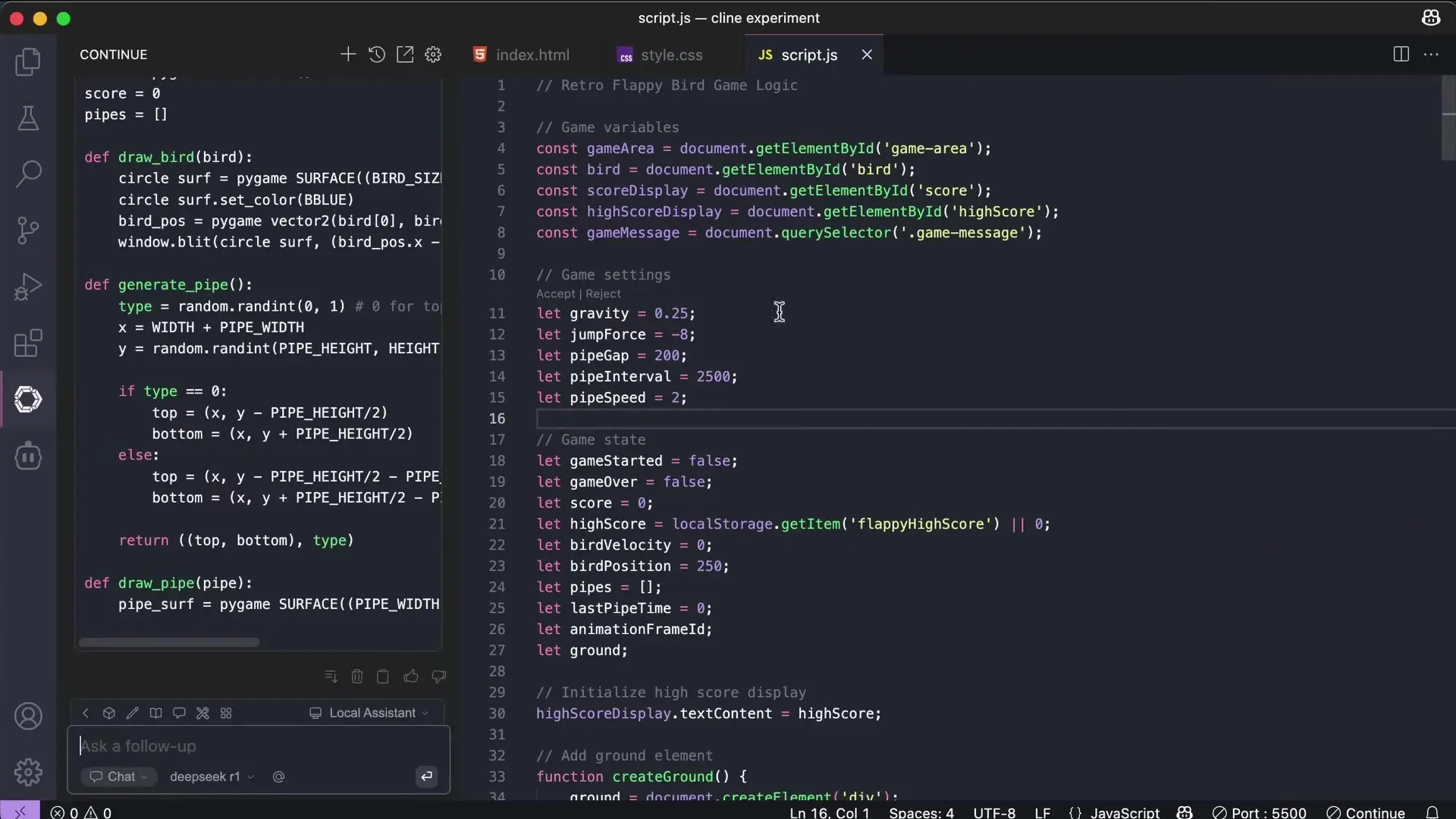
- Sign up for an account at openrouter.ai
- Create an API key
- In the Cline extension settings, change the provider to Open Router
- Paste your API key
- Select a model like DeepSeek R1 (67B) from the available options
Open Router provides access to many free and paid AI models through a unified API. For basic coding assistance, the free tier models are often sufficient.
Key Shortcuts for Maximum Productivity
To get the most out of your VSCode AI setup, familiarize yourself with these important keyboard shortcuts:
- Ctrl+I or Cmd+I (Mac): Edit highlighted code with Continue.dev
- Tab: Accept code completion suggestions
- Ctrl+Enter: Submit a prompt to Continue.dev or Cline
- Esc: Cancel ongoing AI requests
You can view all available shortcuts by clicking the gear icon in the Continue.dev extension interface.
Advantages Over Cursor
This VSCode setup with Cline and Continue.dev offers several benefits compared to using Cursor:
- Cost: Completely free or significantly lower cost than Cursor Pro
- Privacy: Full control over your data with local models
- Flexibility: Mix and match different AI models based on your needs
- Familiarity: Uses the standard VSCode interface you already know
- Open Source: Community-driven development and improvements
- Customization: More control over settings and configurations
Conclusion
With VSCode, Continue.dev, Cline, and Ollama, you can create a powerful AI-assisted development environment that rivals or exceeds Cursor's capabilities without the monthly subscription cost. This setup gives you full control over your data, allows you to use local AI models, and integrates seamlessly with your existing VSCode workflow.
Whether you're a hobbyist programmer, student, or professional developer looking to save on costs, this open-source alternative provides all the AI coding assistance you need in a familiar, customizable environment. Give it a try and experience the power of AI-assisted coding without the premium price tag.
Let's Watch!
Free VSCode AI Setup: The Open-Source Alternative to Cursor
Ready to enhance your neural network?
Access our quantum knowledge cores and upgrade your programming abilities.
Initialize Training Sequence