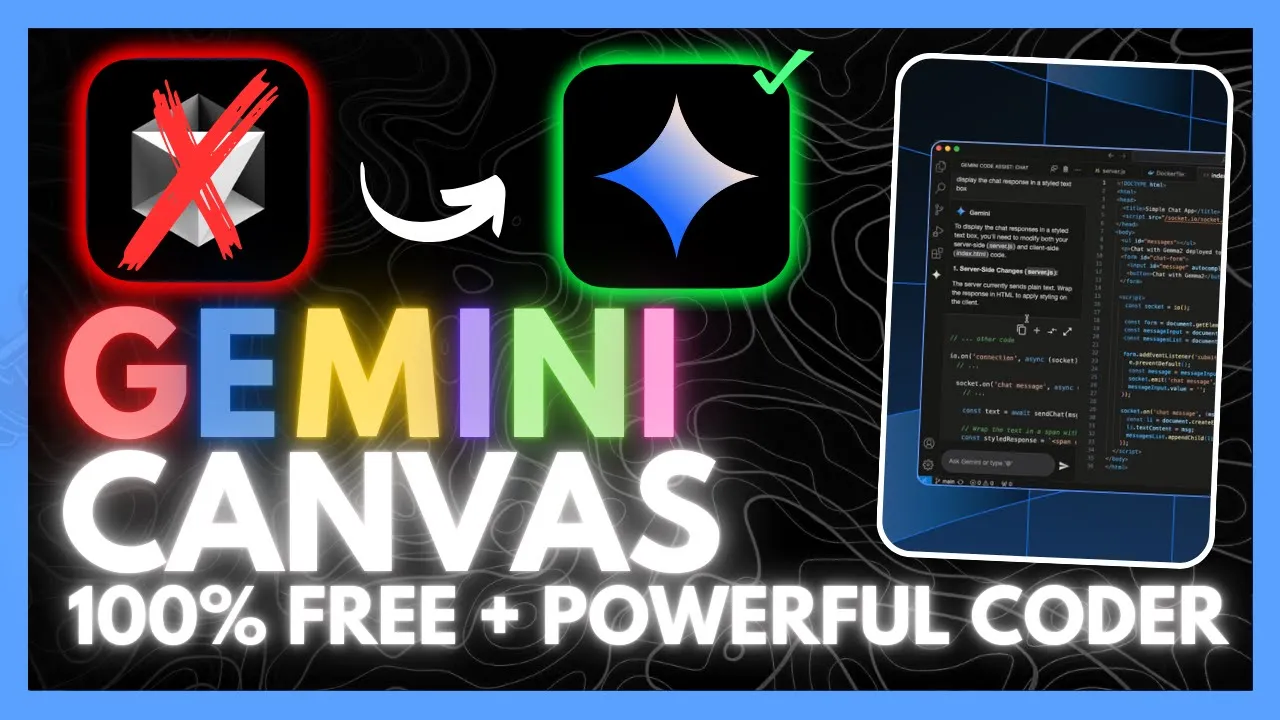
Google's Gemini 2.5 Pro has emerged as a state-of-the-art AI model that's leading in almost every benchmark category. This powerful AI assistant excels particularly in coding capabilities, outpacing competitors like OpenAI's GPT-4.5, Claude 3.7, and other leading models. What makes it especially attractive to developers is the freely accessible Canvas feature, which provides interactive visualizations of code execution in real-time.
What Makes Gemini 2.5 Pro Stand Out for Coding
Gemini 2.5 Pro isn't just another AI model - it's specifically designed as a thinking model capable of tackling increasingly complex problems. For developers and programmers, its capabilities are particularly impressive in several key areas:
- Enhanced reasoning capabilities, especially in science and mathematics
- Superior agented capabilities and function calling
- Exceptional coding abilities for both frontend and backend development
- Powerful debugging capabilities for various applications
- Large context window allowing for lengthy code snippets and complex projects
The model has been benchmarked against other leading AI systems and consistently shows superior performance in coding tasks, making it an excellent choice for developers looking to streamline their workflow.
Introducing Gemini Canvas: Interactive Code Visualization
One of the most impressive features of Gemini 2.5 Pro is the Canvas feature, which provides an interactive space for visualizing code and content. Similar to Claude's artifacts but fully integrated into the Gemini app, Canvas allows developers to see real-time visualizations of code execution.
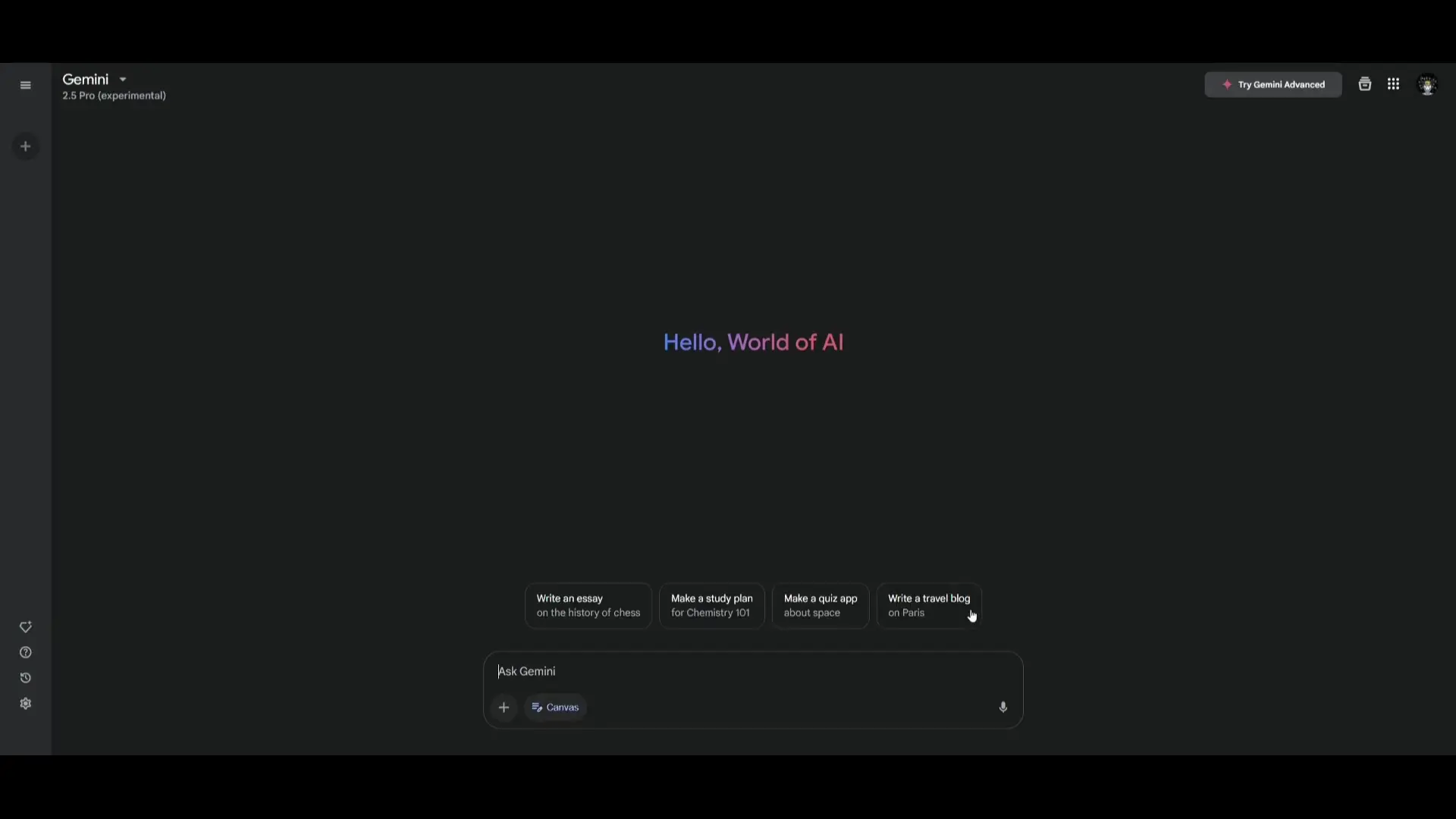
What makes Canvas particularly valuable is how it bridges the gap between code generation and execution. Instead of just providing code snippets that you need to implement elsewhere, Canvas gives you immediate visual feedback on what your code does. This is especially useful for:
- Frontend development tasks where visual output is crucial
- Learning programming concepts through immediate feedback
- Prototyping ideas quickly without setting up development environments
- Debugging visual elements in applications
How to Access Gemini 2.5 Pro Canvas for Free
Getting started with Gemini 2.5 Pro Canvas is surprisingly simple and completely free. Here's how to access this powerful coding assistant:
- Create or sign in to your Google account
- Navigate to the Gemini app
- Click on the dropdown menu and select "2.5 Pro experimental model"
- Click on "Canvas" to access the interactive visualization feature
- Start prompting with your coding requests or content generation needs
The free access makes this an exceptional resource for developers, students, and hobbyists who want to leverage advanced AI for coding without subscription costs. While there are rate limits on the free tier, the capabilities available without payment are substantial.
Practical Examples of Gemini 2.5 Pro's Coding Capabilities
To demonstrate the practical applications of Gemini 2.5 Pro for coding, let's look at some real examples of what it can generate and visualize.
Example 1: Creating a Travel Blog with Interactive Elements
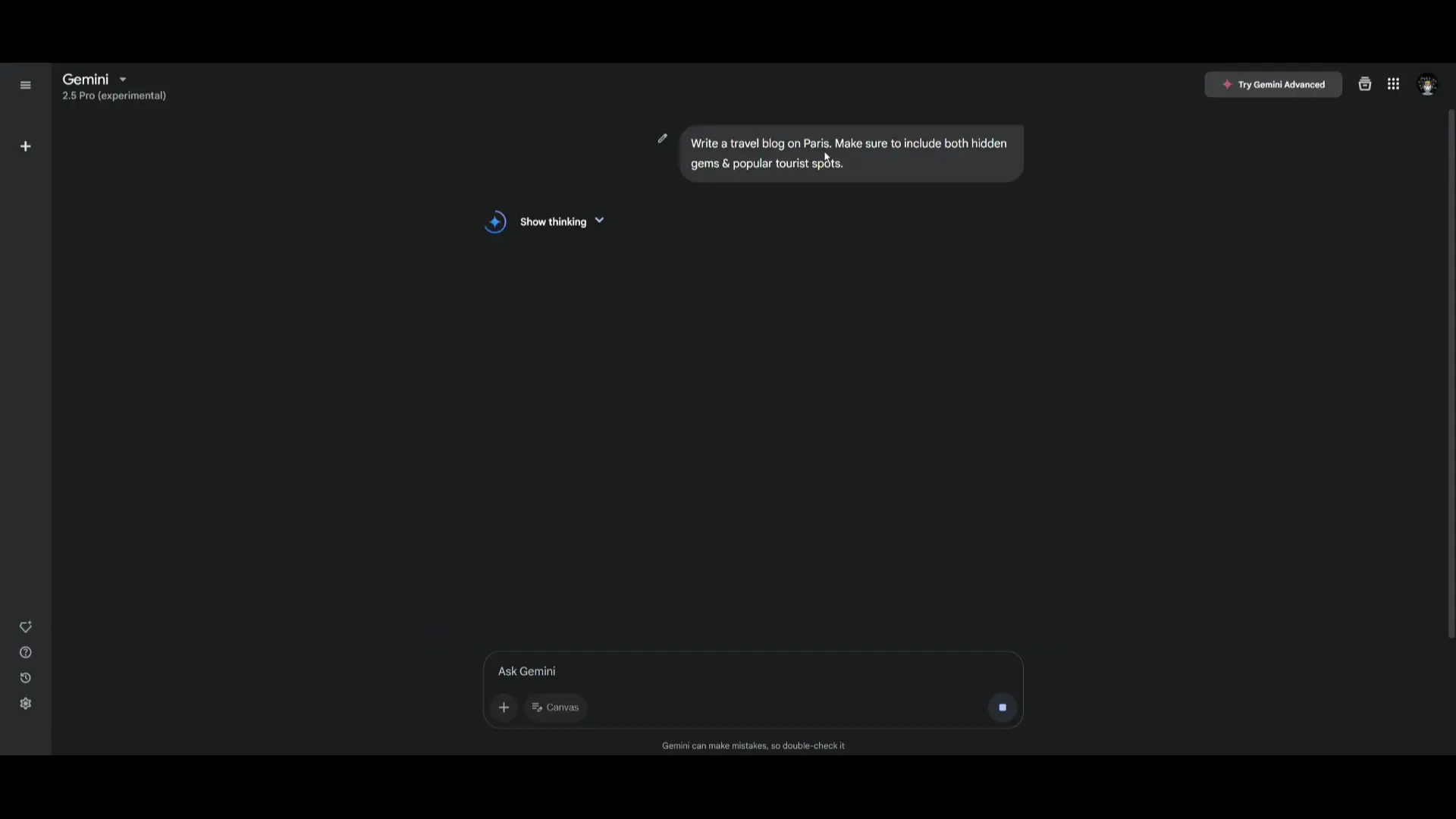
When prompted to "write a travel blog on Paris, including both hidden gems and popular tourist spots," Gemini 2.5 Pro not only generates well-written content but also provides a visual layout. Users can highlight specific sections to edit, improve, or request more information about particular elements.
Example 2: Building a Landing Page for a Robotics Project
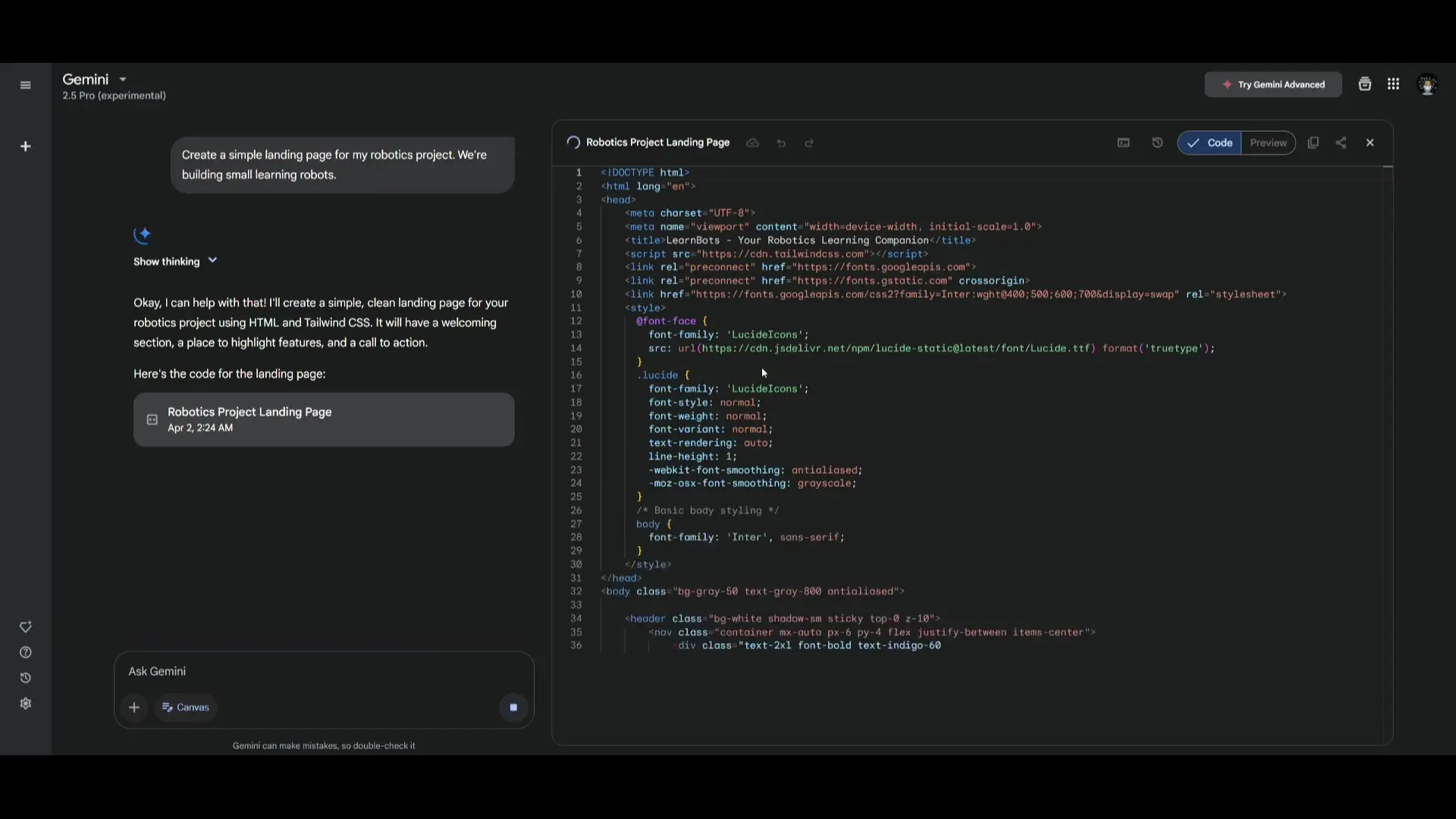
When asked to create a landing page for a robotics project, Gemini 2.5 Pro quickly generates complete HTML, CSS, and JavaScript code. The Canvas feature then renders this code in real-time, showing exactly how the page would look and function in a browser. This capability significantly reduces the development time that would typically be required for such tasks.
<!DOCTYPE html>
<html lang="en">
<head>
<meta charset="UTF-8">
<meta name="viewport" content="width=device-width, initial-scale=1.0">
<title>RoboLearn - Educational Robotics</title>
<style>
body {
font-family: 'Arial', sans-serif;
margin: 0;
padding: 0;
color: #333;
background-color: #f5f5f5;
}
header {
background: linear-gradient(135deg, #0b3d91 0%, #1e88e5 100%);
color: white;
padding: 2rem 0;
text-align: center;
}
/* Additional CSS would be here */
</style>
</head>
<body>
<header>
<div class="container">
<h1>RoboLearn</h1>
<p>Building the future through educational robotics</p>
<button class="cta-button">Learn More</button>
</div>
</header>
<!-- Additional HTML would be here -->
<script>
// JavaScript for interactive elements
document.addEventListener('DOMContentLoaded', function() {
// Code for animations and interactions
});
</script>
</body>
</html>Example 3: Creating an Interactive TV Channel Simulator
One particularly impressive demonstration involves creating a TV simulator with channel-changing capabilities. When prompted to "code a TV that lets me change channels with number keys 0-9, with each channel inspired by classic TV genres," Gemini 2.5 Pro generated a complete interactive application.
The resulting code created a fully functional TV simulator with unique content for each channel, demonstrating the model's ability to handle multiple complex tasks within a single prompt. This showcases how Gemini 2.5 Pro can go beyond simple code generation to create complete, creative applications with minimal guidance.
// Sample of the TV channel simulator code
function setup() {
createCanvas(400, 300);
currentChannel = 0;
// Define channels
channels = {
0: { name: "Welcome Channel", color: color(0, 0, 0) },
1: { name: "News Network", color: color(30, 60, 90) },
2: { name: "Sports Center", color: color(0, 120, 0) },
3: { name: "Space Explorers", color: color(20, 0, 50) },
4: { name: "Dusty Trails Western", color: color(139, 69, 19) },
5: { name: "Kitchen Creations", color: color(200, 100, 50) },
// Additional channels would be defined here
};
}
function draw() {
background(channels[currentChannel].color);
displayChannelContent(currentChannel);
}
function keyPressed() {
// Change channel when number keys are pressed
if (key >= '0' && key <= '9') {
currentChannel = parseInt(key);
}
}Comparing Gemini 2.5 Pro with Other AI Coding Assistants
When benchmarked against other leading AI coding assistants, Gemini 2.5 Pro demonstrates significant advantages in several areas:
- Versus Claude 3.7: Gemini 2.5 Pro shows stronger performance in generating complex, functional code with fewer errors
- Versus GPT-4.5: While both perform well, Gemini 2.5 Pro often produces more efficient solutions for coding challenges
- Versus Claw 3.7 Sonnet: Gemini 2.5 Pro demonstrates superior reasoning in mathematical and algorithmic tasks
- Versus Mini GPT-4.5: Gemini 2.5 Pro's larger context window allows it to handle more complex projects
The Canvas feature gives Gemini an additional edge in the visualization department, making it particularly valuable for frontend development and educational purposes.
Tips for Maximizing Gemini 2.5 Pro for Coding
To get the most out of Gemini 2.5 Pro for coding tasks, consider these best practices:
- Be specific in your prompts, including details about functionality, style, and purpose
- For complex projects, break down your requests into logical components
- Use the Canvas feature to immediately test and refine generated code
- Experiment with follow-up prompts to improve or expand on initial code
- For unlimited usage beyond rate limits, consider using the API through services like Open Router
- Combine with other development tools for a comprehensive workflow
Conclusion: Is Gemini 2.5 Pro Worth Using for Coding?
Google's Gemini 2.5 Pro represents a significant advancement in AI-assisted coding. Its combination of powerful reasoning capabilities, extensive knowledge, and the interactive Canvas feature makes it an exceptional tool for developers at all levels. The fact that it's available for free makes it even more compelling as an addition to any developer's toolkit.
Whether you're building frontend applications, debugging complex code, or learning programming concepts, Gemini 2.5 Pro offers capabilities that can significantly enhance your productivity and creativity. As AI coding assistants continue to evolve, Gemini 2.5 Pro stands out as a particularly powerful option that's accessible to everyone.
For developers looking to stay at the cutting edge of AI-assisted development, Gemini 2.5 Pro with its Canvas feature deserves a prominent place in your toolkit.
Let's Watch!
Gemini 2.5 Pro Canvas: Free AI Coding Assistant That Outperforms GPT-4
Ready to enhance your neural network?
Access our quantum knowledge cores and upgrade your programming abilities.
Initialize Training Sequence